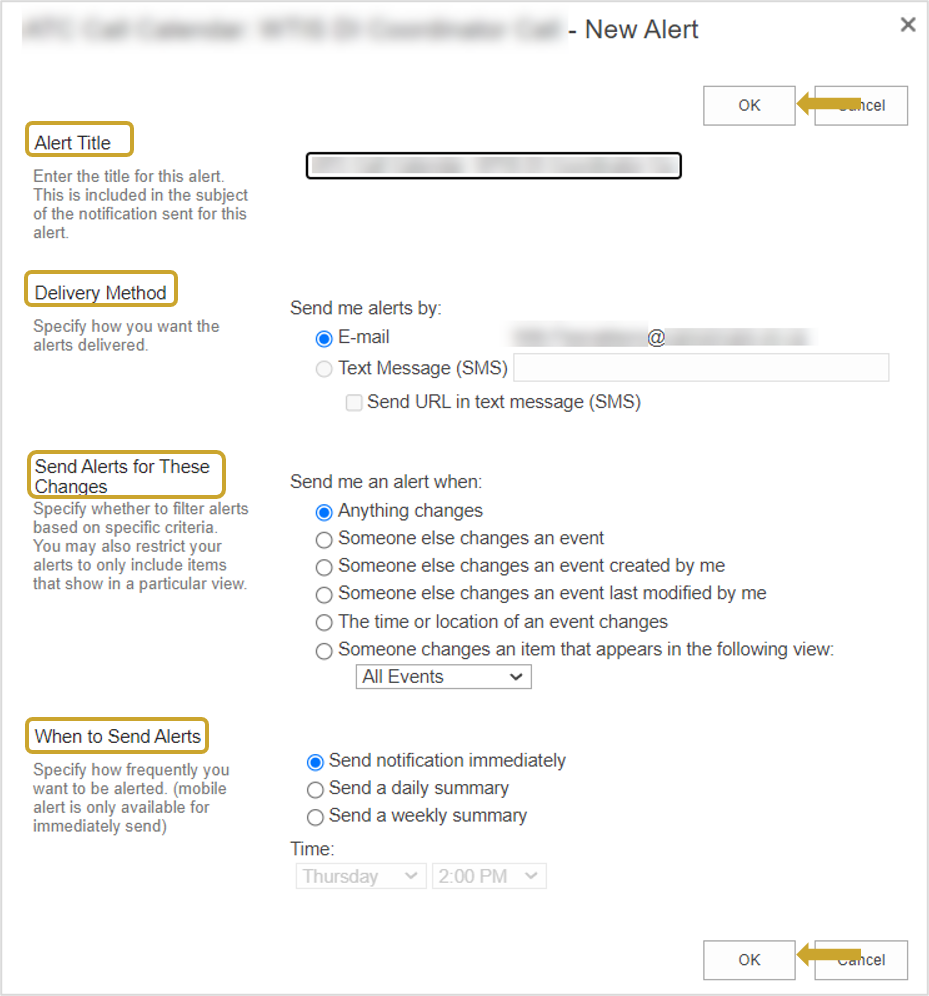Alerts
Alerts trigger a notification email when changes are made to items on the ATC Information Site.
Setting an Alert
Setting an alert varies depending on what you are setting the alert on:
| Note: A confirmation that an alert has been set up is automatically sent to your email. |
Setting Alerts on Calendars
Alerts can be set on calls using the Summary Call Calendar View, the All Items List View or the Call Calendar Views
Summary Call Calendar View
- Hover over the Subject and click the link that appears
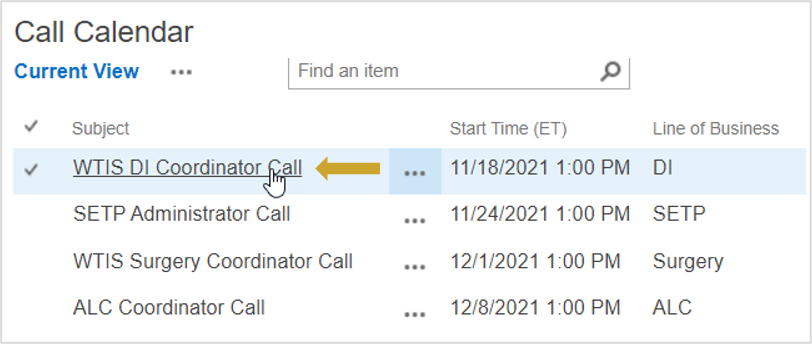
- Click Alert Me
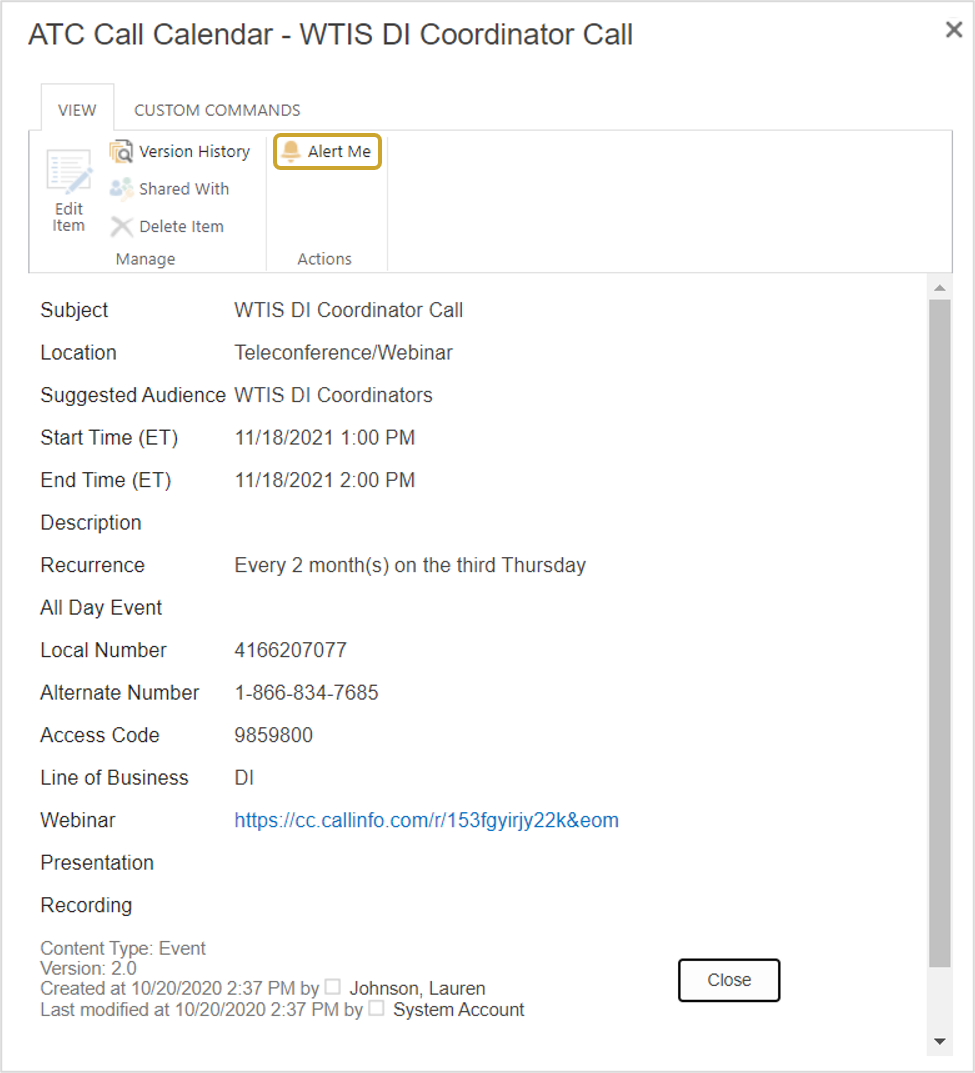
-
Complete the notification fields and click OK
- Alert Title
- Delivery Method
- Send Alerts for These Changes
- When to Send Alerts
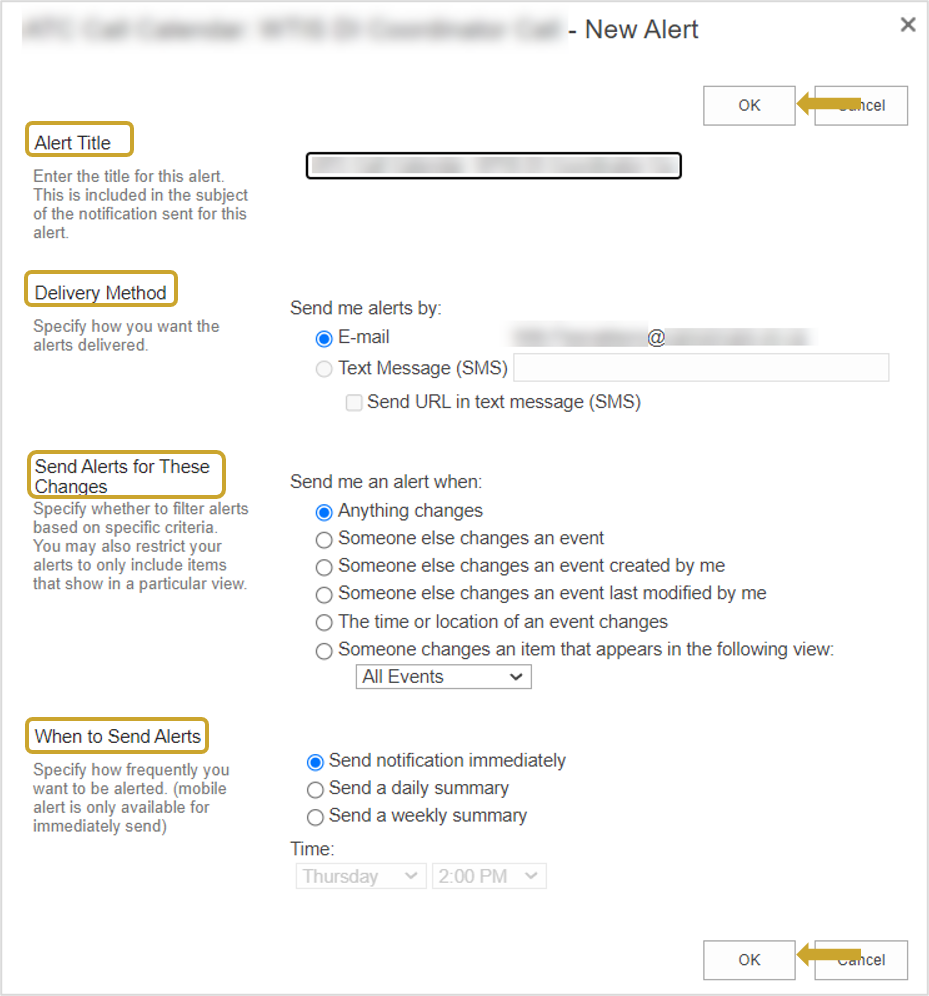
All Items List View
- Hover over the call and check the box that appears

- Click the Items ribbon
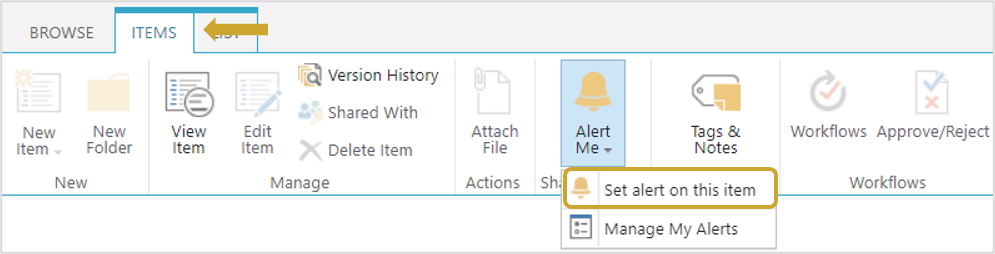
- Click the Alert Me button
- Select Set an Alert on this item
-
Complete the notification fields and click OK
- Alert Title
- Delivery Method
- Send Alerts for These Changes
- When to Send Alerts
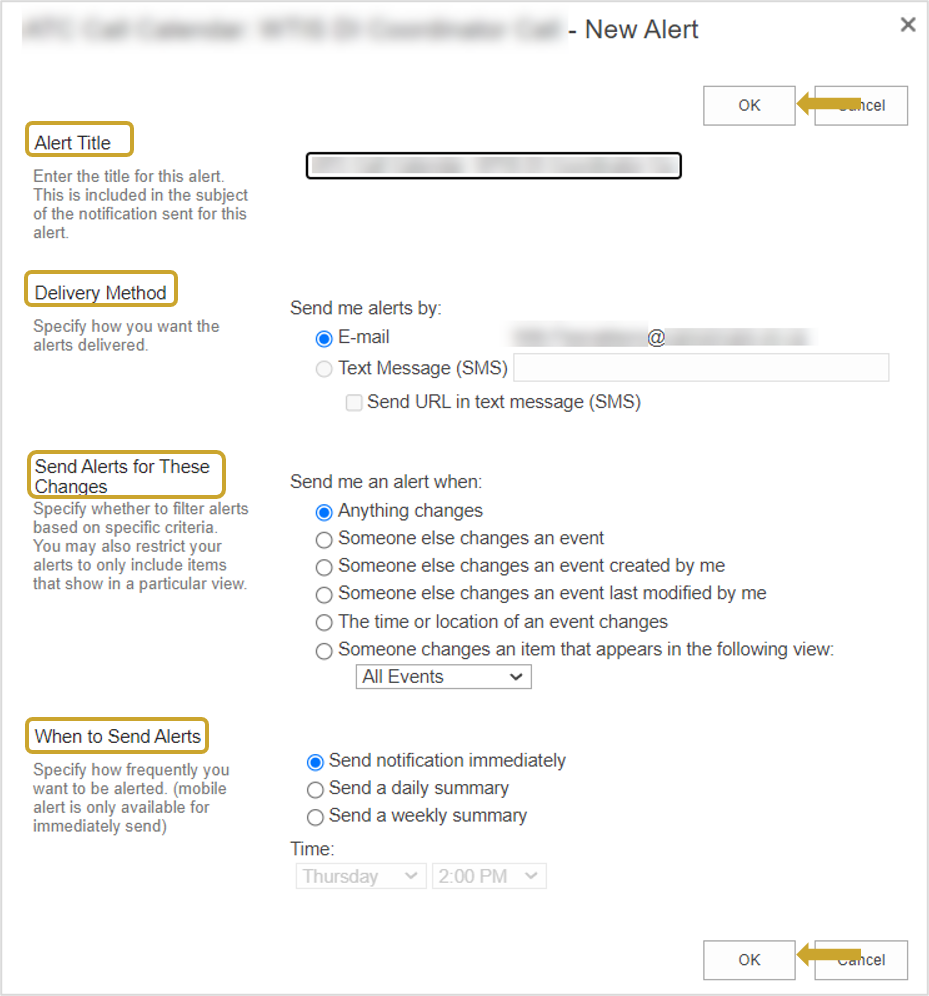
Call Calendar View
- Click the call name from any of the Call Calendars
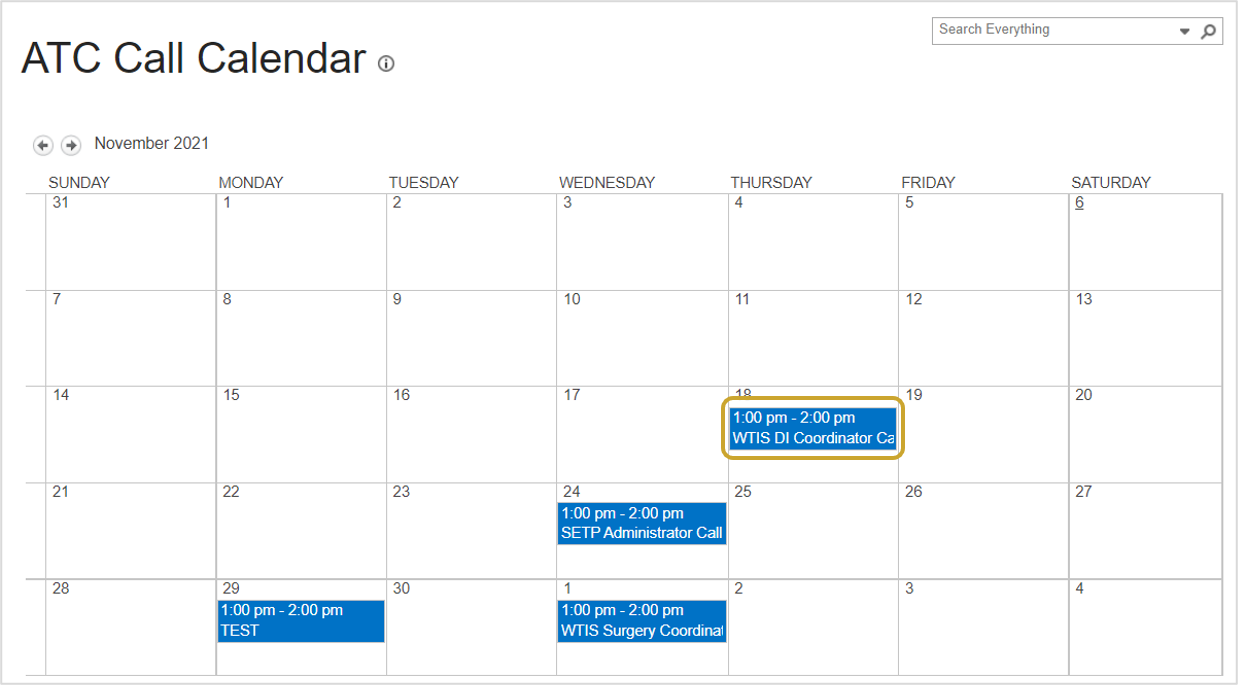
- Click Alert Me
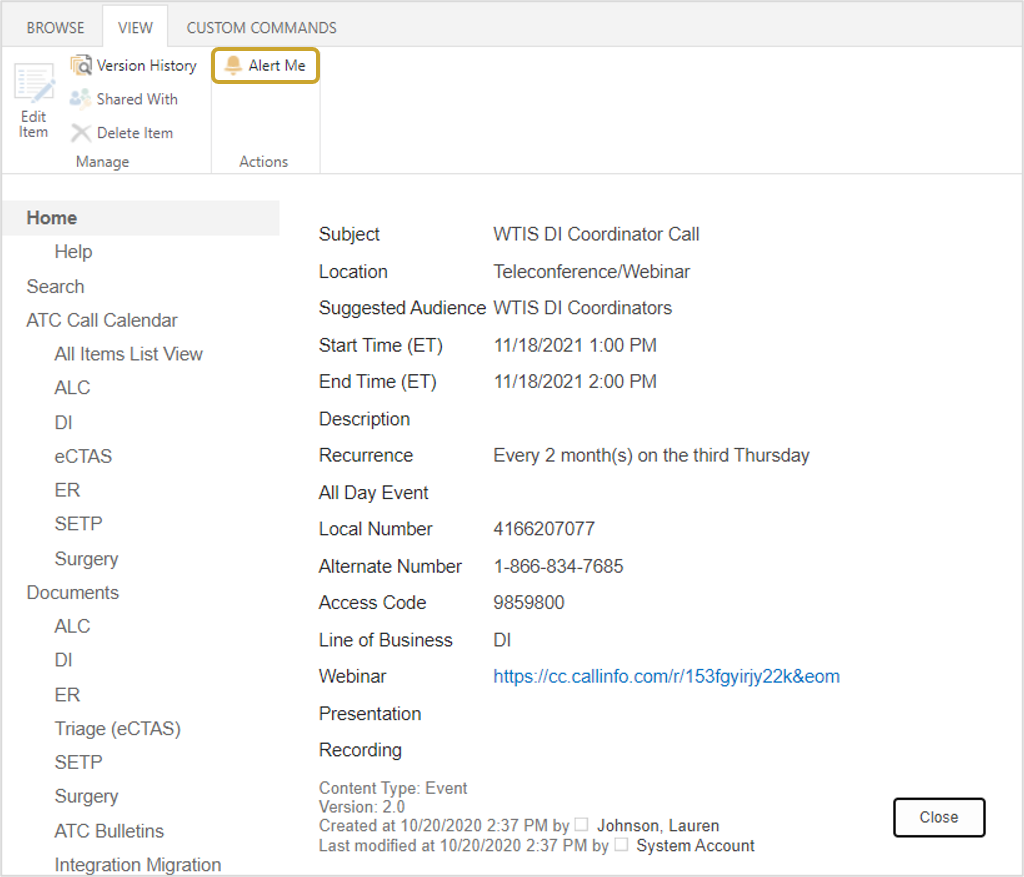
-
Complete the notification fields and click OK
- Alert Title
- Delivery Method
- Send Alerts for These Changes
- When to Send Alerts
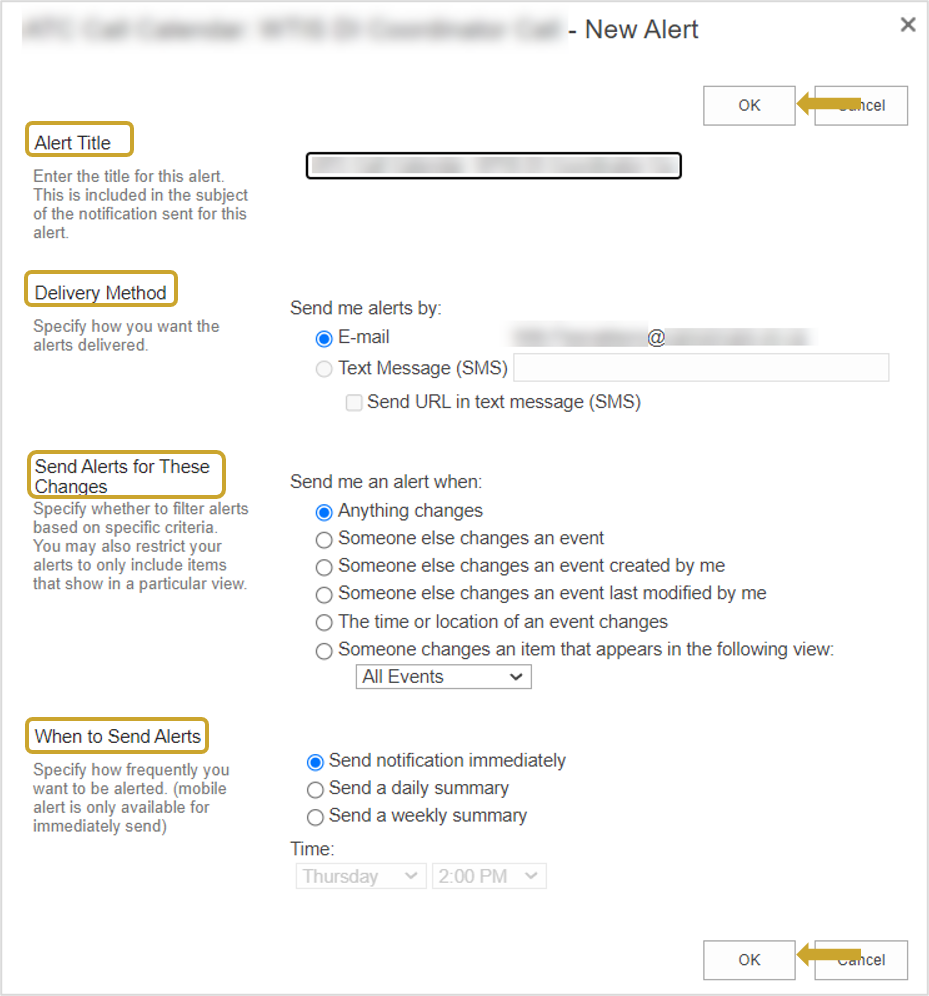
Setting Alerts on the Document Library
- Hover over the Document Name and click the down arrow that appears
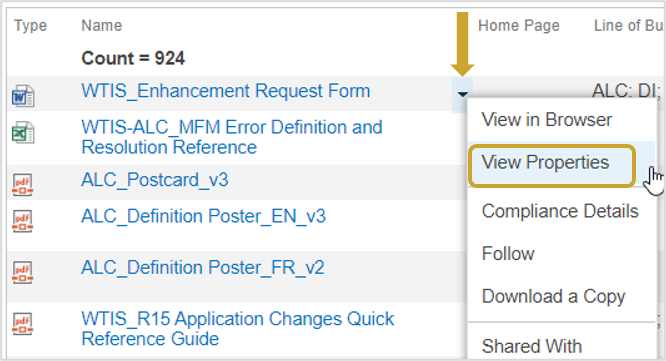
- Select View Properties
- Click Alert Me
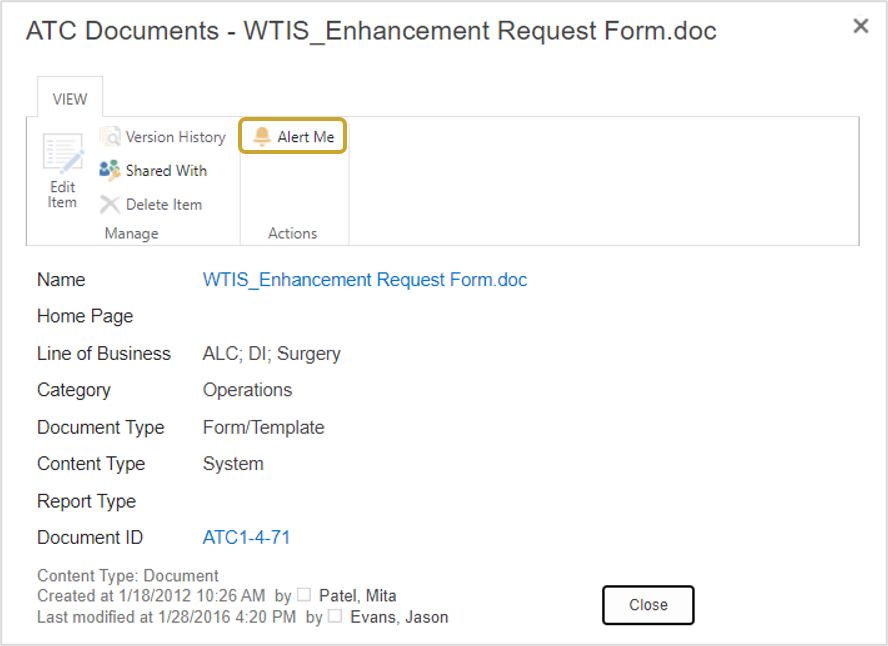
-
Complete the notification fields and click OK
- Alert Title
- Delivery Method
- Send Alerts for These Changes
- When to Send Alerts
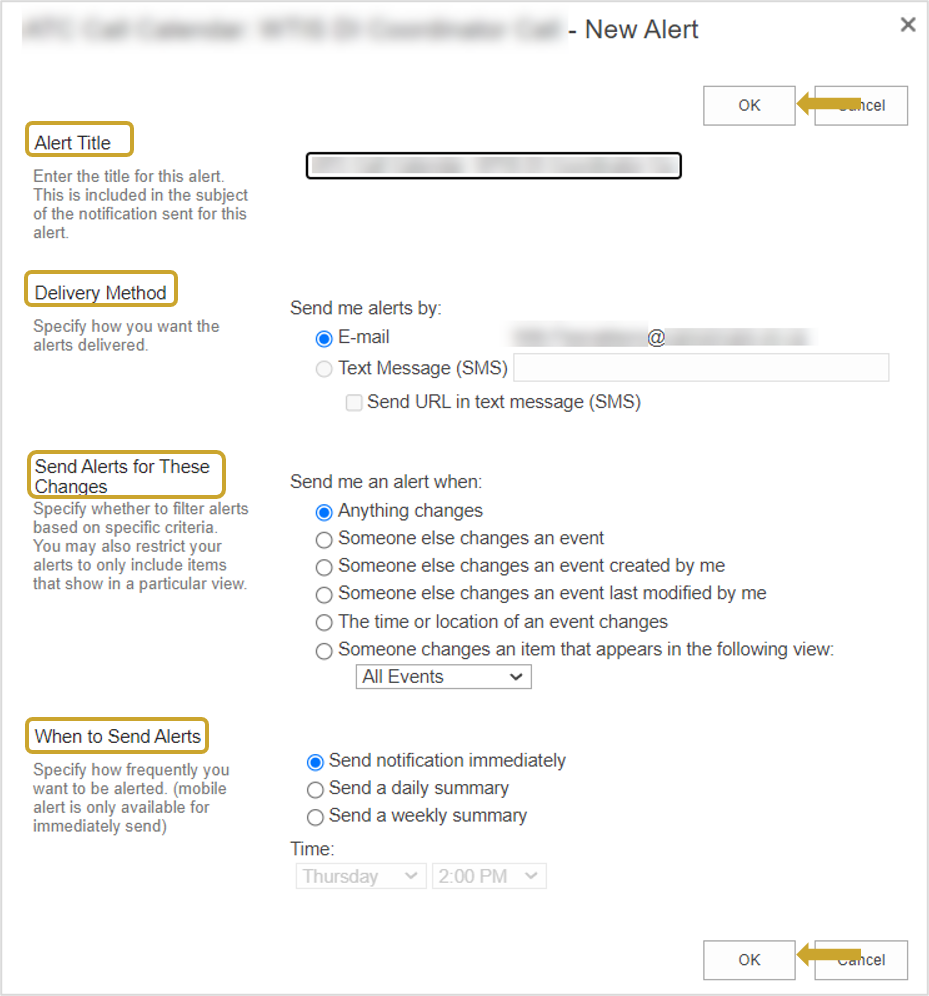
Setting Alerts for Facility Folders
Alerts can be set for an entire Facility Folder to monitor changes. To set an alert on a document within a Facility Folder see Setting Alerts on the Document Library.
- Hover over the Facility Folder/Document Name and click the down arrow that appears
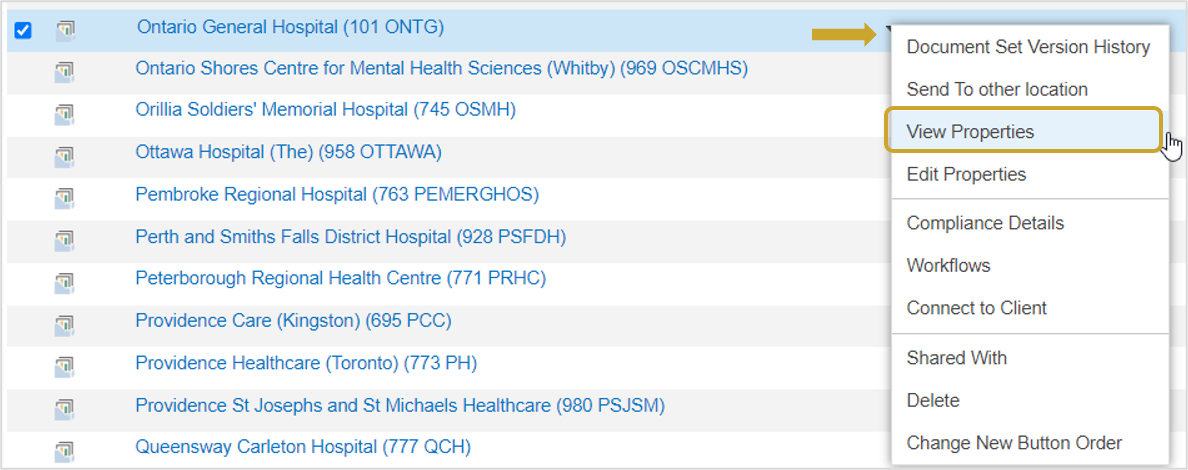
- Select View Properties
- Click Alert Me
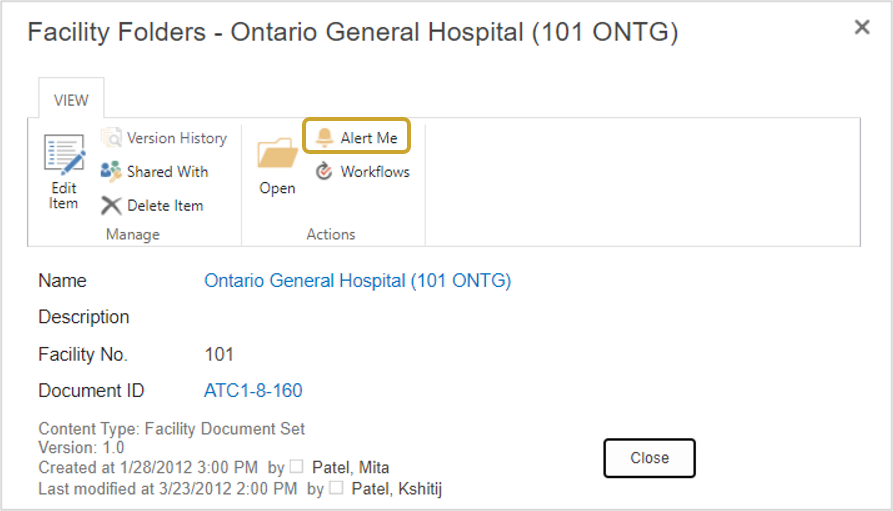
-
Complete the notification fields and click OK
- Alert Title
- Delivery Method
- Send Alerts for These Changes
- When to Send Alerts