Open Waitlist Entry (WLE) from the Home Page
You may use quick filters to view open waitlist entries from the respective WTIS Home pages, see steps for Surgery, DI and ALC below.
| Note: Quick Filters are made available according to your WTIS access, i.e. DI, Surgery or ALC. |
To open a Surgical WLE from the home page:
- Click a Quick Filter to view a specific list of waitlist entries.
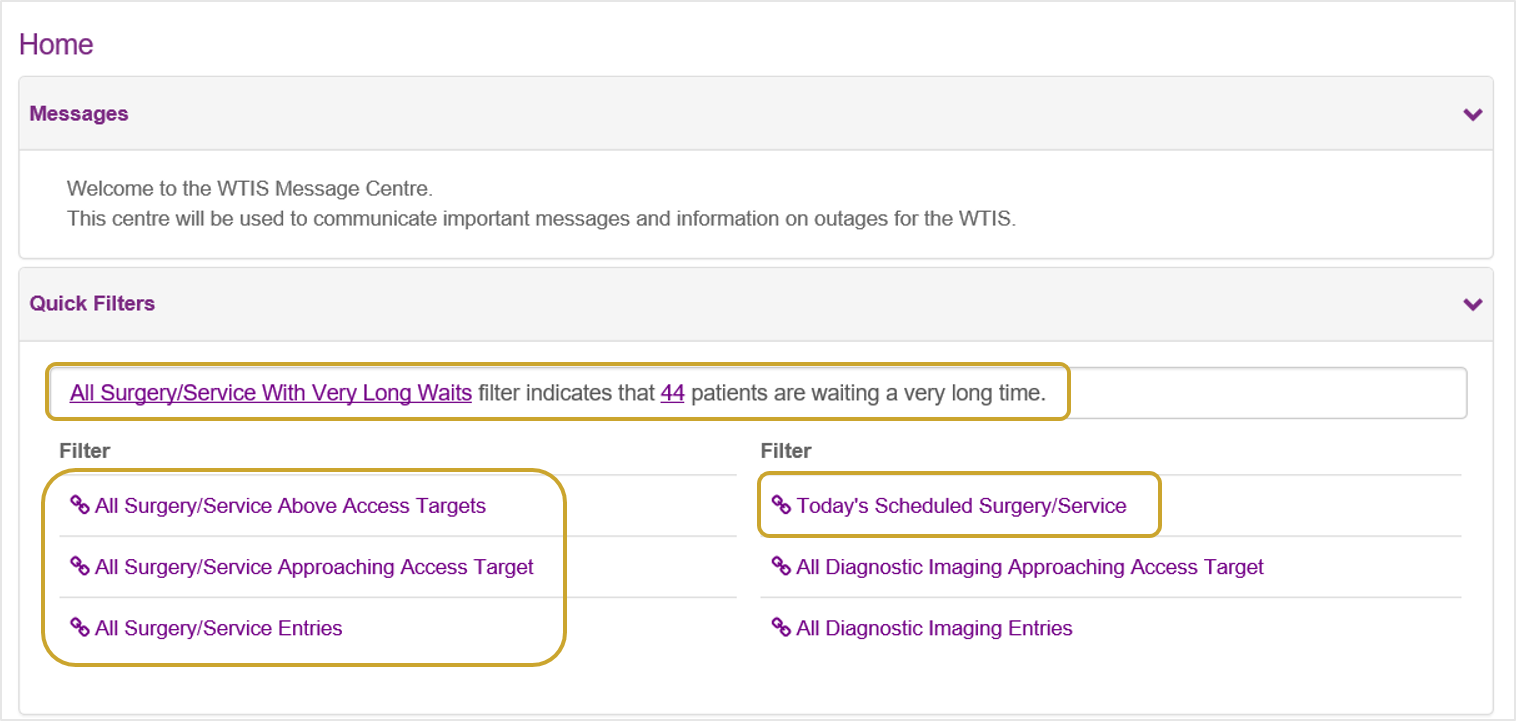
-
Click on the links in the Service column to open and view the waitlist entry details.
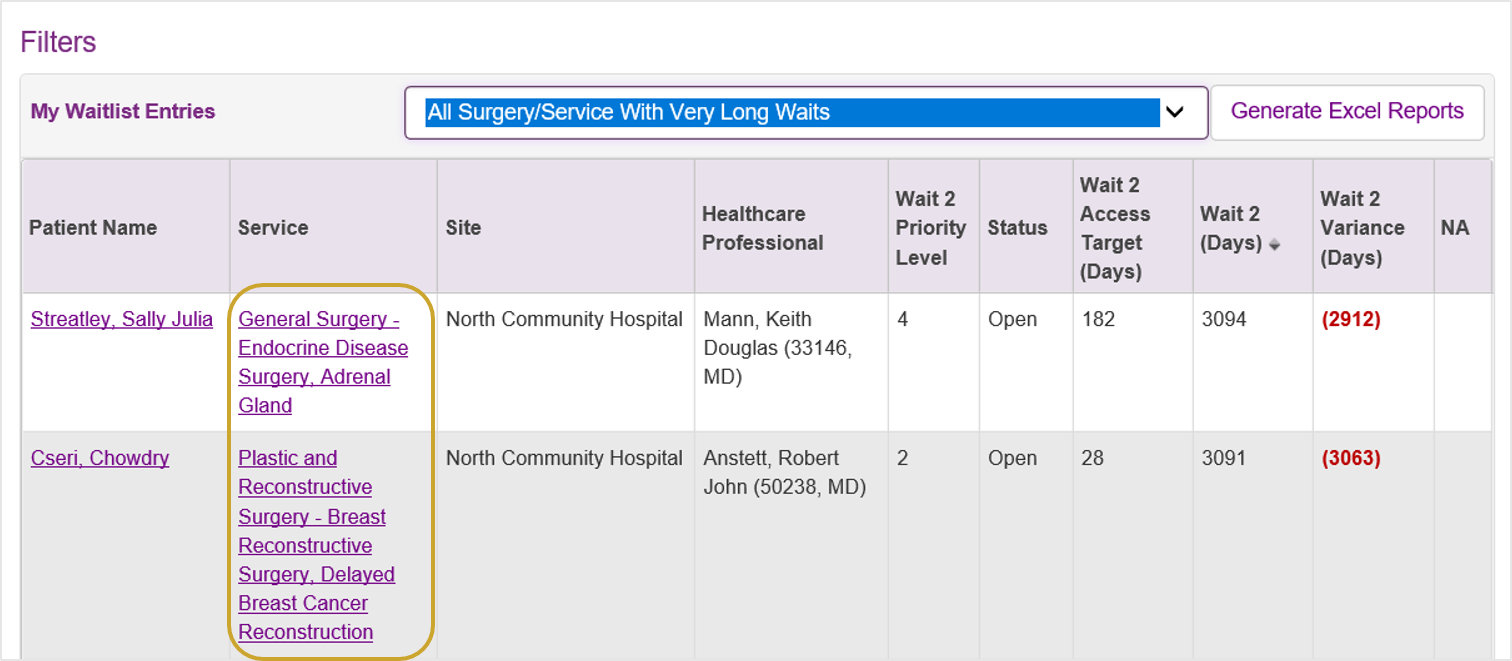
| Tip: Sort waitlist entries by clicking on the column headings once to sort in ascending order or twice to sort in descending order. |
To open a Diagnostic Imaging WLE from the home page:
- Click a Quick Filter to view a specific list of waitlist entries.
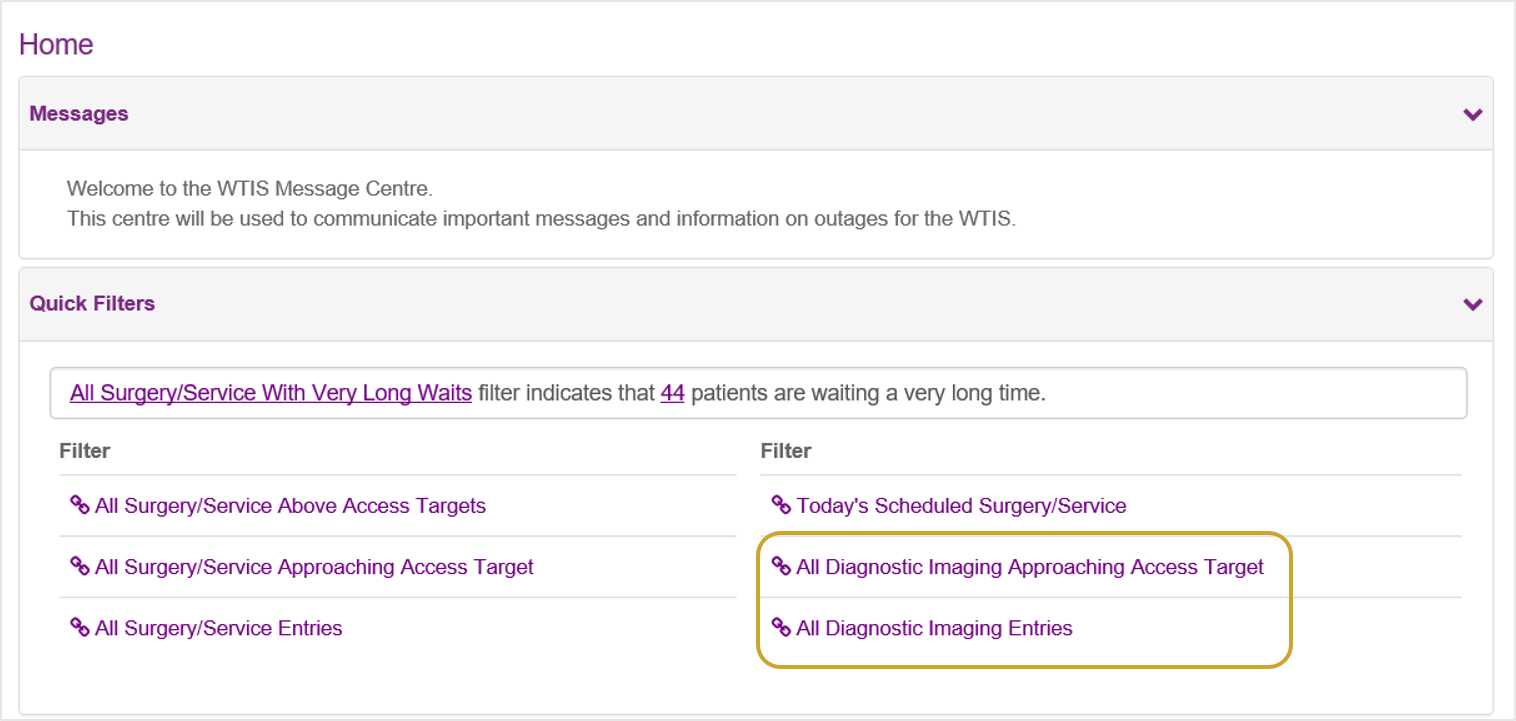
- Click on the links in the Service column to open and view the waitlist entry details.
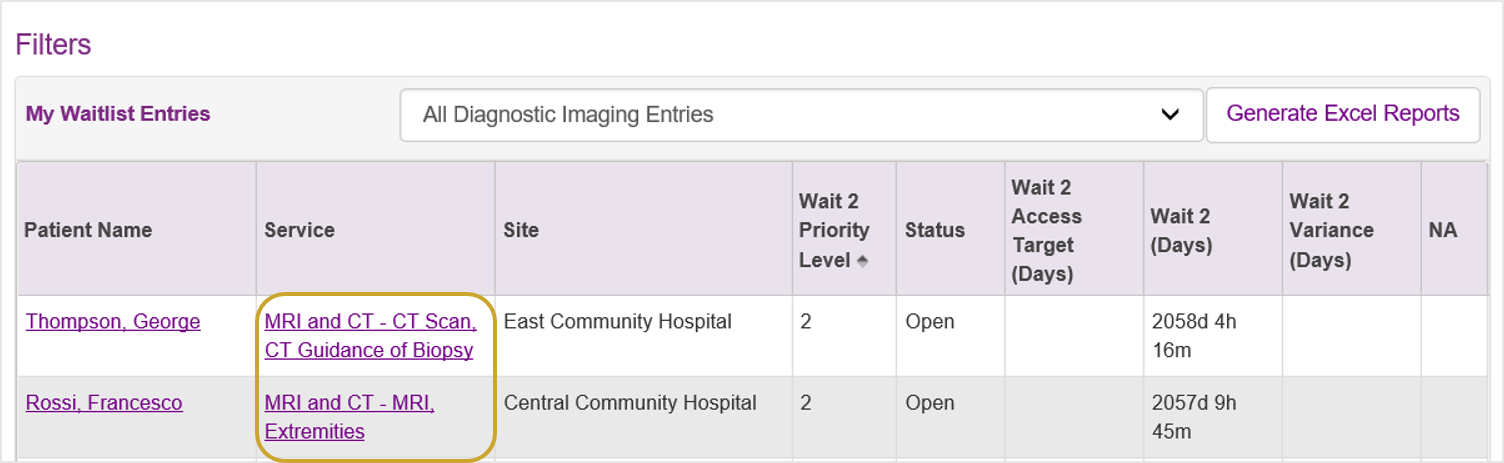
| Tip: The list of open waitlist entries can be sorted by procedure type. Click the Service column heading once to sort in ascending order or twice to sort in descending order. |
To open an ALC WLE from the home page:
- Click on the links in the ALC Discharge Destination column to open and view the waitlist entry details.
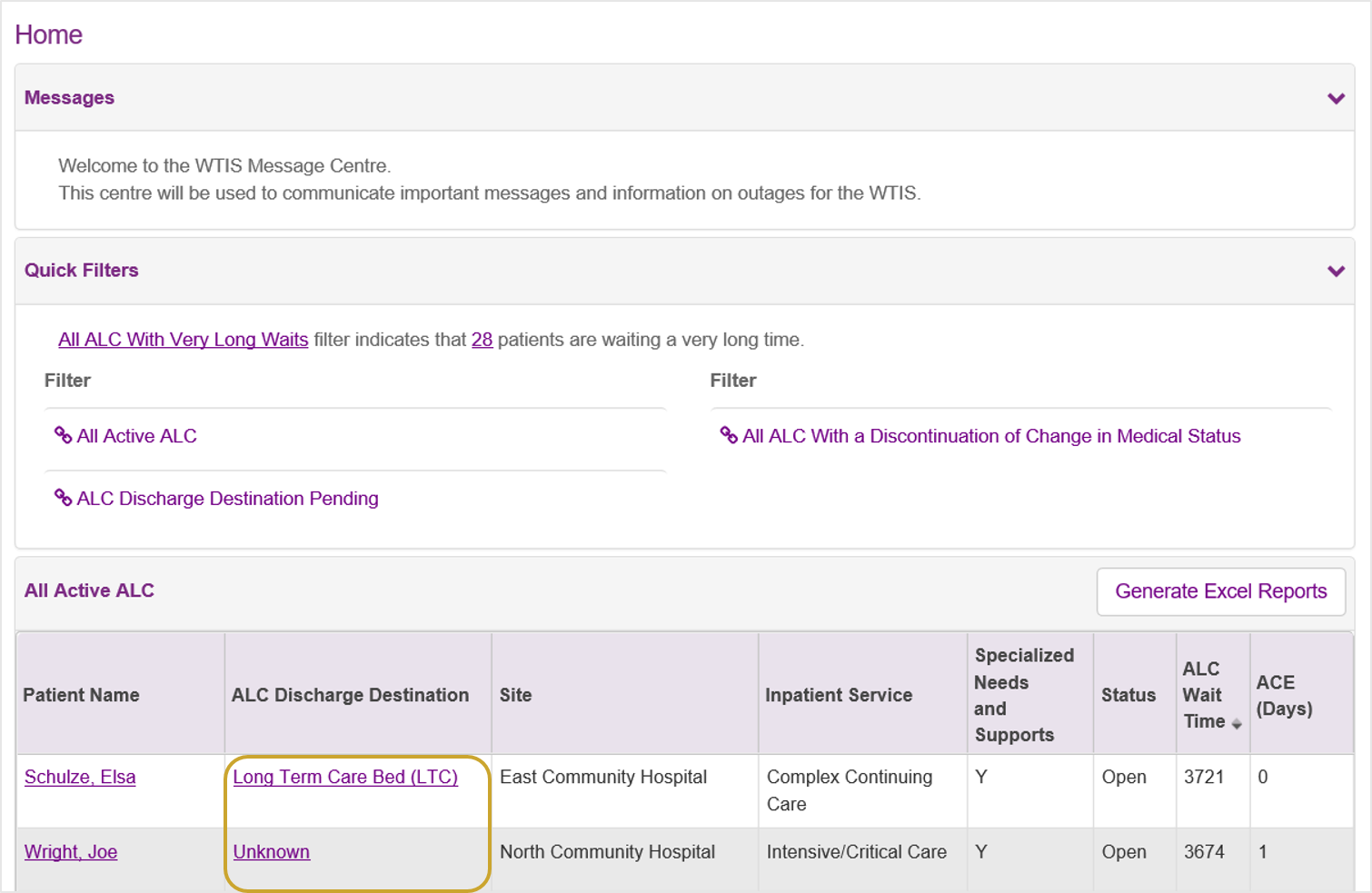
| Tip: The list of open waitlist entries can be sorted by patient. Click the Patient Name column heading once to sort in ascending order or twice to sort in descending order. |