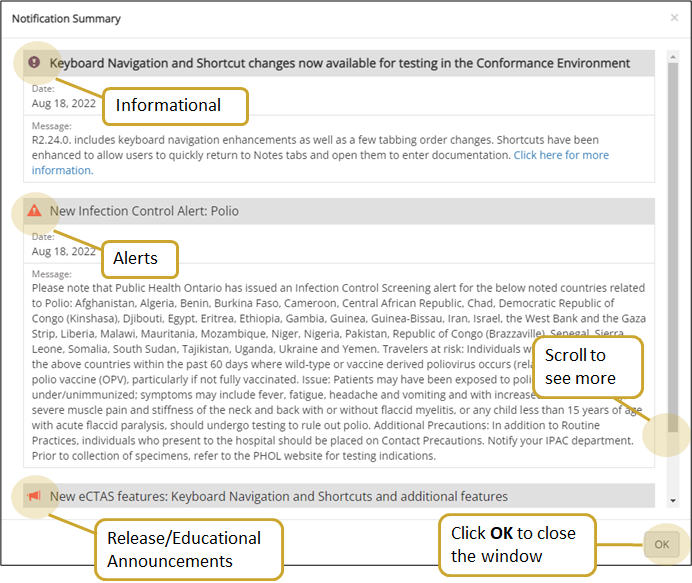Notifications
eCTAS Notification Features
- A notification bell icon appears in the clinical application and administration console; it will be red when there are active notifications. Clicking on the bell icon opens a detailed notification summary.
![]()
- A pop-up window displays in the clinical application if there are unread notifications. The icon and colour will depend on the notification type.

|
Note: The window appears every time you log into the clinical application until the notification has been opened and read. The popup does not appear in the administration console. |
eCTAS Notification Types:
Alerts
- Alert notifications display with an exclamation symbol and a red banner. These notifications stay on the screen until the notification is read or the nurse closes the pop-up window.
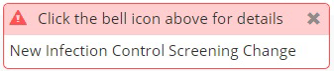
Release Notices or 'What's New' Videos
- Release details and/or video notifications display with a red bullhorn symbol and a red banner. These notifications stay on the screen until the notification is read or the nurse closes the pop-up window.
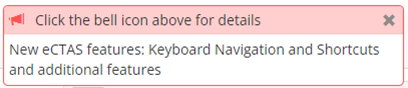
Informational
- Informational notifications display with an information symbol and a purple banner. The pop-up window closes after 1 minute but will reappear the next time the nurse logs on to eCTAS if the notification was not read.
![]()
To read the notification:
- Click on the Notification icon (red bell) or the white portion of the pop up window to open the Notification Summary. Each heading displays an icon which corresponds to the type of notification it is, and shows a brief summary. Details will appear in the body.
- Once you have read the notification(s), click the OK button to close the window. Viewing the Notification Summary will remove the pop-up associated with the information it contains.