Export to Excel
To export the Waitlist Entries for Review list to Excel:
- Click the Export to Excel button. Consider using Advanced Filters to minimize the volume of records you are exporting.
| Note: If exporting a large volume of records, you may be prompted with this message: "You are trying to export [#] of records. This operation can take several minutes, are you sure you want to continue?" Click OK to proceed with your export. Click Cancel to reduce the volume of records using Advanced Filters, then Export to Excel. |
- In your browser, you will be prompted with options to save the exported file.
- In Chrome, click on the up arrow in the downloads bar and select Show in Folder to access the file from your Downloads folder and move it to a PHI-safe location.
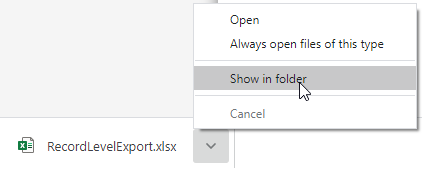
- In Microsoft Edge, click on the down arrow next to the Save button and select to Save As to save the file to a PHI-safe location.

- In Chrome, click on the up arrow in the downloads bar and select Show in Folder to access the file from your Downloads folder and move it to a PHI-safe location.
| Important: The exported file contains Personal Health Information (PHI). Ensure you save exported files to a PHI-safe location. |
- You can now open the file from your selected PHI-safe location.
| Important: Ensure Privacy and Security protocols are strictly adhered to when handling files that contain PHI. |