ALC Quick Filters
To generate an ALC Quick Filter report:
- Select a Quick Filter from the Home page:
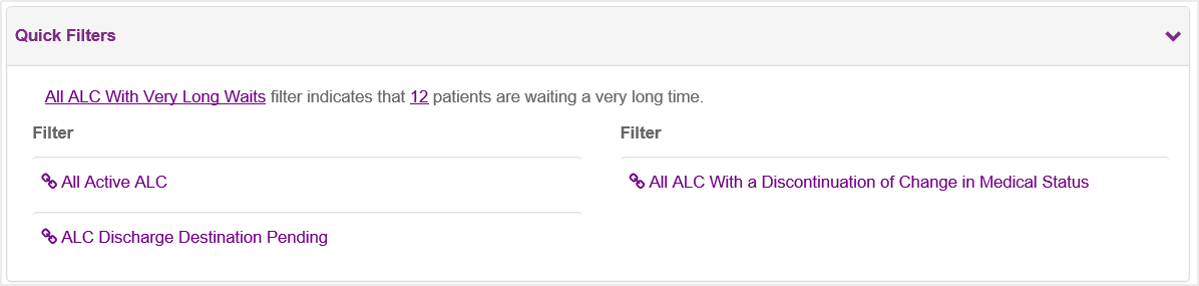
| Filter | Description |
| All Active ALC | This default view displays all active ALC waitlist entries. |
| ALC Discharge Destination Pending | Displays all active ALC waitlist entries that have an ALC Discharge Destination of Unknown. |
| All ALC With a Discontinuation of Change in Medical Status | Displays all waitlist entries that have been discontinued due to a change in medical status. |
| All ALC With Very Long Waits | Displays all open waitlist entries that have exceeded the very long wait threshold (365 days). |
- The Quick Filter report displays the following columns of information:
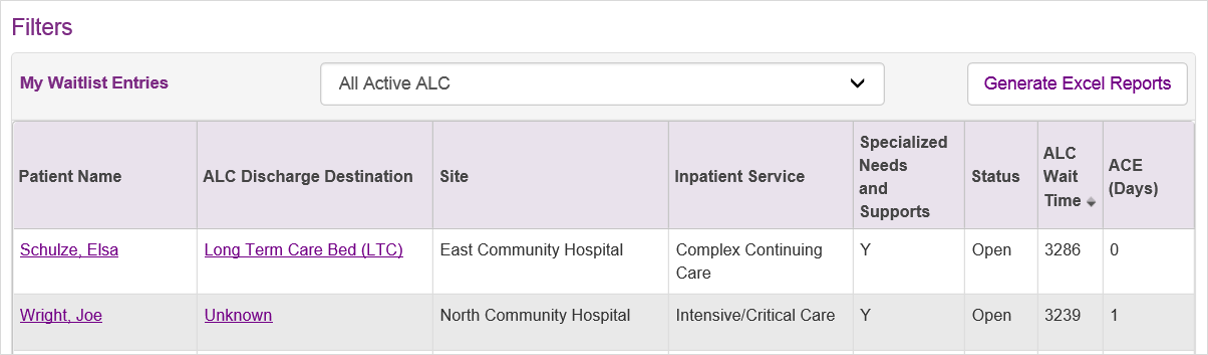
| Column | Description | ||
| Patient Name | Patient’s first, middle and last names | ||
| ALC Discharge Destination |
|
||
| Site | The healthcare site where the patient receives care | ||
| Inpatient Service | The designated bed where the patient designated as ALC is currently waiting | ||
| Specialized Needs and Supports | The care needs the patient will require at the discharge destination | ||
| Status | The current status for the waitlist entry:
|
||
| ALC Wait Time (Days) | Total number of days the patient has been waiting to be transferred to the ALC destination | ||
| ACE Days | Acute Care Episode days represents the period between when a patient’s ALC is discontinued due to “Change in Medical Status” to when the patient is re-designated ALC |
| Tip: Click the relevant column heading once to sort in ascending order or twice to sort in descending order. |
To generate an Excel report from Quick Filters:
- Click the Generate Excel Reports button.
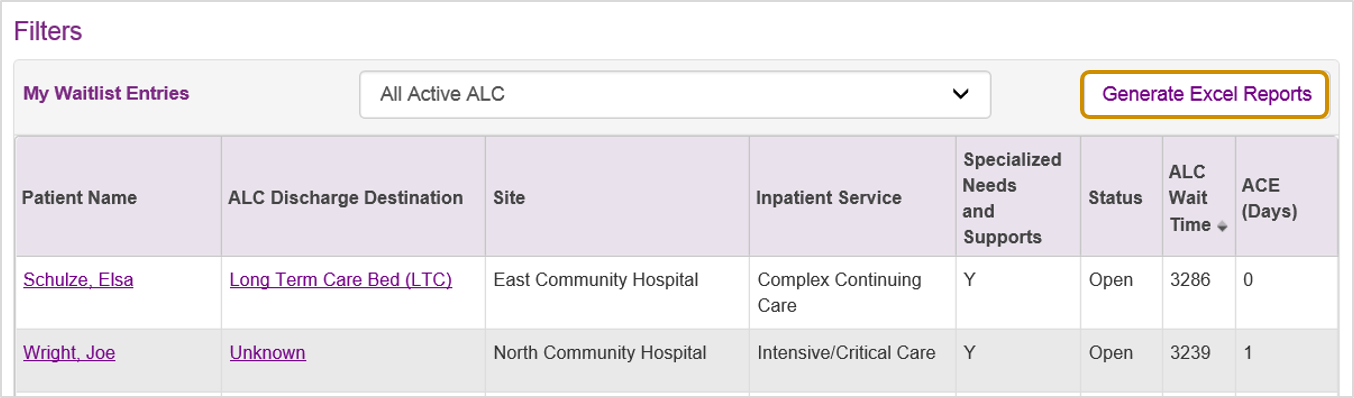
Tip: The lower section of the Home Page displays a list of all active designated as ALC. This can also be printed using the Generate Excel Reports button 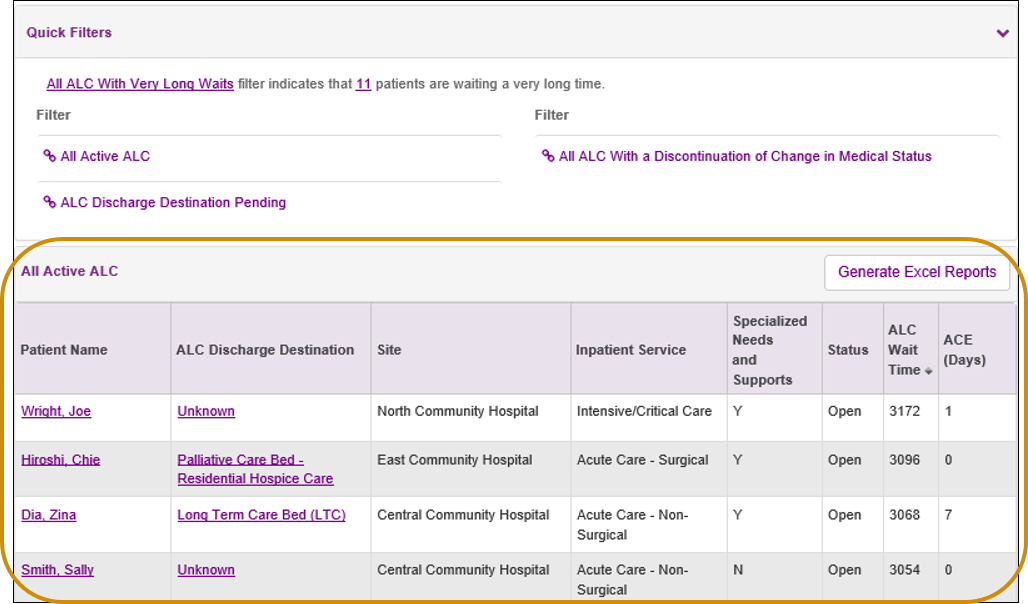 |
| Note: For WTIS data extraction and reporting functions, you will require at least Microsoft Excel 2003, Service Pack 1 (required for data extraction and reporting functions). Refer to the WTIS Minimum System Requirements for more details. |