Surgery Quick Filters
To generate a Surgery Quick Filter report:
- Select one of the available Quick Filters from the WTIS Home page:
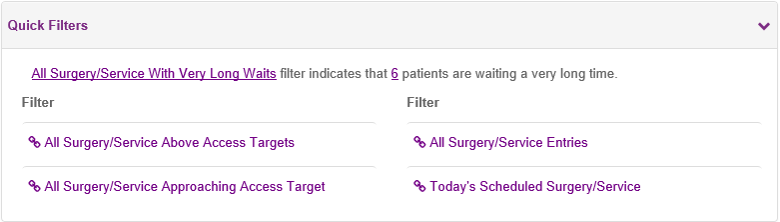
|
Quick Filter |
Description |
|
All Surgery/Service Entries with Very Long Waits |
All open surgical waitlist entries that have exceeded the very long wait(s) threshold (365 days). |
|
All Surgery/Service Entries Above Access Target |
All open surgical waitlist entries that have exceeded the Access Target(s) associated with each WTIS procedure. |
|
All Surgery/Service Approaching Access Target |
All open surgical entries for patients that have waited at least 80% or more of the Access Target (based on the priority level). |
|
All Surgery/Service Entries |
All open surgical waitlist entries. |
|
Today’s Scheduled Surgery/Service |
All waitlist entries scheduled for surgery that day. This filter uses the Scheduled Procedure Date/Rescheduled Procedure Date. |
- The Quick Filter report displays the following columns of information:
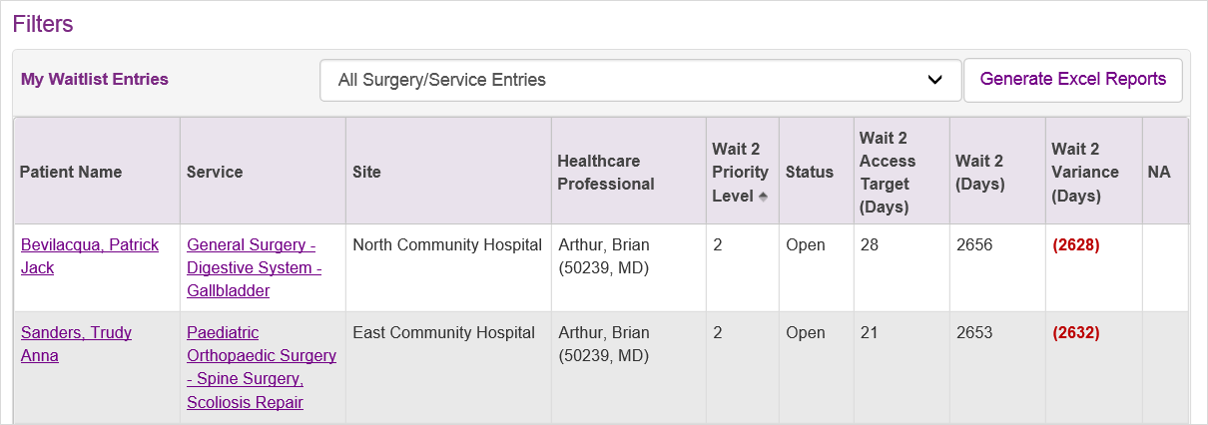
| Column | Description |
| Patient Name | Patient’s last, first and middle names |
| Service | Surgery type and procedure |
| Site | Site name |
| Healthcare Professional | Clinician performing the procedure |
| Wait 2 Priority Level | Wait 2 priority level of the patient |
| Status | Current status of the waitlist entry; including:
|
| Access Target (Days) | Maximum recommended wait time for the associated surgery and Wait 2 priority level |
| Wait 2 (Days) | Total number of days, hours and minutes the patient has been waiting for the procedure as of the current date |
| Variance (Days) | The difference between the patient’s current wait time and the defined Access Target for the procedure based on the assigned priority (a negative variance displays in red with brackets)Note: Variance calculations only apply to Wait 2.
|
| N/A | Displays a flag |
To generate an Excel report from Quick Filters:
Click the Generate Excel Report button.
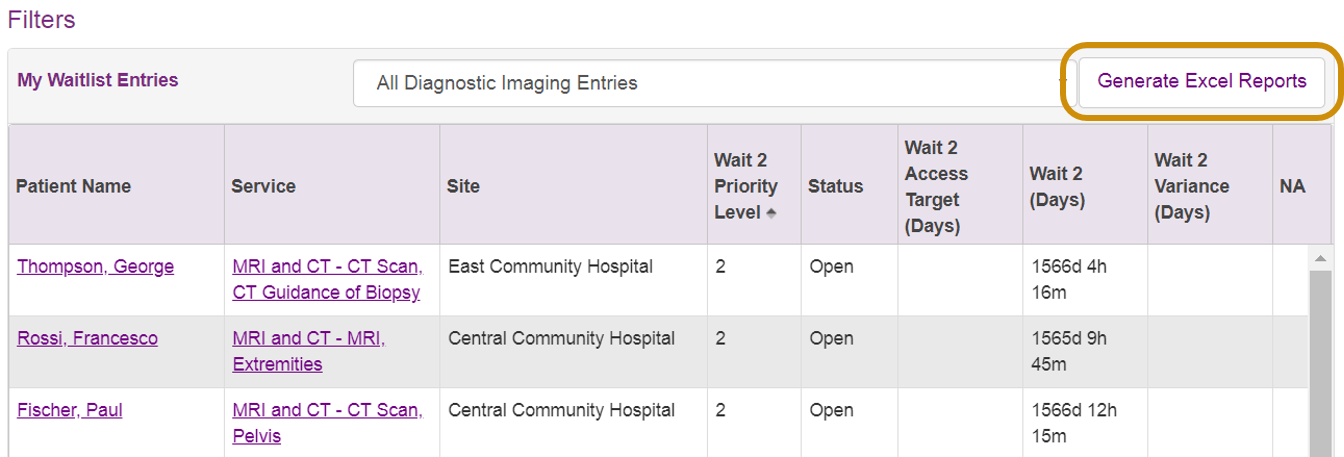
| Tip: Click the relevant column heading once to sort in ascending order or twice to sort in descending order. |
| Note: Access targets are the recommended maximum wait for each priority level. See Priority Assessment for more details on patient priority. |
Tip: Once you have selected a filter from the Home page, you can switch to a different filter using the Filters menu on the Filters page. 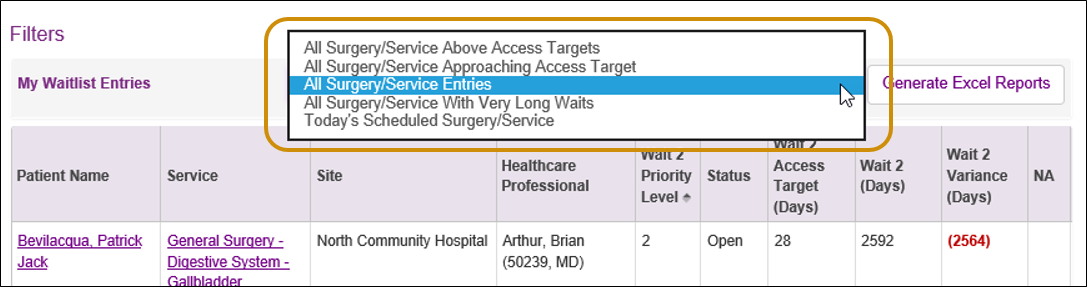 |