Keyboard Navigation & Shortcuts
eCTAS is optimized for keyboard shortcuts and tabbing. Below are common keyboard shortcuts you can use to navigate eCTAS.
| Press | To |
| Tab |
Move to the next field Note: The tab order of action buttons at the bottom of each page reverses so the most frequently used button is accessed first (i.e. moves from right to left). |
| Shift + Tab | Move back to a previous field |
| Spacebar |
Check or uncheck a box or radio button Expand a drop down list |
| Alt + Down Arrow or Enter | Expand a drop down list |
| Enter |
Expand a drop down list Select an item from a drop down list Open a Notes documentation box Select an action button (e.g., I'm Done) Open a vital sign Keep a vital sign entry |
| Esc | Clear a vital sign entry |
| Arrow keys |
Move between radio button options (e.g., Yes or No, Adult or Paeds, etc.) Move up and down within a list |
|
Alt + Shift + ___ (letter) for Windows control + option + ___ (letter) for Mac |
Return to Notes Tabs
Other Shortcuts
|
| Ctrl + Plus (+) or Ctrl + Minus (-) | Zoom in or out |
| Ctrl + F5 | Refresh browser (when troubleshooting sync issues) |
| Ctrl + Shift + Delete | Clear browsing data (when troubleshooting sync issues, clear cached files and cookies) |
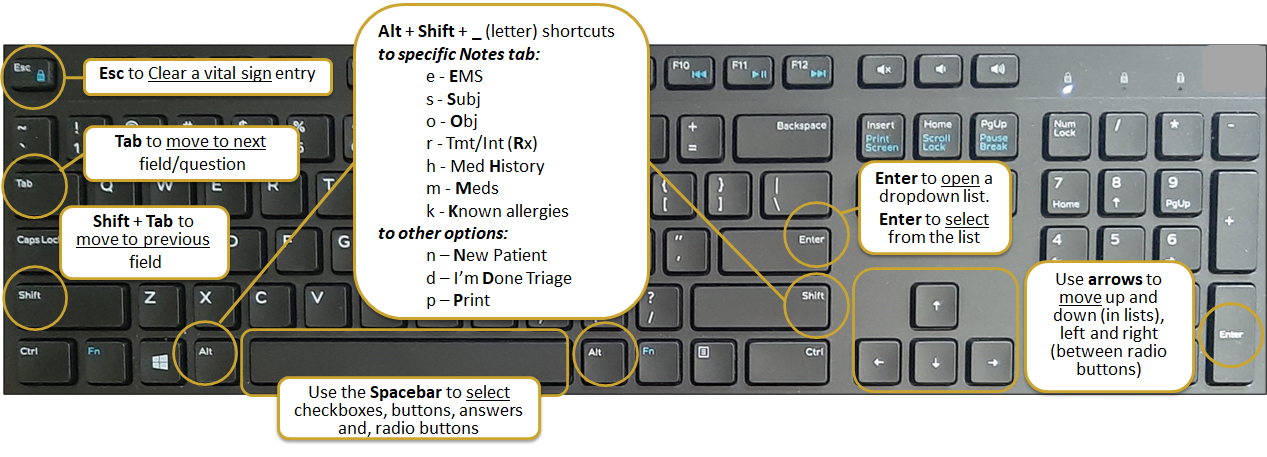
|
Note: To return to a Notes tabs or go to the New Patient, I'm Done Triage or Print buttons, use Alt + Shift +___ (letter) for Windows or control + shift + ___ (letter) for Mac. |
Keyboard enhancements were created to allow users to quickly move in a downward direction - occasionally horizontal or reversed - through fields, saving time and often reducing the need to use a mouse.
|
Note: Tabbing moves you to each field quickly and through to the most common ‘next’ step/action button at the bottom of each screen - e.g., Patient Presentation (Infection Control Screen), Continue Triage (Patient Presentation screen), or I’m Done Triage (Triage Assessment screen). *If a screen has other options available at that point, tabbing again, moves (left) for easy access. Hit Enter on the keyboard to select. |
Patient Presentation Screen

Triage Assessment Screen
