eCTAS Application Issues
eCTAS Status Page
The status page displays a brief message about the current functionality of the eCTAS application: i.e., operating normally or experiencing an unplanned outage. It also includes links to support resources.
Options for accessing the status page:
- Click here: eCTAS Status Page
- Use Google Chrome or Microsoft Edge to access the status page URL: https://ectas-status.ccohealth.ca; bookmark the URL in your browser for quick access in the future
- Click on the link in the footer of eCTAS while in the application
The status page will continue to display a brief message indicating the status of the eCTAS application during unplanned outages
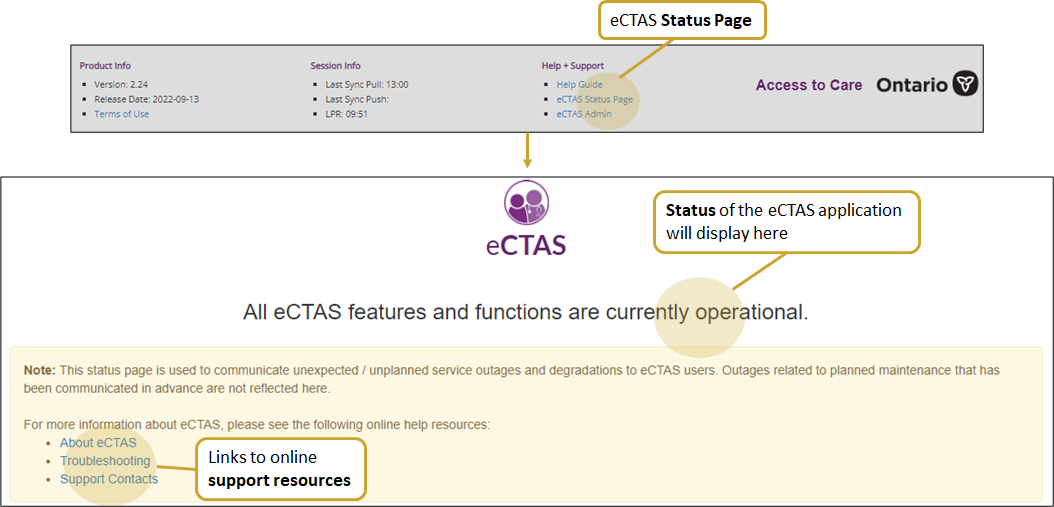
|
Note: Planned maintenance activities will not be reflected on the Status Page; they are communicated to facilities in advance of scheduled downtimes. |
Refresh and Reinitialize Buttons in eCTAS
To ensure eCTAS reflects the latest available data following a downtime, or at any time when you suspect data may be out of sync
- Use the Refresh button located in the top left corner as a first step to resolve data sync issues at any time. It synchronizes data between your workstation browser and the eCTAS server. Use the Refresh button when you suspect records from your workstation are not being broadcast to other workstations in your ED e.g. when other triage nurses cannot see patients you have added to the Pretriaged or Triaged Patient Queues.
-
Use the Reinitialize button located in the drop down list to the right of the Refresh button to clear all browser data from your workstation (including any Drafts) and reinitialize eCTAS with the latest data from the eCTAS server. Use this feature when you notice out of date records appearing in your Pretriaged or Triaged Patient Queues e.g. patients who have been TOA'ed from another workstation are still appearing in your Queues.
|
Important: Always refresh first before reinitializing. |
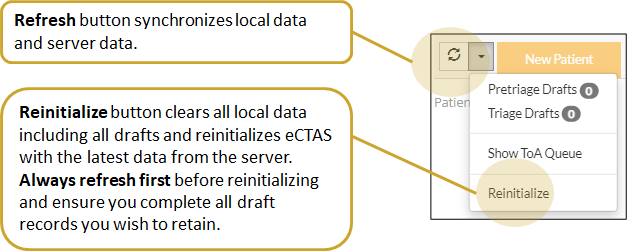
Internet Browser Refresh Options
In addition to the refresh and reinitialize buttons in eCTAS (above), you may also try refreshing or clearing your internet browser cache to resolve minor technical issues or inconsistencies (i.e. minor sync issues, etc.)
|
Note: Google Chrome is the officially supported internet browser for eCTAS. |
Ctrl + F5 (Hard Refresh)
Click and hold Ctrl + F5 on your keyboard. This clears the cache on your current browser session and may resolve minor technical issues or inconsistencies.
Ctrl + Shift + Delete (Clear Browser Cache)
If minor technical issues or inconsistencies persist after a hard refresh (above), follow the steps below to clear your browser cache more thoroughly and pull the latest data from the eCTAS server.
- In Google Chrome, navigate to Settings>More Tools>Clear Browsing Data OR click and hold Ctrl + Shift + Delete on your keyboard
- Select the Time Range All time
- Click the Advanced tab in the dialog box that appears
- Ensure only Cached images and files, and Hosted app data are checked
- Click Clear Data
- Close and reopen your browser window, and login to eCTAS
Offline Mode
A visual indicator will appear on affected patient queues to alert nurses when a Pretriage assessment, Triage assessment, Reassessment or ToA, fails to save to the eCTAS system. Nurses can click directly on the message to try to resend the data. If the warning message persists, nurses should contact their hospital Help Desk as their workstation may be offline.
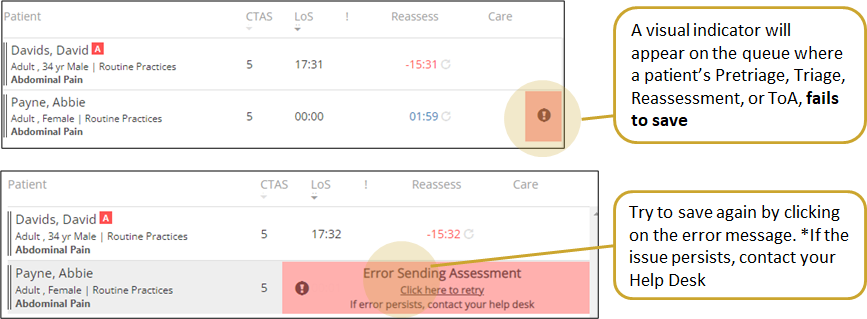
When eCTAS is in Offline Mode, it is designed to function during downtime, allowing you to continue triaging patients via the eCTAS interface. Patient data entered in Offline Mode will sync when system connectivity is restored.
|
Note: When eCTAS comes back online from Offline Mode, data may not be consistent across all workstations immediately – be aware there may be variation until the system catches up with synchronizing. |
Features maintained in Offline Mode include:
- Clinical Documentation
- Triage Assessment and Reassessment
- CEDIS Complaint Smart Search
- CTAS Score Assignment
|
Important: Patient data will not sync to Queues when your browser session is in Offline Mode. If your hospital conducts triage in multiple triage areas, discrepancies will occur i.e. Queues will not reflect patients added from another triage area until your system is back online and Queues are synced. |
|
Note: IT Support may request a timestamp indicating the 'Last Sync' time in the event of downtime and/or troubleshooting. You can find this information in the grey footer at the bottom of eCTAS. |
Hospitals should establish their own method to update and transfer accountability of patients from Queues when Offline Mode resolves. For example, patients who have been moved into the department may still appear on a patient queue when connectivity is restored. A hospital staff member needs to be assigned the duty of reconciling the Queues by TOA’ing patients who are no longer at triage.