Searching for Interface Messages
The Manage Interface Messages functionality is used to search for successful and unsuccessful HL7 messages.
| Important: MFM data is removed after several months and there is no way to retrieve messages, therefore issues need to be addressed in a timely manner. |
To search for interface messages:
- Click on the Manage Interface Messages link on the WTIS Navigation menu
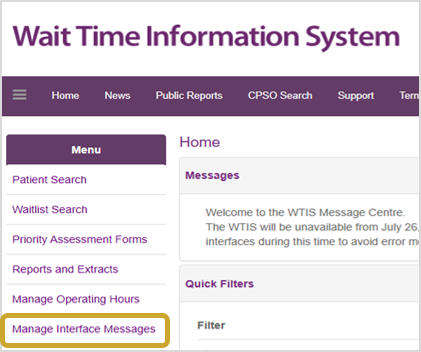
- Click Continue
- Enter the search criteria
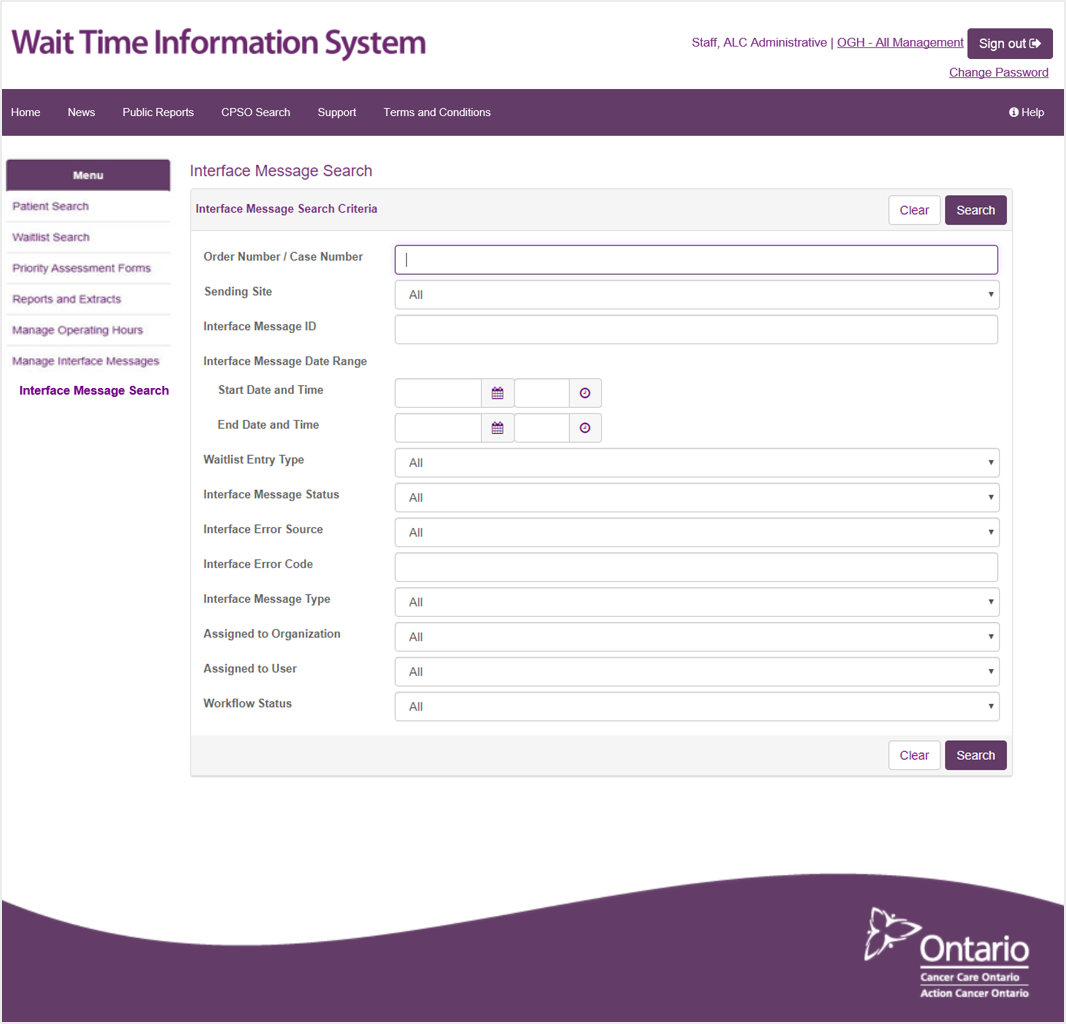
- Click Search to view the search results
Search Criteria
There are a number of ways to search for failed messages. You are only able to search for failed messages in the facilities and sites that you have access to.
| Search Option | Description |
| Order Number/Case Number/Visit Number | Used to perform a search by Case/Order Number for surgery/DI messages and Visit Number for ALC messages. |
| Sending Site | Used when resolving failed messages for a number of different sites. (Your user profile will automatically determine which sites you have access to.) |
| Interface Message ID | Used if you are looking for a specific message. |
| Interface Message Date Range | Used to determine the start and end dates for messages returned. IMPORTANT: Searches are performed using both date and time. A time value does not have to be entered (it is not mandatory):
TIP: You can search using only the start date and it will give you everything from the start date until the current date and time |
| Waitlist Entry Type | Used to search for failed messages associated with specific types of waitlists, including:
IMPORTANT: Searches for Diagnostic Imaging and Surgery/Procedure may not include all the messages as some may not have enough information to determine the type. The Unknown option covers messages where the type was not determined. The Error Statistics summary Report will show if you have any messages where the WLE type was not determined (Category Not Available). |
| Interface Message Status | Used to search for messages by status indicator. Possible values are:
|
| Interface Error Source | Used to search by the source of the error, including:
|
| Interface Error Code | Used to search for a particular error code. |
| Interface Message Type | Used to search for an interface message type including:
|
| Assigned to Organization | Used to search for failed messages assigned to specific facilities. Note: the options are dictated by your access rights. |
| Assigned to User | Used to search for failed messages assigned to a specific user for investigation and resolution. |
| Workflow Status | Used to search for Unassigned (blank), Assigned, Resolved, Closed or All messages.
Note: If the workflow of an error message has not been edited, the status field is blank. Use All to ensure that you locate messages for which the workflow has not been updated. |