Annual Verification Period
Each September, facility resources are required to review, update, and acknowledge all active scanner information.
- A reminder notification will be displayed on the WTIS home page during the month.

To verify a scanner:
- Navigate to Scanner List page and scroll to the List of Scanners, a verification icon will be displayed next to the Scanner ID name of any scanner that requires verification.

- Click on the Scanner ID name to navigate to the Scanner Details page.
- Review the existing scanner information for accuracy. Notice the Scanner Is Unverified notification.
- Select Yes to acknowledge the scanner information is correct
- Select No to be directed to the Edit Scanner Request page
- Edit any scanner information
- Select Save.
- The change request will be reviewed by Ontario Health
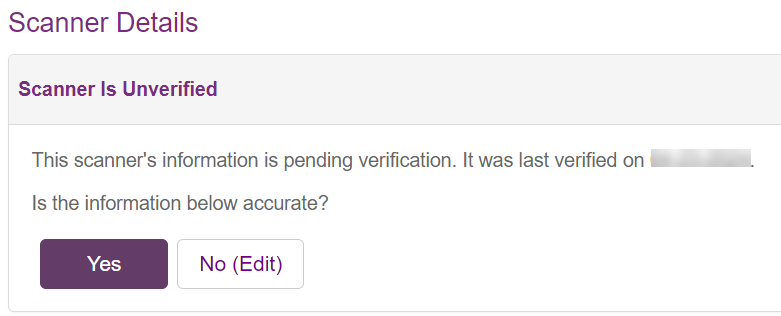
- Your scanner is verified.
Note: The verification icon  will remain displayed until the scanner is verified. will remain displayed until the scanner is verified. |