Using Patient Search
Before creating a waitlist entry for a patient, you need to check if the patient already exists in the WTIS and PCR using the Patient Search.
| Tip: If you know a patient has an open waitlist, you can view/access their information from the WTIS Home Page. |
| Important: If the PCR database is unavailable, you will be unable to create patients and waitlist entries for these patients. |
To find patients:
- Click the Patient Search link.
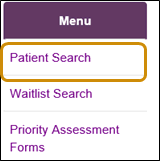
- Enter the patient’s information into the screen. To achieve the best possible patient search results, always try to search in the following order:
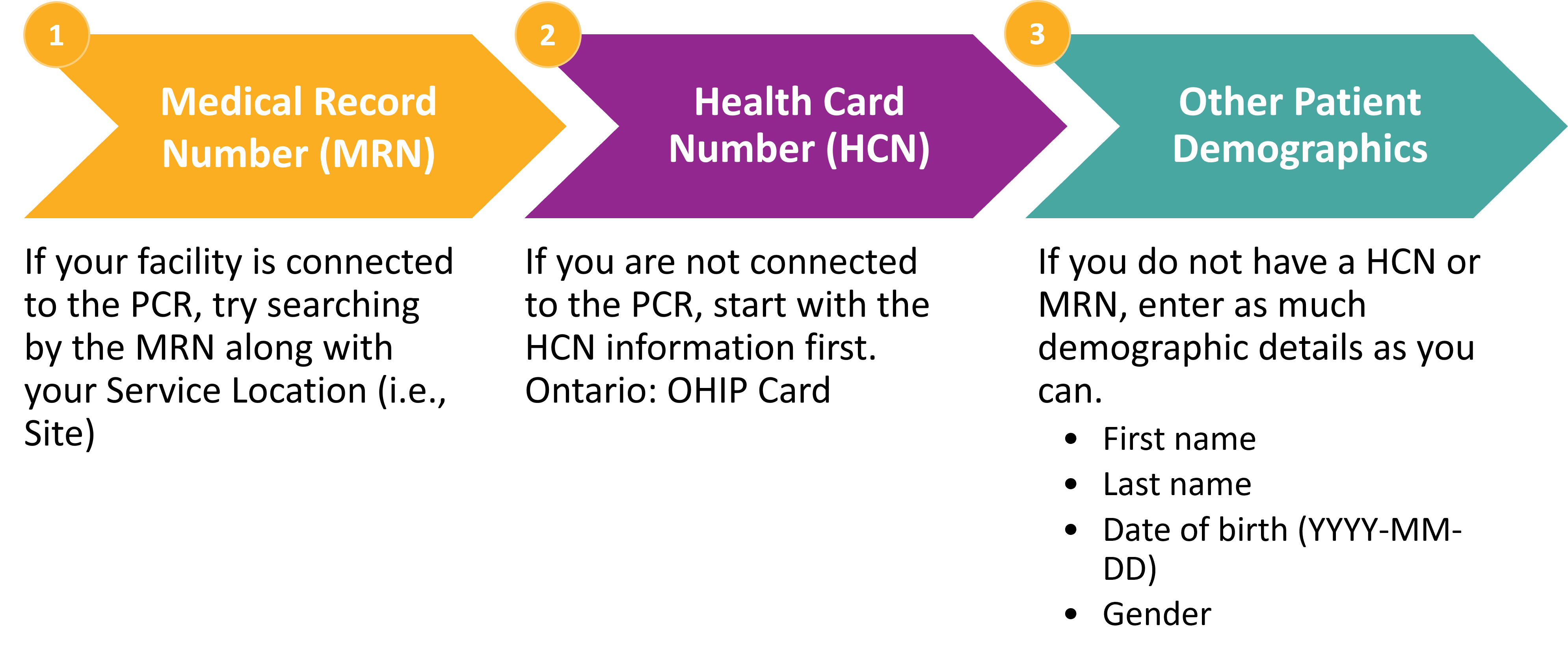
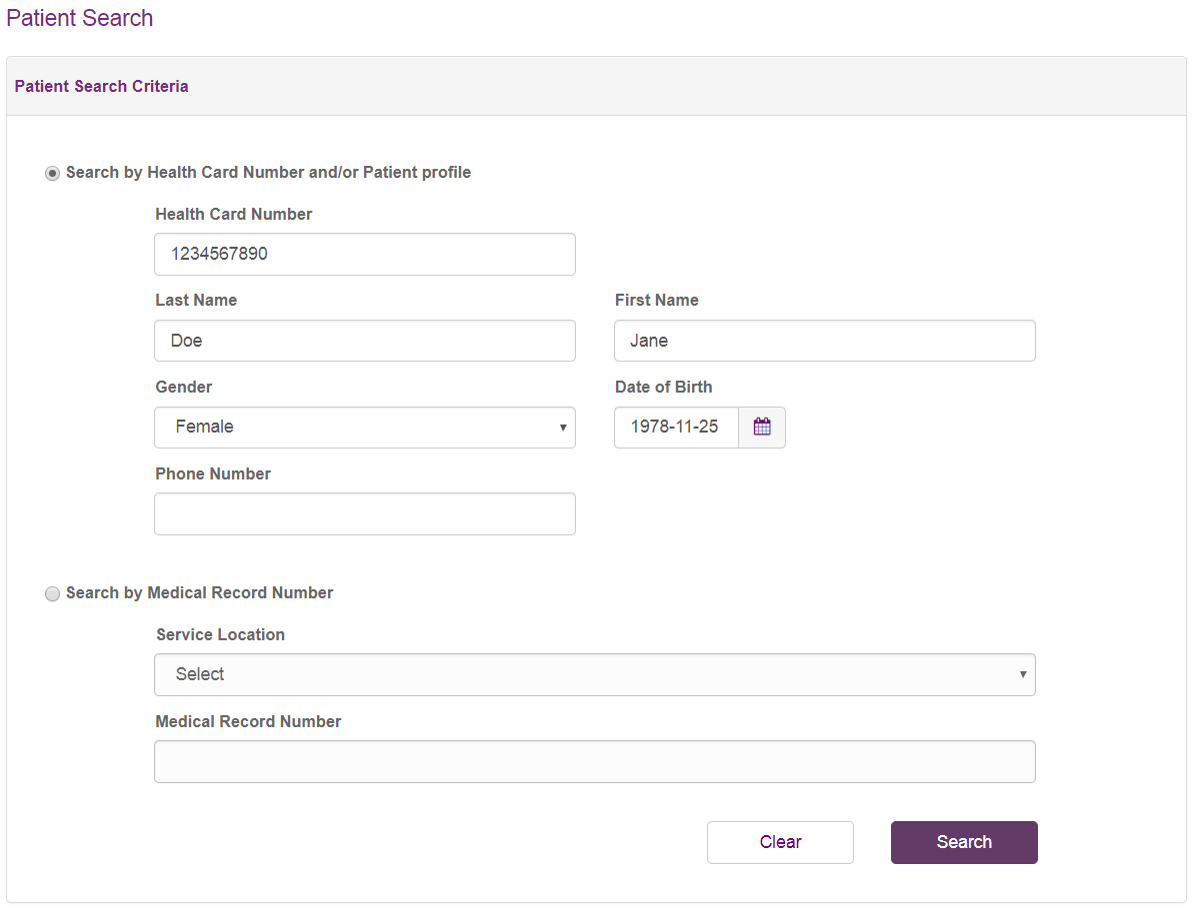
- Click the Search button. See Possible Search Results below.
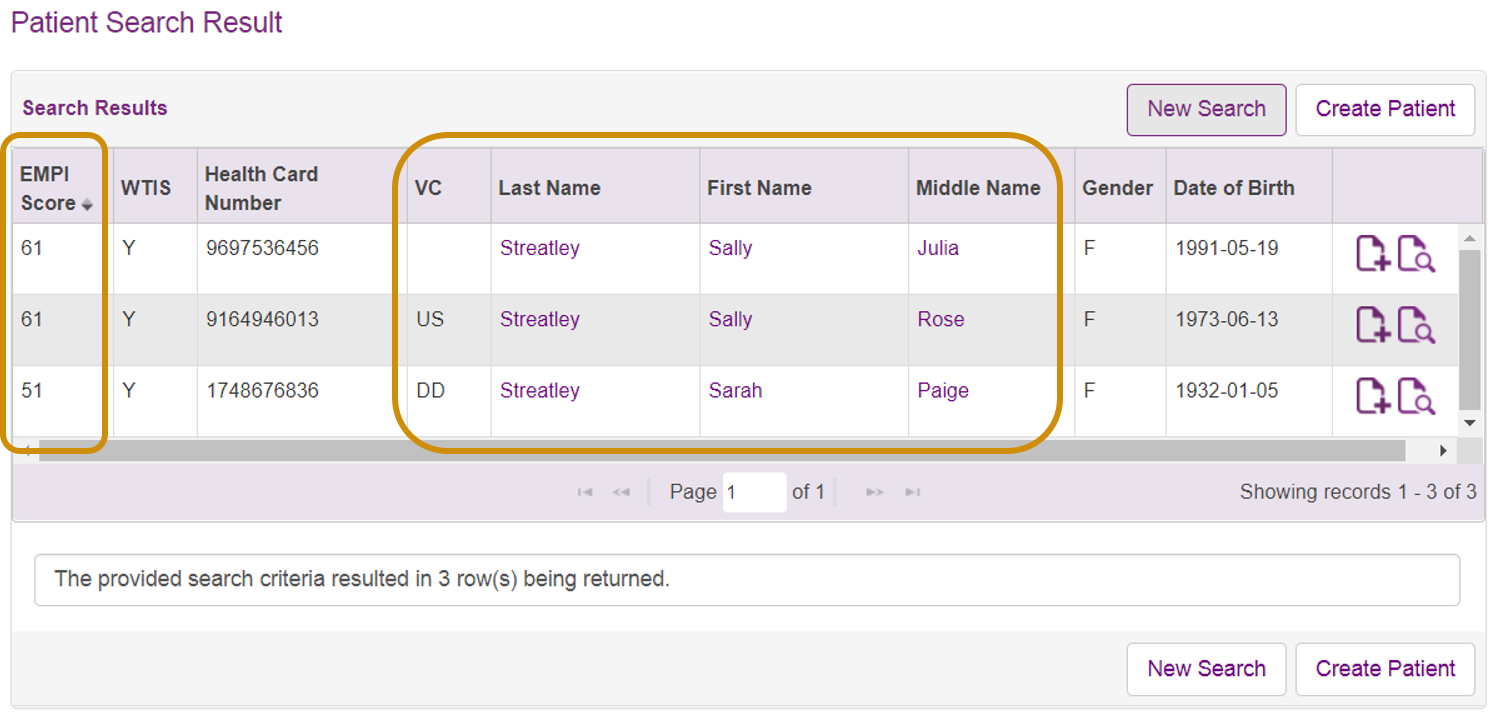
Tip: The EMPI Score reflects how closely a patient matches your search criteria in the PCR (i.e. higher score indicated closer match to search criteria). Patients matching the criteria sorted by most relevant at the top.
Potential Search Results
Then
Multiple similar patient records are found Identify the correct individual by reviewing their demographics (click patient's first or last name to see demographics) The correct patient appears and there is a “Y” in the WTIS column
Ensure you have the correct patient by checking their demogrphics
The "Y" indicates the patient already exists in the WTIS.
You may create or edit a waitlist entry (WLE) for the patient
The correct patient appears (check demographics) but “Y” does not appear in the WTIS column
Ensure you have the correct patient by checking their demogrphics
Absence of "Y" indicates that patient exist in PCR byt not in the WTIS.
Click on the patient name to access their profile and then click on the Register in Wait Times button
Multiple patient matches which do not display a "Y", and you are not confident in the search results.
Click the New Search button to conduct a more thorough search.
Tip: You can click the Clear button to erase all of the patient search criteria.
Error Message: No records found for current patient search criteria.
If you have exhausted the search and their record is not found, then proceed to create the patient profile.
Error Message: Insufficient Search Criteria. For best result enter Health Card Number or First Name + Last Name + Date of Birth. Conduct a more thorough search, i.e. enter the Health Card Number, Medical Record Number (with Service Location) or the four recommended demographics (last name, first name, gender and date of birth.
| Note: No real patient or facility information is shown in the Online Help. |