Create a Request from a Rejected Request
Requests that have a status of rejected, are available for correction and resubmission one additional time.
- Log into the WTIS.
- Look for the appropriate rejected request in the list, use the Advanced Filters as necessary (i.e. filter by status of rejected).

- Click the
 icon to create a request from a rejected request, the User Registration Request Details display.
icon to create a request from a rejected request, the User Registration Request Details display. - Review the reason why Ontario Health rejected the request in the Implementation Notes.
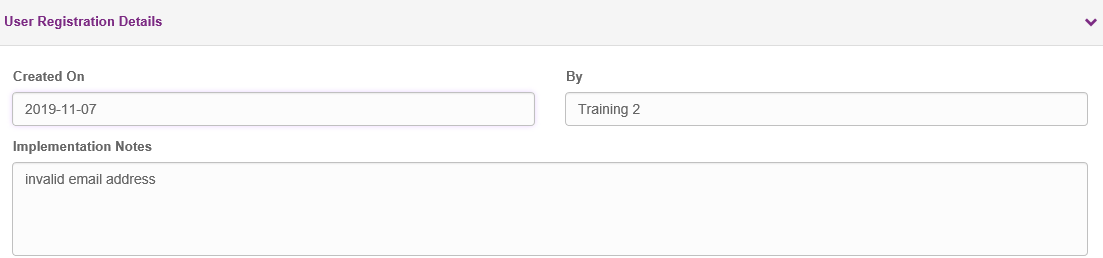
- Click the Recreate Request button.
- Make the appropriate corrections.
- Click Save.
| Note: If the request is rejected a second time, the Request from Rejected icon is no longer available. |