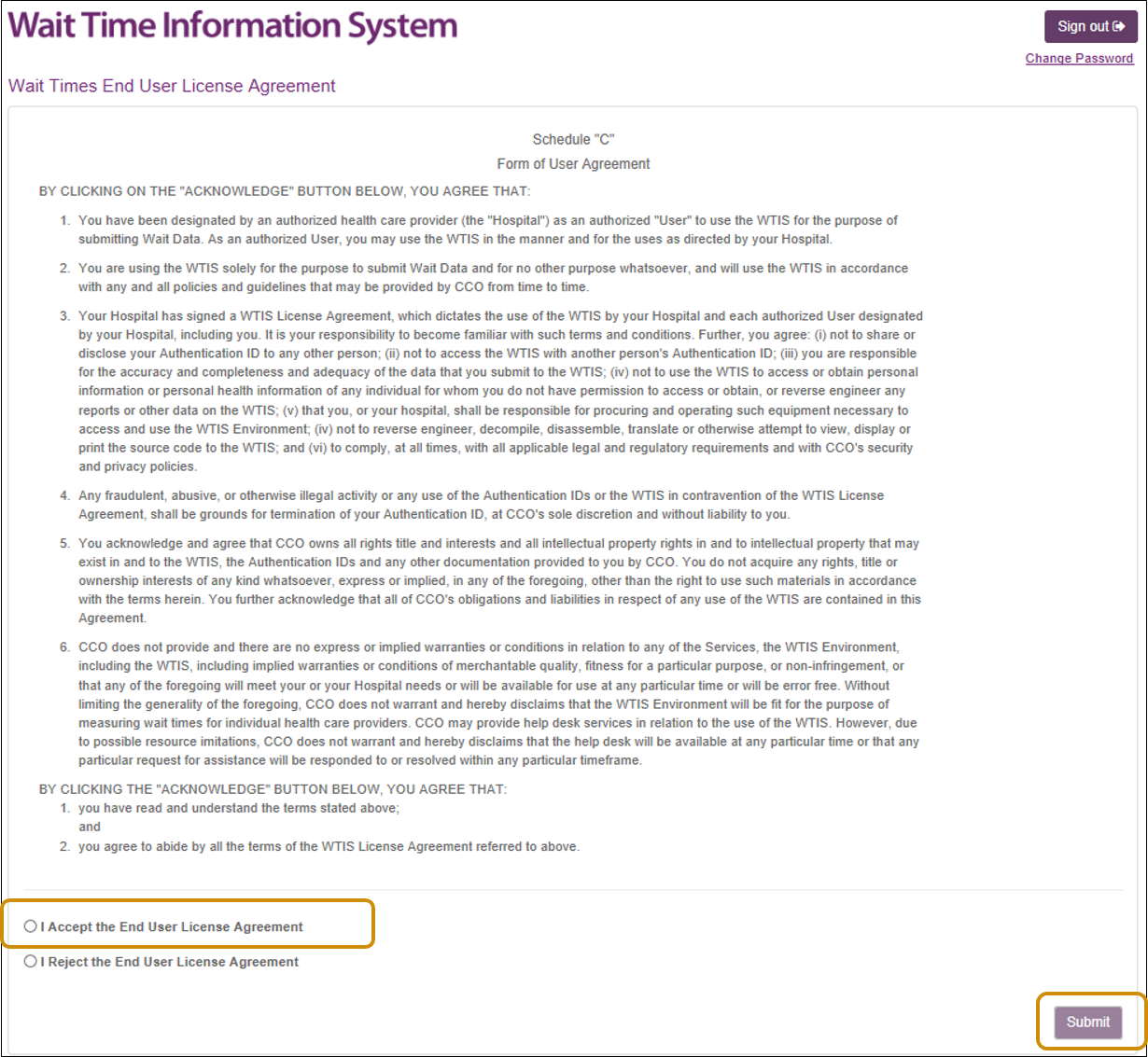Logging into the WTIS
You can access the WTIS from any computer with a supported browser.
| Important: All WTIS users are required to register their email address, if you have not completed this, follow the steps outlined in Identity Management. |
To log into the WTIS:
- Use a supported browser to access the WTIS Portal: https://ssl.accesstocare.on.ca.
- Click the Wait Time Information System button:
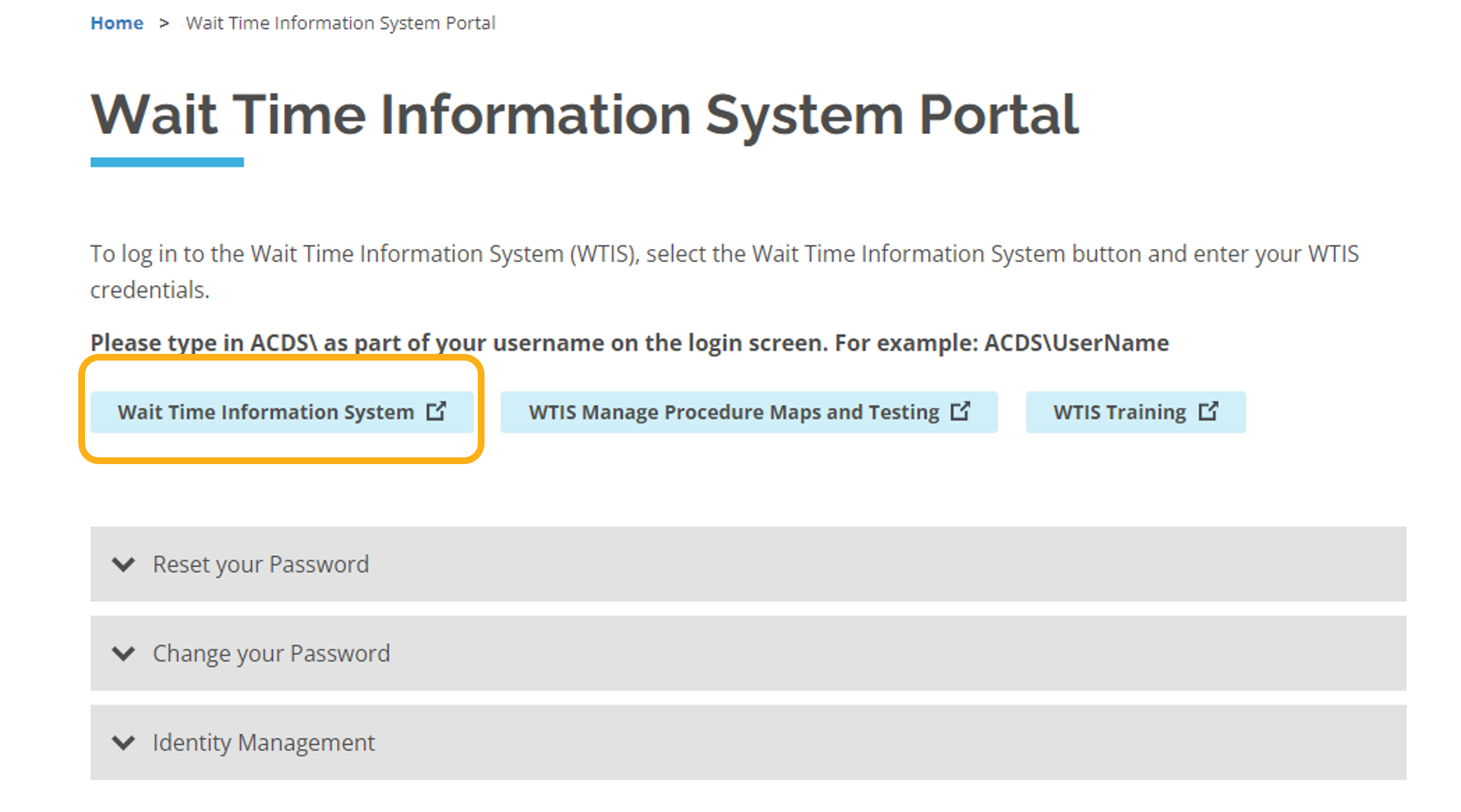
Note: Users looking to log into the MPM environment to test and/or access the MPM Tool should select the WTIS Manage Procedure Maps button. - If prompted with the account option, select Ontario Health, otherwise proceed to next step.
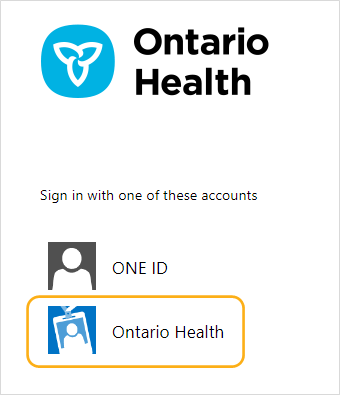
- Enter ACDS\ followed by your User Name.
Important: You must always enter ACDS\ before your User Name (i.e. if your User Name is jsmith, you would enter ACDS\jsmith). - Enter your password and click the Sign in button.
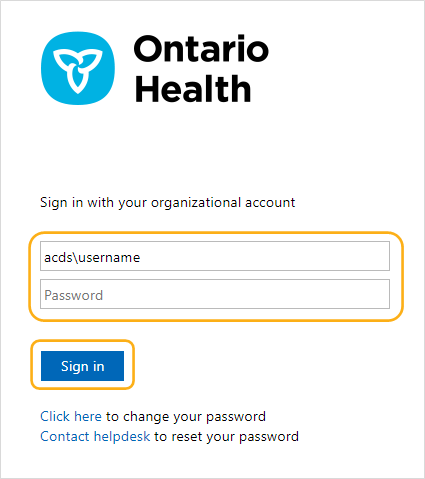
If Then You have multiple profiles Select the appropriate WTIS User profile from the Available Profiles drop down menu and click Continue. You are assigned only one WTIS profile You are automatically signed into the home page related to your profile. - The WTIS Home page applicable to your WTIS profile displays.
- View general WTIS home page components
- View the Surgery and DI Home page
- View the ALC Home page
- View User Registration Home page
|
Note: The first time you access the WTIS, you will be presented with an End User License Agreement. Carefully review the agreement. Accept the agreement by choosing the I accept the End User License Agreement option and clicking the Submit button.
|