Manage Requests
Use the Requests section to manage submitted requests, there are two main sections:
- Advanced Filter for Requests: used to refine the list of requests displayed.
- List of Requests: displays requests that have been submitted, see details below.
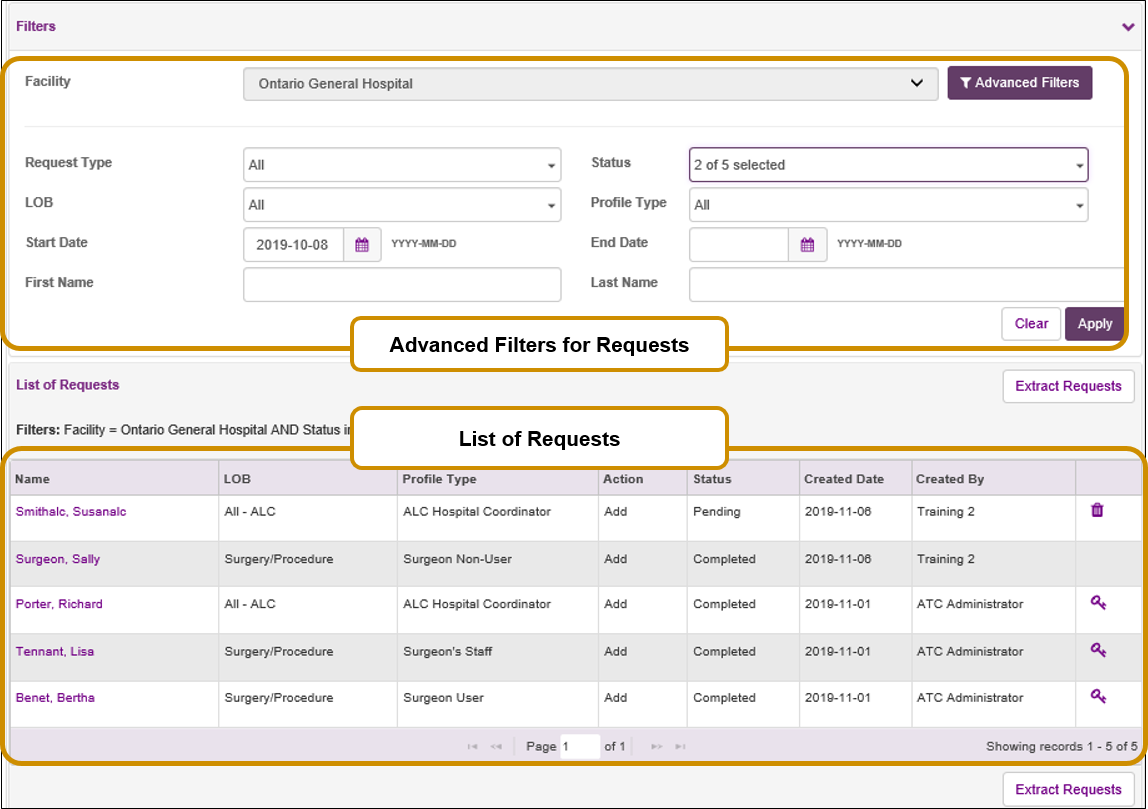
Tip: Mandatory fields are denoted with a red bar and respond dynamically. As mandatory fields are filled, the red bar disappears. Additional fields may be marked as mandatory based on the user's entries and selections.
|
List of Requests
- This section displays requests submitted by your facility LRAs, the requests displayed may be refined using Advanced Filters. See column descriptions below.
Sort the List of Requests
- Click on any column heading in the List of Requests section to sort by that column – click once to sort in ascending order, click again to sort in descending order (i.e. sort alphabetically, by date).
- The default sorting for the List of Requests is by Status (Pending > In Progress > Completed/Rejected > Canceled) and Created Date for the last 30 days.
View Request details
- Click on the user’s name to view the request details.
List of Requests Column Descriptions
|
Column |
Description |
|
Name |
Displays users last name, first name. Click to review request details. |
|
LOB |
The LOBs associated to this user i.e. ALC, Surgery, DI |
|
Profile Type |
The WTIS profile that was last requested for this user |
|
Action |
Indicates the type of request: Add, revoke, suspend, reinstate |
|
Status |
Status of the LRA’s WTIS User Registration request
|
|
Created Date |
Date request was created |
|
Created by |
Displays first and last name of the LRA who created this request |
|
Tasks
|
The buttons indicate potential tasks that may be performed for a request, the availability of the buttons depends on the status of the request. |
Also see: Extract Request List to Excel