Discontinuing Alternate Level of Care (ALC) Waitlist Entries
When the designation of ALC no longer applies to a patient due to one of the reasons listed below, the ALC Wait List entry should be discontinued:
|
|
|
|
|
|
|
|
See a list of minimum fields.
For data (field) definitions and options, refer to the ALC Reference Manual on the ATC Information SiteATC Information Site.
| Note: These tools are found on the ATC Information Site, access is limited to facility resources (i.e. WTIS coordinators, LRAs) supporting Ontario Health programs. To request access contact Ontario Health. |
| Note: These tools are found on the ATC Information Site, access is limited to facility resources (i.e. WTIS coordinators, LRAs) supporting Ontario Health programs. To request access contact Ontario Health. |
To discontinue a waitlist entry:
- Use the Patient Search link to find a patient.
| Note: A Patient's open waitlists can also be accessed directly from the Surgery, DI and ALC Home pages. |
- Click the View Waitlist Entries icon
 from the Patient Search Results screen.
from the Patient Search Results screen.
OR
Select the patient's name to view the patient's demographics and then click the View Waitlist Entries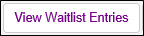 button.
button.
- A list of the patient’s waitlist entries opens. Click the Waitlist Entry ID number to open the required waitlist entry.
| Tip: Labels for most data elements, radio buttons and checkboxes show a definition if you hover your mouse over them. |
- Click the Edit button at the top right corner of the Patient ALC Waitlist Entry screen and make the required changes.
- Click the Add Date button in the ALC Reasons for Discontinuation section, enter the appropriate date in the ALC Discontinuation Date text box.
- Select the appropriate reason for the discontinuation from the ALC Discontinuation Reason menu. The seven options for entry are shown below.
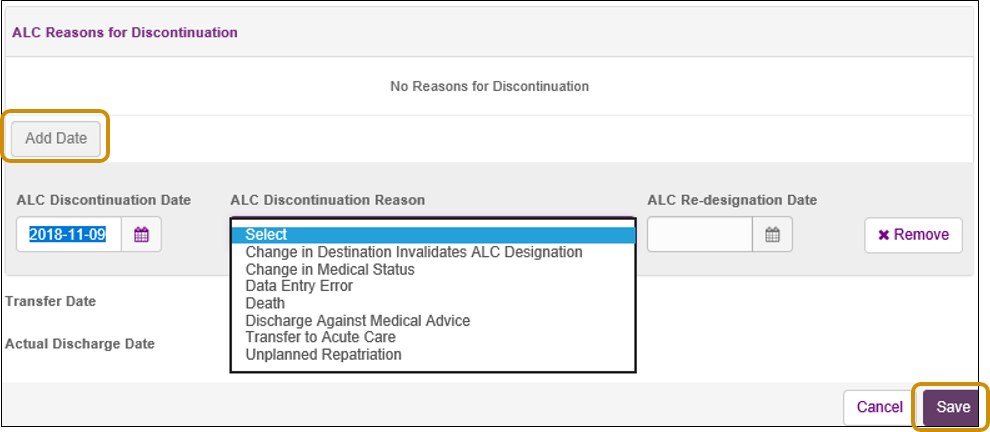
- Click the Save button to complete the discontinuation.
| Important: Multiple discontinuations and re-designations may be applied to the same waitlist entry when a waitlist entry is discontinued due to a “Change in Medical Status” and the patient is re-designated ALC within 40 weekdays. After 40 weekdays a new waitlist entry must be created. |
Minimum fields required to Discontinue a Waitlist Entry:
- ALC Discontinuation Date
- ALC Discontinuation Reason