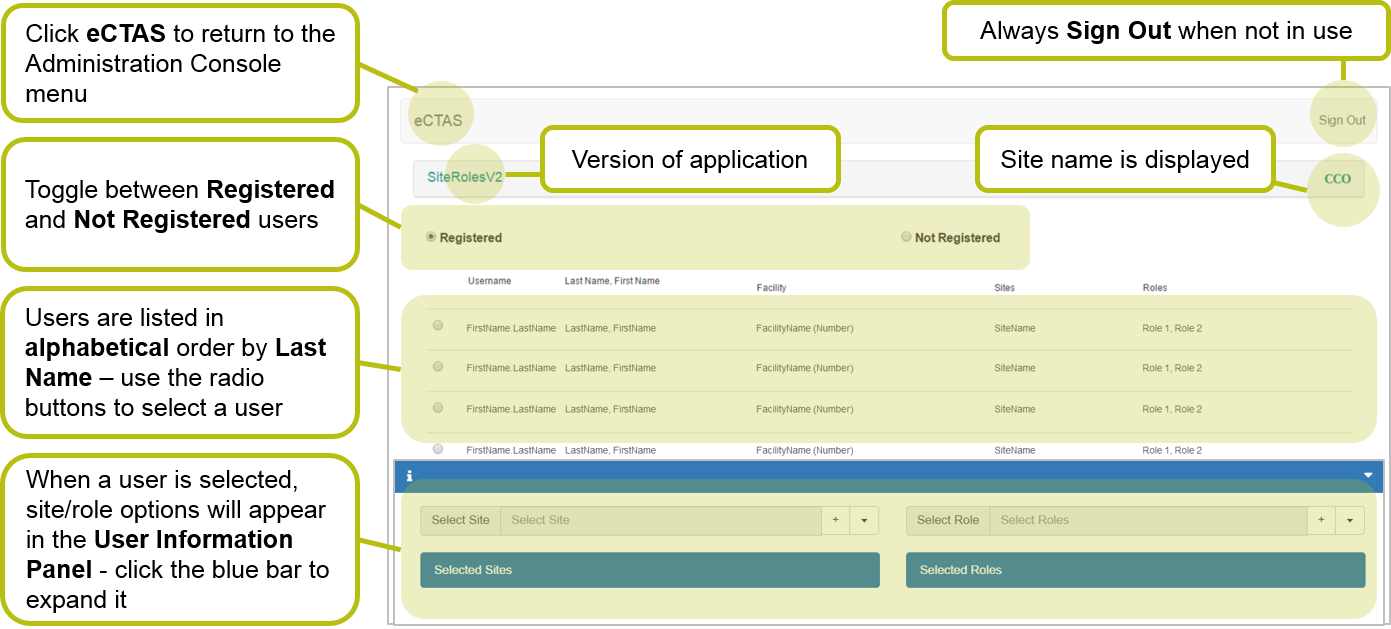Logging in and Navigating Site Role Management
To access features from the eCTAS Administration Console you must:
- Have a ONE ID account enrolled to the eCTAS service.
- Be assigned a site and user role for each applicable eCTAS Environment by your eCTAS Facility Role Administrator.
To Login:
- Use Google Chrome or Microsoft Edge to access the Administration Console URL https://ectas-admin.ccohealth.ca.
Tip: 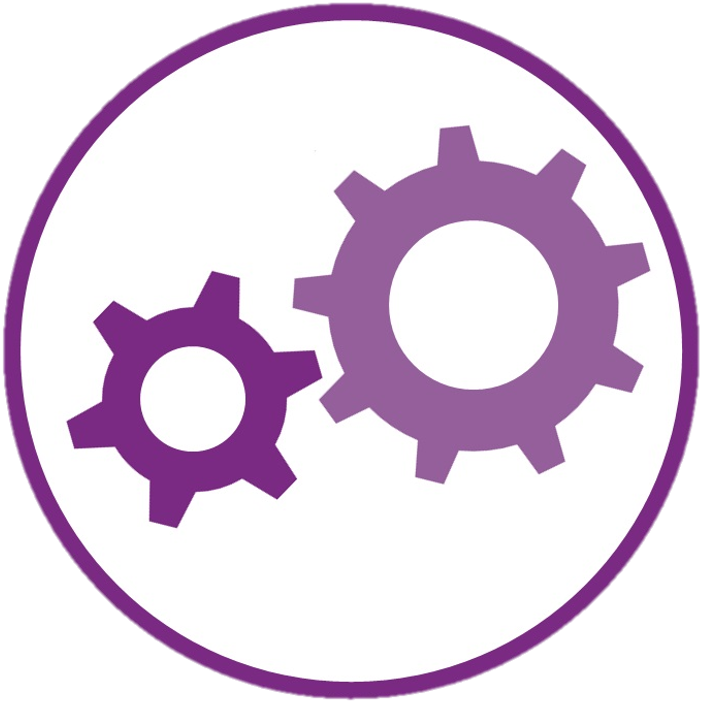 Bookmark the Administration Console URL in your browser for reference or click on the Administration Console desktop icon for quick access.
Bookmark the Administration Console URL in your browser for reference or click on the Administration Console desktop icon for quick access. - Enter your ONE® ID Login ID and password and click Login. The Administration Console will load.
- Click on Site Role Management in the Administration Console menu.
Note: Multi-site users will be prompted to select a site during login.
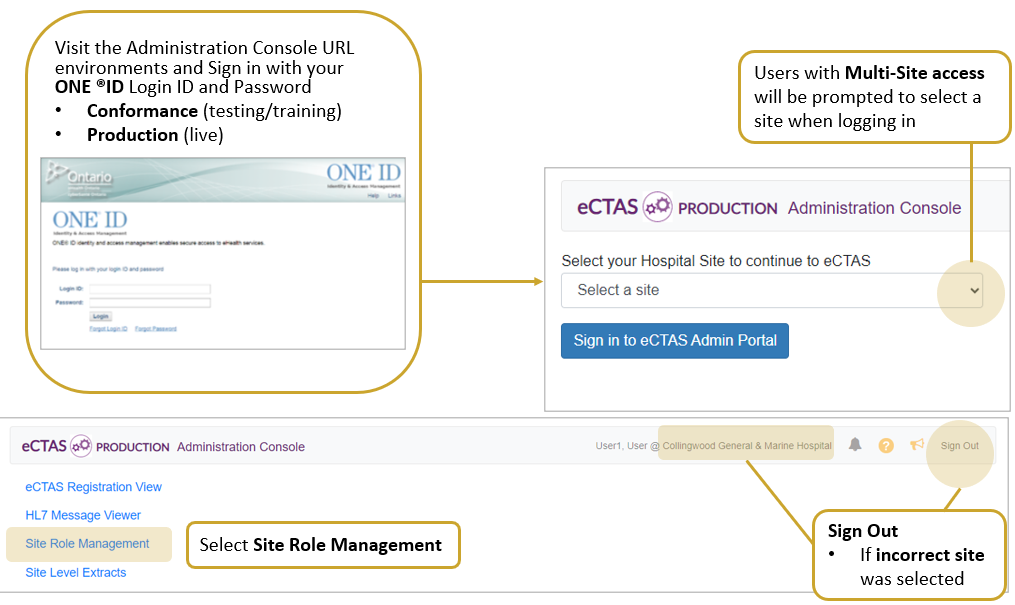
Navigation
The Site Role Management tool is organized to help you manage site and role assignment easily for end users at your facility. Key navigation elements include:
- A sign out button in the top right to exit the tool
- Your site name displayed in the top right
- Registered and Not Registered user lists
Note: - Not Registered: users do not have access to eCTAS because they have not been assigned a site or role. Users appear on this list after they have ONE® ID accounts enrolled to the eCTAS service, and have acknowledged the End User License Agreement (EULA) - select this list to assign sites and roles for a user.
- Registered: users have access to eCTAS because they have been assigned site(s) and role(s) - select this list to update or remove sites or roles for a user.
- A User Information Panel where you can assign, update and remove sites and roles for selected users