DI and Surgery Data Quality Management
Access Diagnostic Imaging (DI) and/or Surgery Data Quality Management
- Log into the WTIS. If you have access to more than one WTIS profile, select the appropriate Hospital Coordinator profile from the list.
- Select Data Quality Management from the navigation menu.
- The Record Level Data Quality page appears. From here users may:
- View DI and/or Surgery Waitlist Entries (WLE) for Review and use Advanced Filters to refine the list as needed.
- Click the WLE ID to view and take Corrective Actions
- Export to Excel
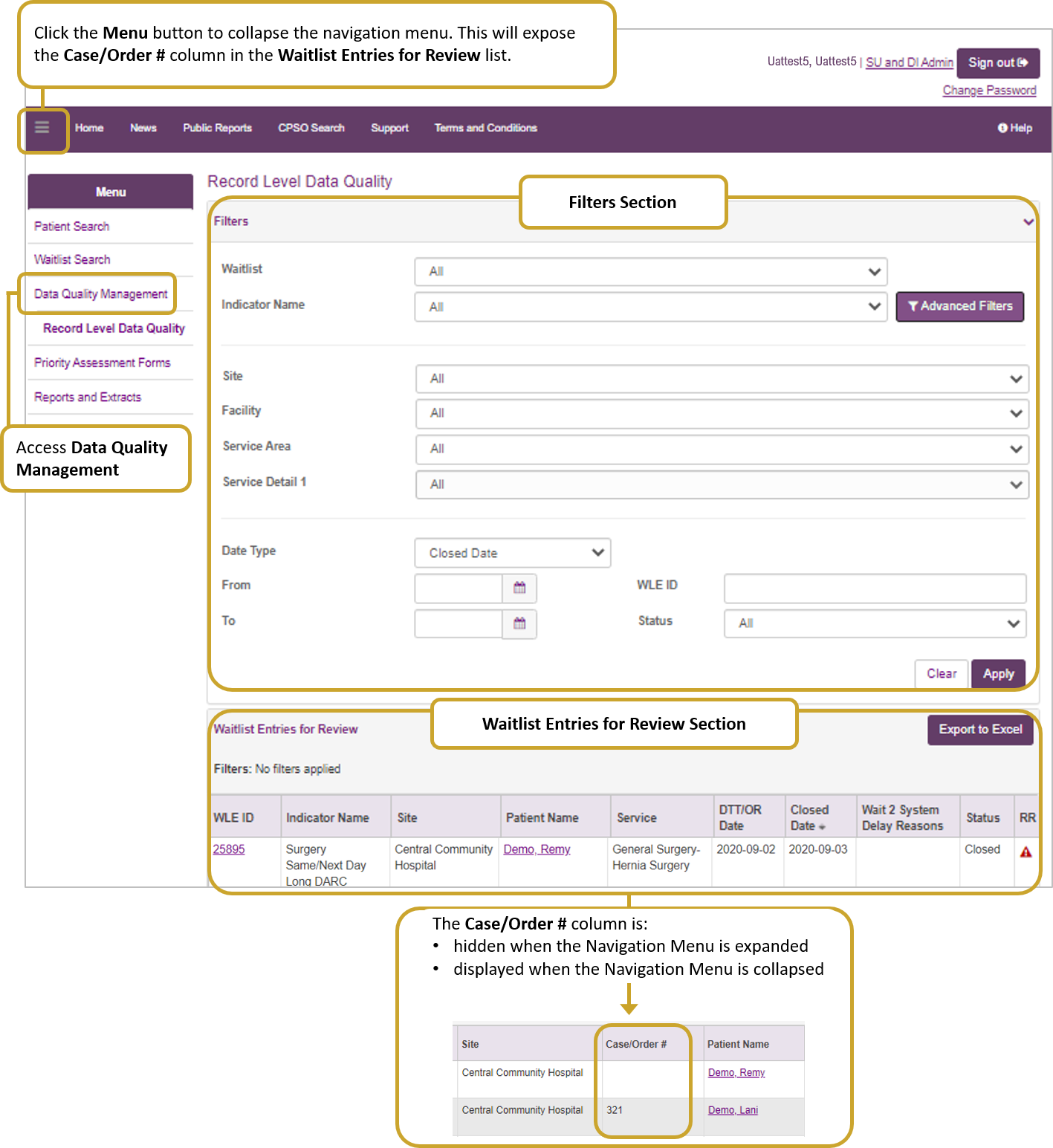
DI and Surgery Waitlist Entries for Review
Sorting
- By default flagged waitlist entries are sorted by Closed Date with the most recent dates at the top.
- Click a column heading to sort the list by that column in ascending order - click the column heading again to sort in descending order.
- Exception: The list cannot be sorted by the WLE ID of Duplicate Overlap
Column Descriptions
| Column Name | Description |
|
WLE ID |
Click the WLE ID number to view the WLE details (i.e. indicator details and corrective action options). |
|
Indicator Name |
The indicator the WLE is flagged for, see Data Quality indicators descriptions. If a single WLE is flagged against multiple indicators, it will be listed across multiple rows on the list. |
|
Site |
The facility/site associated with the WLE. |
|
Case/Order # |
Displays the Case number for Surgery and Order number for Diagnostic Imaging.
|
|
Patient Name |
Displays the patient's name. |
|
Service |
Service areas associated for the WLE. |
|
DTT/OR Dates |
Decision to Treat or Order Received Dates. |
|
Closed Date |
The date the DI or Surgery procedure was completed or cancelled. |
|
Wait 2 System Delay Reasons |
The system reasons for delay. |
|
Status |
Status of the flagged WLE (closed, open). |
|
RR |
If a request for exclusion is rejected, the Exclusion Rejected Reason icon |
| Note: A Priority Column will display when the WLEs for Review is exported to Excel. |
DI & Surgery Advanced Filters
Use Advanced Filters to refine the list of Waitlist Entries for Review
- Click the Advanced Filters button, all available filters will appear.

- Set filter as needed and click the Apply button. The WLEs that meet the parameters will display.
Filter
Description
Waitlist
Filter waitlist entries to Diagnostic Imaging or Surgery/Procedure.
Indicator Name
Filter by a specific indicator, options include:
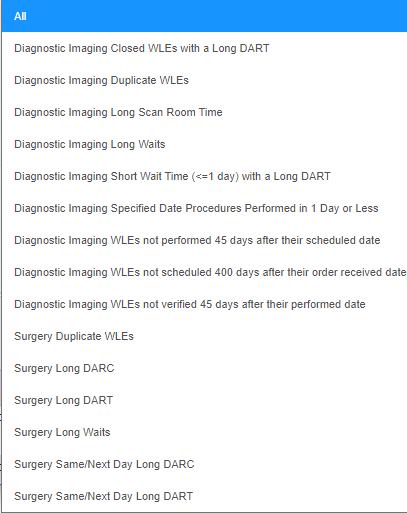
Site
Users with access to multiple sites will have the option to view indicators by site.
Facility
Users with access to multiple facilities will have the option to view indicators by facility.
Service Area
Filter by a Service Area.
Service Detail 1
Filter by Service Detail 1.
Date Type
Select a date type to filter by, options include: Closed Date, Decision to Treat Date/Order Received Date, DQ Flagged Date.
From
To
Set the date range to be applied if using the Date Type filter. Use the Calendar button
 or manually enter a date (YYYY-MM-DD).
or manually enter a date (YYYY-MM-DD).WLE ID
Filter by a specific WLE ID number.
Status
Filter by WLE status (open or closed).
- Click the Clear button to clear applied filters.
 appears. Hover over the icon to see the reason.
appears. Hover over the icon to see the reason.