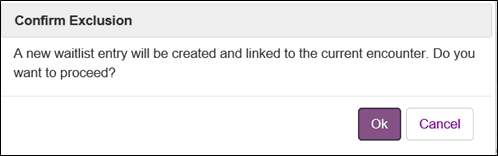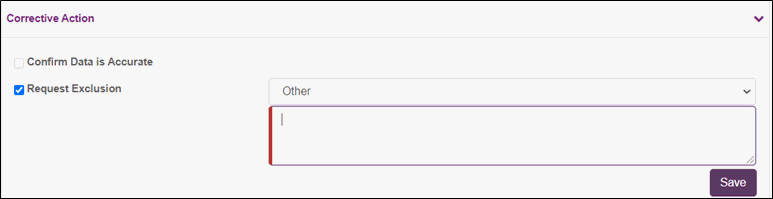Request Exclusion Via Data Quality Management Process
| Note: The option to Request Exclusion is only available for closed WLEs. If Request Exclusion is chosen, the user cannot use the Confirm Data is Accurate option. |
| Important: To request exclusions for closed WLEs that were not flagged via the Data Quality process, see Editing Closed Waitlist Entries. |
- Log into the WTIS. If prompted to select a profile, select Hospital Coordinator (ALC or DI/Surgery).
- Select Data Quality Management.
- Review the list of Waitlist Entries for Review, use Advanced Filters to refine the list as necessary.
- Open a Waitlist Entry (WLE) by clicking on the WLE ID number.
The Flagged Record Level indicator(s) section displays data quality indicators flagged for the WLE.
The Corrective Action section displays actions that can be taken, options vary depending on the indicators.
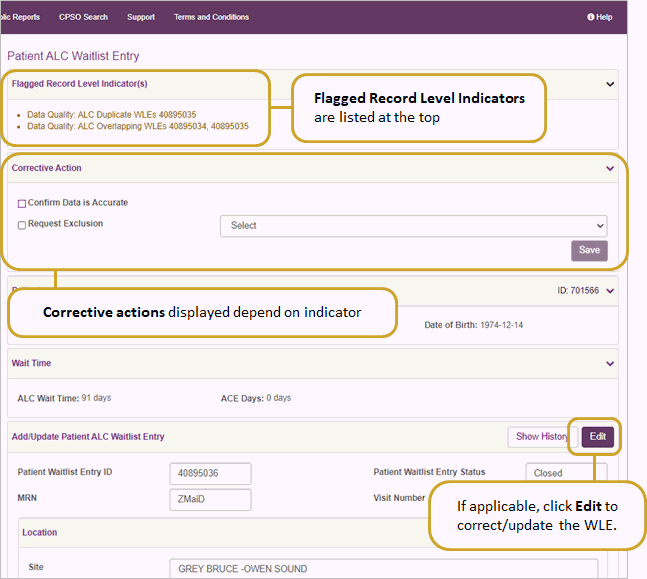
- Select the Request Exclusion checkbox and select an Exclusion Reason (mandatory), next steps depend on Exclusion Reason selected:
| Exclusion Reason | Steps to completion |
| Inaccurate Data- Replacement WLE Required |
|
| Duplicate WLE |
|
| WLE Created in Error |
|
| Other |
|
Result
- If you selected the exclusion reason, "Inaccurate Data- Replacement WLE Required", the exclusion is automatically approved and the flagged WLE is removed from the Waitlists for Review list.
- If any other exclusion reason is selected, the flagged WLE will be removed from the Waitlists for Review list, however it will require approval from Ontario Health's Data Quality team.
- A red Note, "WLE has been marked for exclusion" appears at the top of the waitlist entry until the exclusion is approved.

- If approved: the WLE will be excluded from WTIS reporting, the red Note (WLE has been marked for exclusion) is removed and the a check mark appears in the Excluded from Reports box.
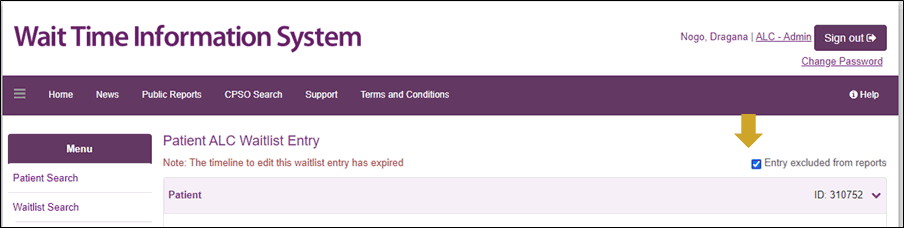
- If the request is rejected, the WLE will reappear on the Waitlists for Review list with a Exclusion Request Rejected icon in the RR column. Hover over the
 icon to see the reason.
icon to see the reason.