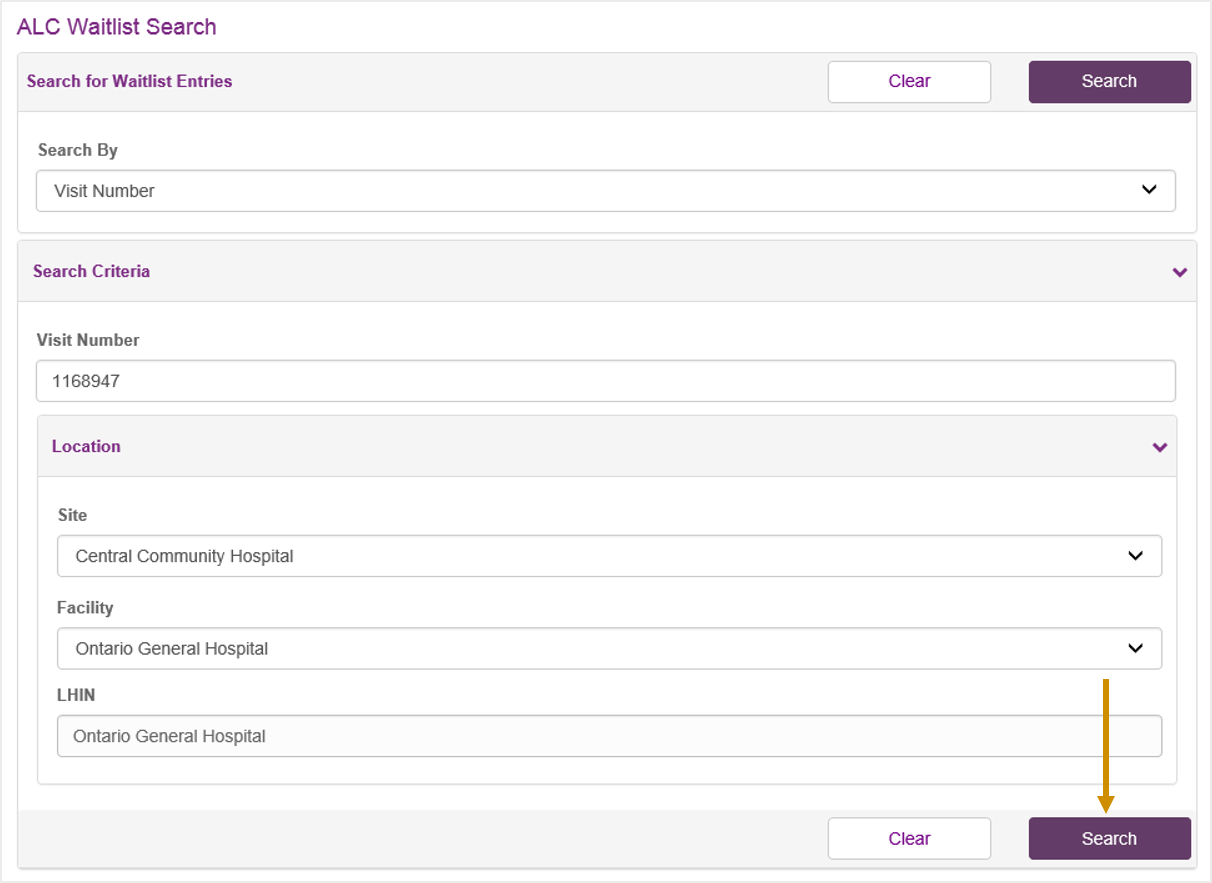Accessing Patient and Waitlist Details
This section provides details on finding patients and waitlist entries in the WTIS.
Search Patient from Msg. Button
The Search Patient from Msg. button, located in the Patient section of the Message Information Details section, can be used to search for the patient associated with the error message.

When the button is clicked, a Patient Search window opens. The window is populated with the patient’s health card number or medical record number and/or patient demographics, depending on the value(s) provided within the HL7 message. Click the Search button to retrieve the desired patient.
| Note: If the Patient Search window does not open, check your popup blocking settings. |
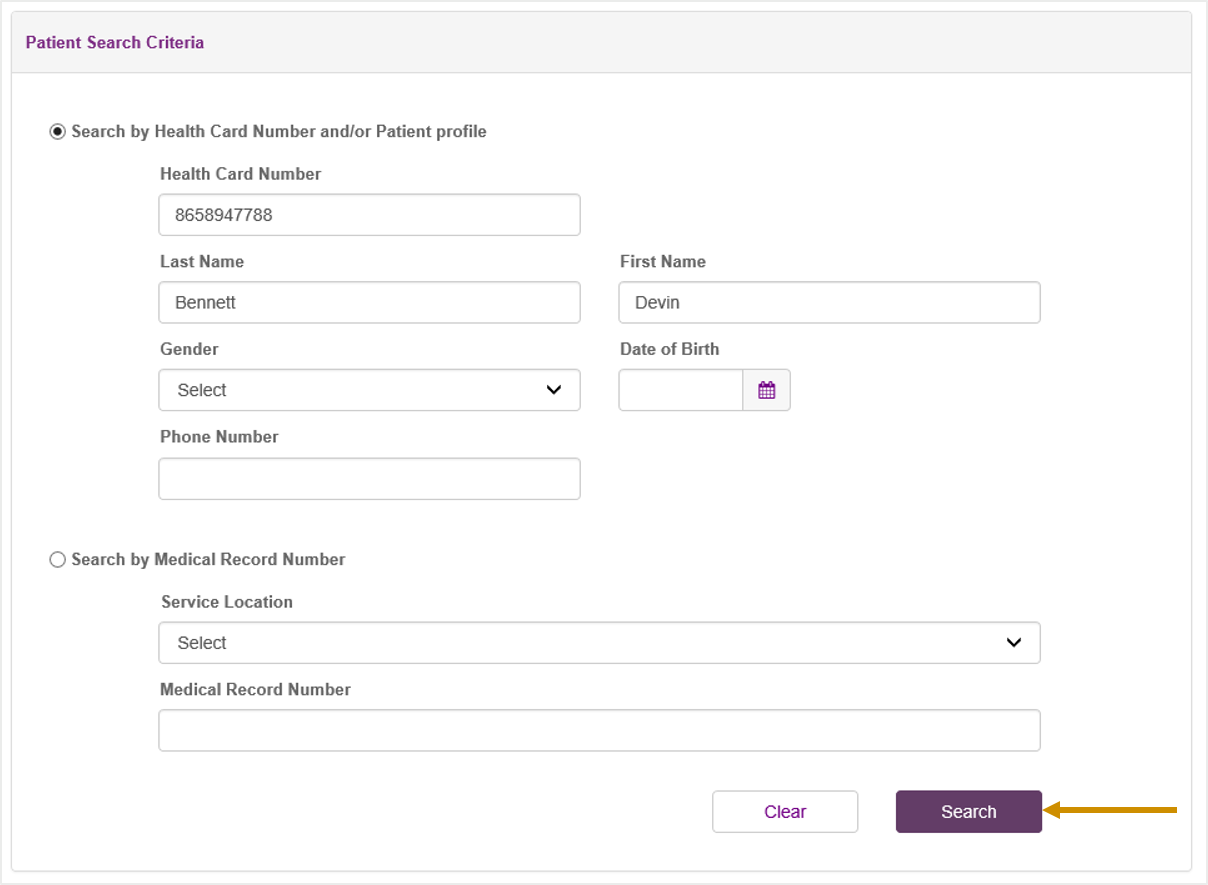
| Note: The fields are populated only if information is extractable from the interface message. If the system is unable to populate the Patient Search window, the following message is displayed: Could not retrieve Patient information from Interface message. |
Search Waitlist from Msg. Button
The Search Waitlist from Msg. button, located in the Waitlist Entry section of the Message Information Details section, can be used to search for the waitlist entry associated with the error message.
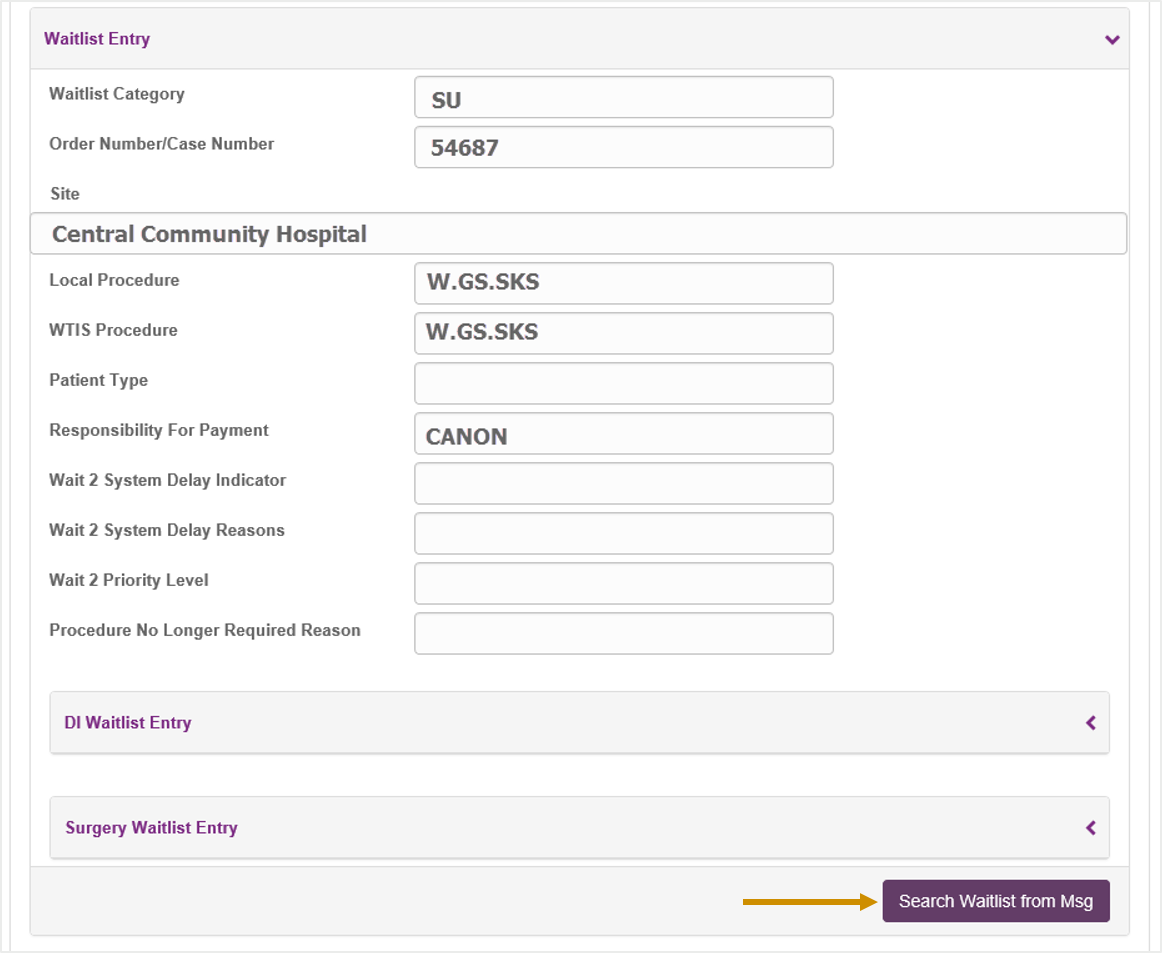
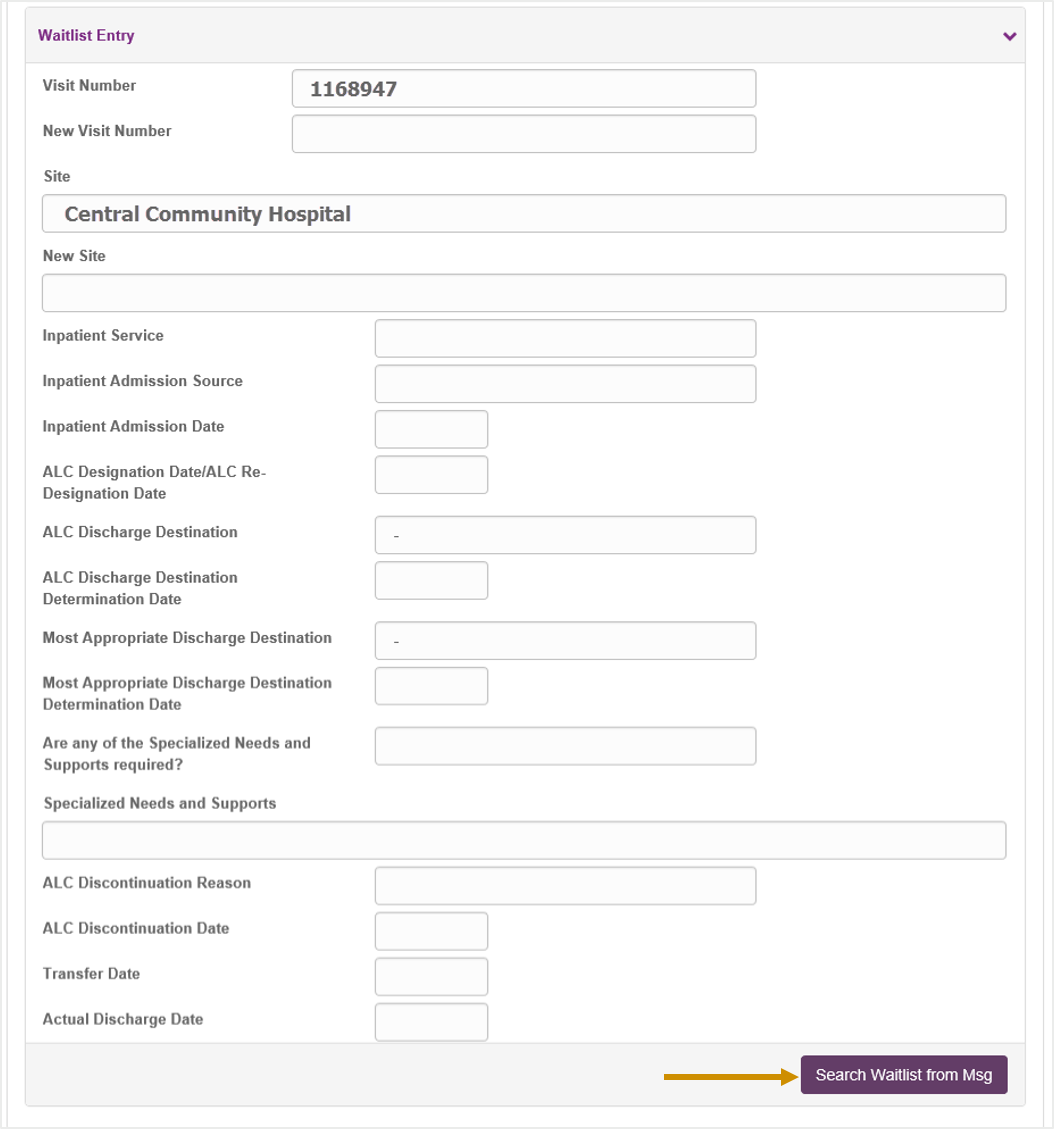
| Note: If the Waitlist Search window does not open, check your popup blocking settings. |
When the Search Waitlist from Msg. button is clicked, it opens a Waitlist Search window with the following fields pre-populated:
| Note: The fields are populated only if information for them is extractable from the interface message. If the system is unable to populate the Waitlist Search window, the following message is displayed: Could not retrieve waitlist entry information from interface message.
You can also navigate to a patient’s demographic details or a specific open waitlist entry from the WTIS Home Page. |
Click the Search button to retrieve the desired waitlist entry.
Surgery Screen
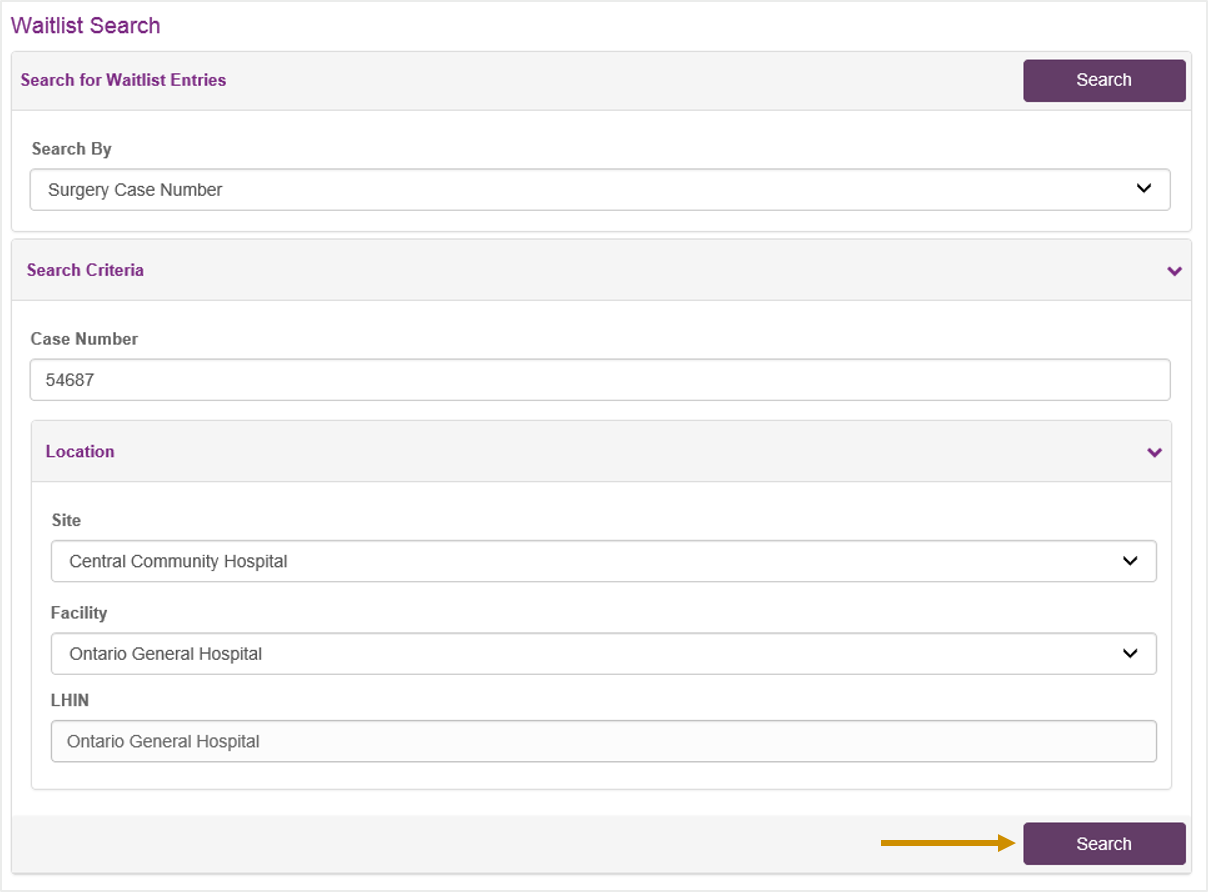
DI Screen
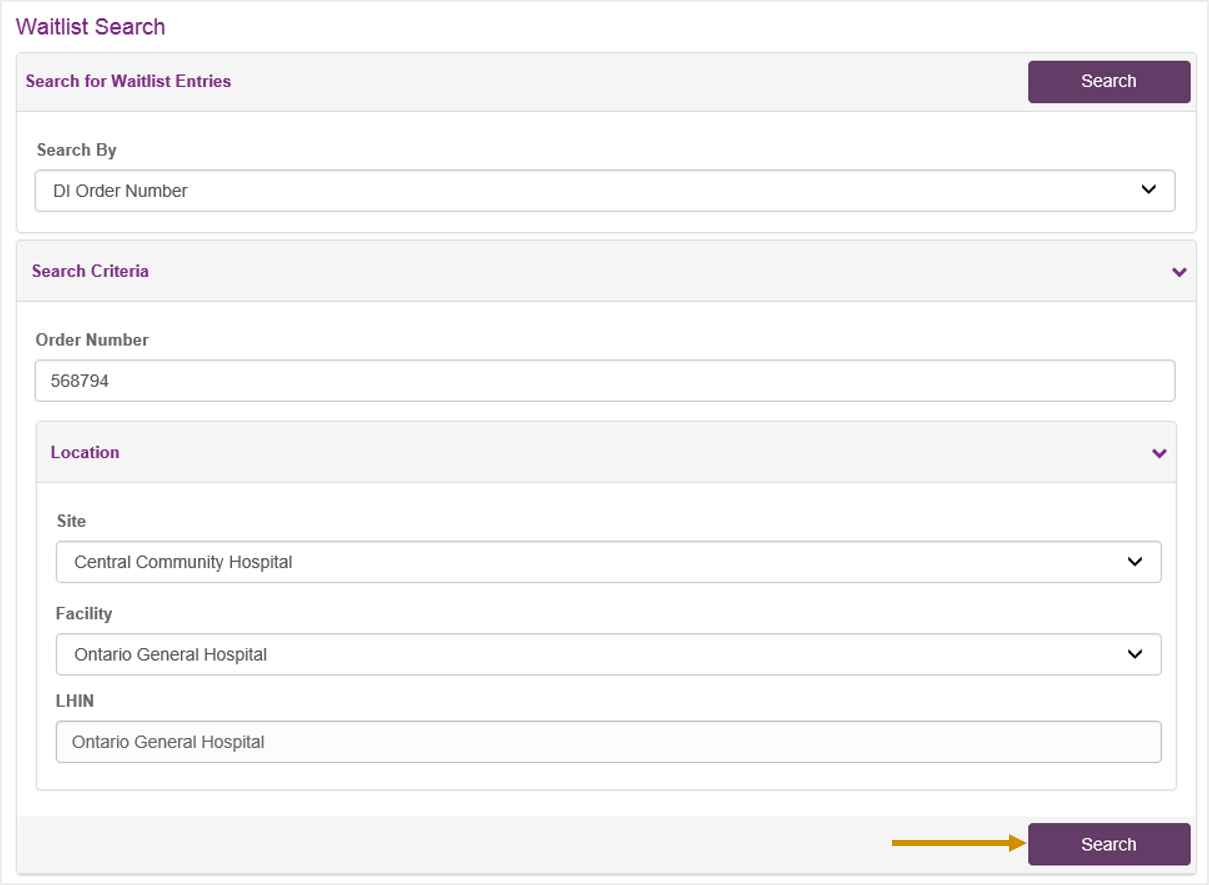
ALC Screen