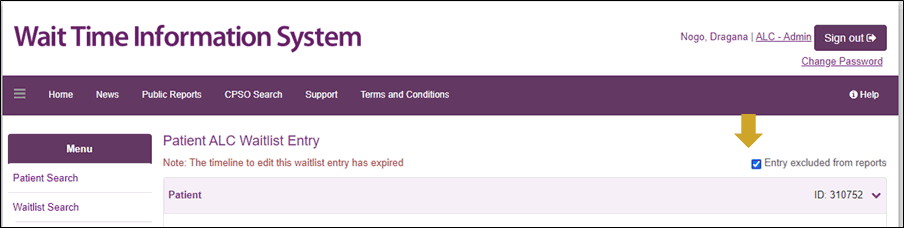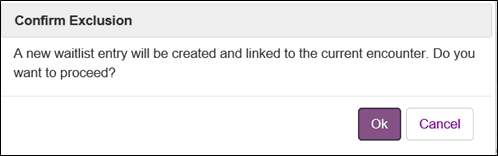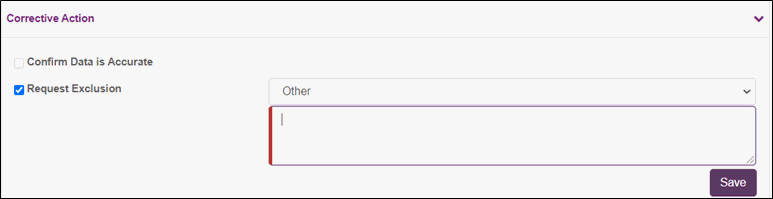Editing a Closed Waitlist Entries (Surgery, DI, ALC)
The ability to edit closed Waitlist Entries (WLEs) is:
- Automatically granted to facility resources assigned a hospital coordinator profile
- Only allowed if the WLE meets the Five Business Day Threshold
- The WLE is flagged via the Data Quality process (exempt from Five Business Day Threshold).
Five Business Day Threshold
- Closed waitlist entry (WLE) may be edited within the month the waitlist entry was closed, and up to five business days into the next month.
- In the example below, if a WLE entry was closed in the month of July and August 1 is a Saturday, the closed WLE can be edited up till August 11 because weekends and STAT holidays (i.e. Civic Day) are not considered business days.
|
Dates |
July 1-31 |
Sat August 1 |
Sun August 2 |
Mon August 3
|
Tues August 4 |
Wed August 5 |
Thurs August 6 |
Fri August 7 |
Sat August 8 |
Sun August 9 |
Mon August 10 |
Tues August 11 |
|
Business Day Count |
|
----> |
----> |
----> STAT holiday |
1st business day |
2nd business day |
3rd business day |
4th business day |
----> |
----> |
5th business day |
6th business day |
|
Waitlist Entry Activity |
Waitlist Entry closed in July |
Closed WLE is editable |
Closed WLE may no longer be edited |
|||||||||
Edit, Correct and Save a Closed Waitlist Entry
| Important: Editing a closed WLE can only be done if the closed WLE meets the Five Business Day Threshold or is flagged via the Data Quality process.
If you are unable to edit a closed WLE because neither of the conditions above apply, you may request an exclusion, and if necessary, create a new WLE with the correct data. |
- Use the Waitlist Search feature or Use Patient Search to find a WLE to find and open the WLE. If the WLE was flagged via the Data Quality Management process, it may also be accessed via the Data Quality Management Home Page.
- Click the Edit button. Note the editing restrictions for the fields shown below:
Field
Restriction
Surgery
- Schedule Procedure Date (if provided)
DI
- Appointment Created Date and Time
- Scheduled Procedure Date and Time
ALC
- ALC Inpatient ALC Designation Date
Cannot be edited
Surgery
- Procedure Date
DI
- Actual Service Start Date and Time
- Actual Service Finish Date and Time
- Report Verified Date and Time
ALC
- Actual Discharge Date
Can only be removed if replaced by a Cancellation Reason or Discontinuation Reason
- Make required changes and click the Save button.
Request an Exclusion
If a closed Waitlist (WLE) contains an error, you may request that it be excluded from WTIS reports.
- Search for the Closed WLE (via Use Waitlist Search to find WLE or Use Patient Search to find a WLE).
- Open the WLE.
- Select the Request Exclusion checkbox.

- Select the Request Exclusion checkbox and select an Exclusion Reason. See Exclusion Reasons and applicable steps:
| Exclusion Reason | Steps to completion |
| Inaccurate Data- Replacement WLE Required |
|
| Duplicate WLE |
|
| WLE Created in Error |
|
| Other |
|
Result
- If you selected the exclusion reason "Inaccurate Data- Replacement WLE Required", the change is processed automatically and the user will be prompted to complete a replacement WLE.
- All other exclusion reasons require approval from Ontario Health's Data Quality team:
- If approved, the WLE is excluded from WTIS reporting.
- If rejected, a member of the Data Quality team will reach out to the WTIS Coordinator.
- All WLEs excluded from WTIS reports have the “Entry excluded from reports” box checked on the WLE Entry Screen.