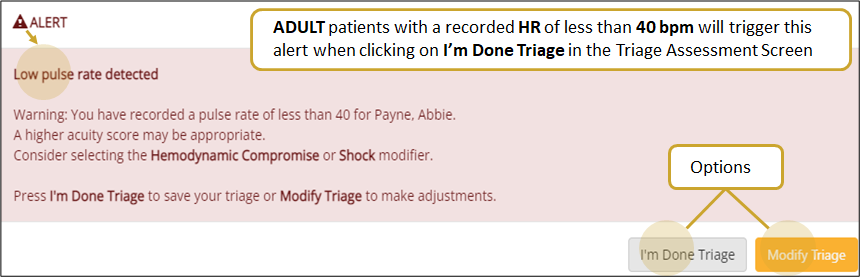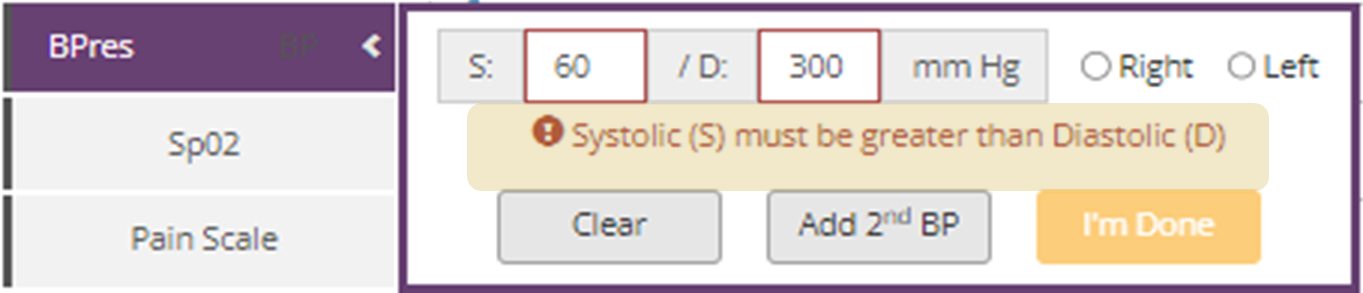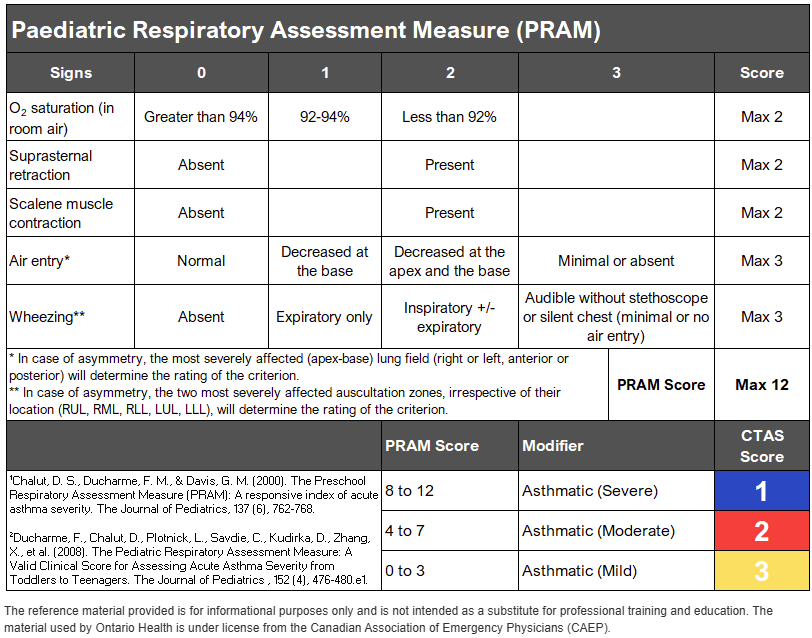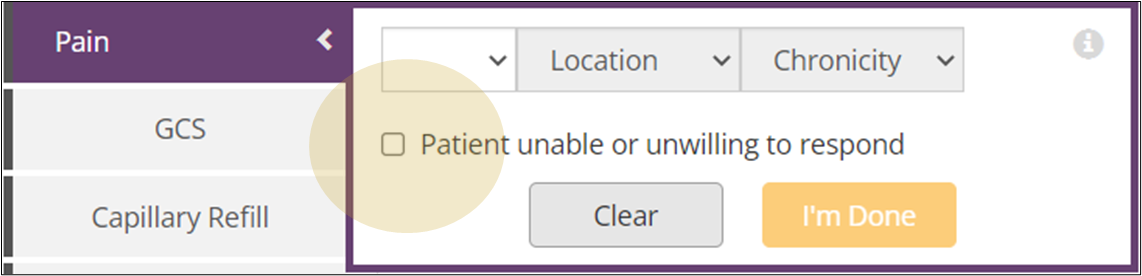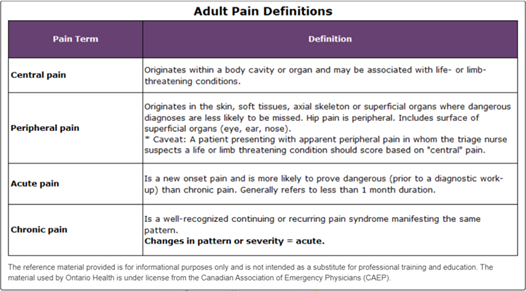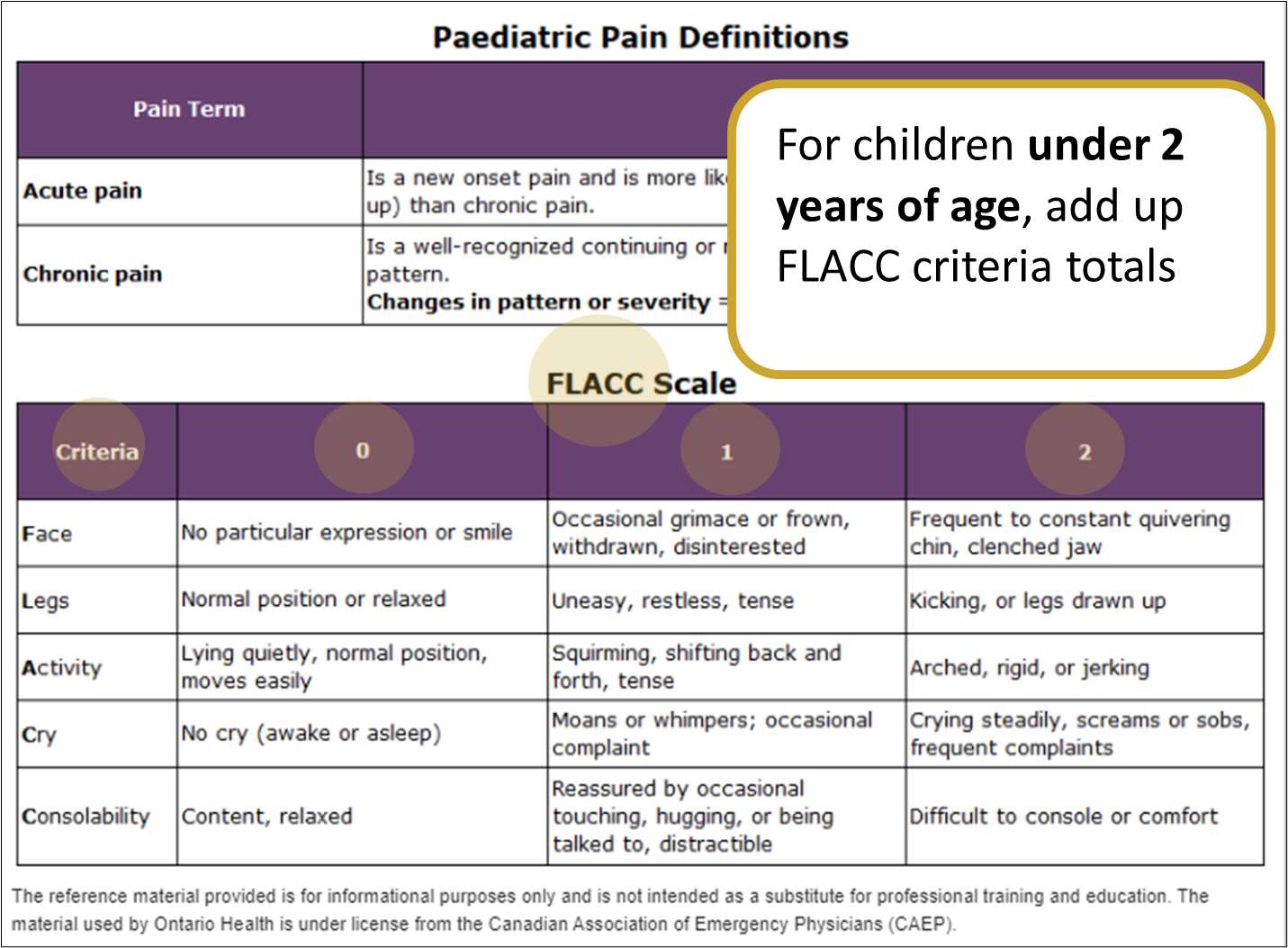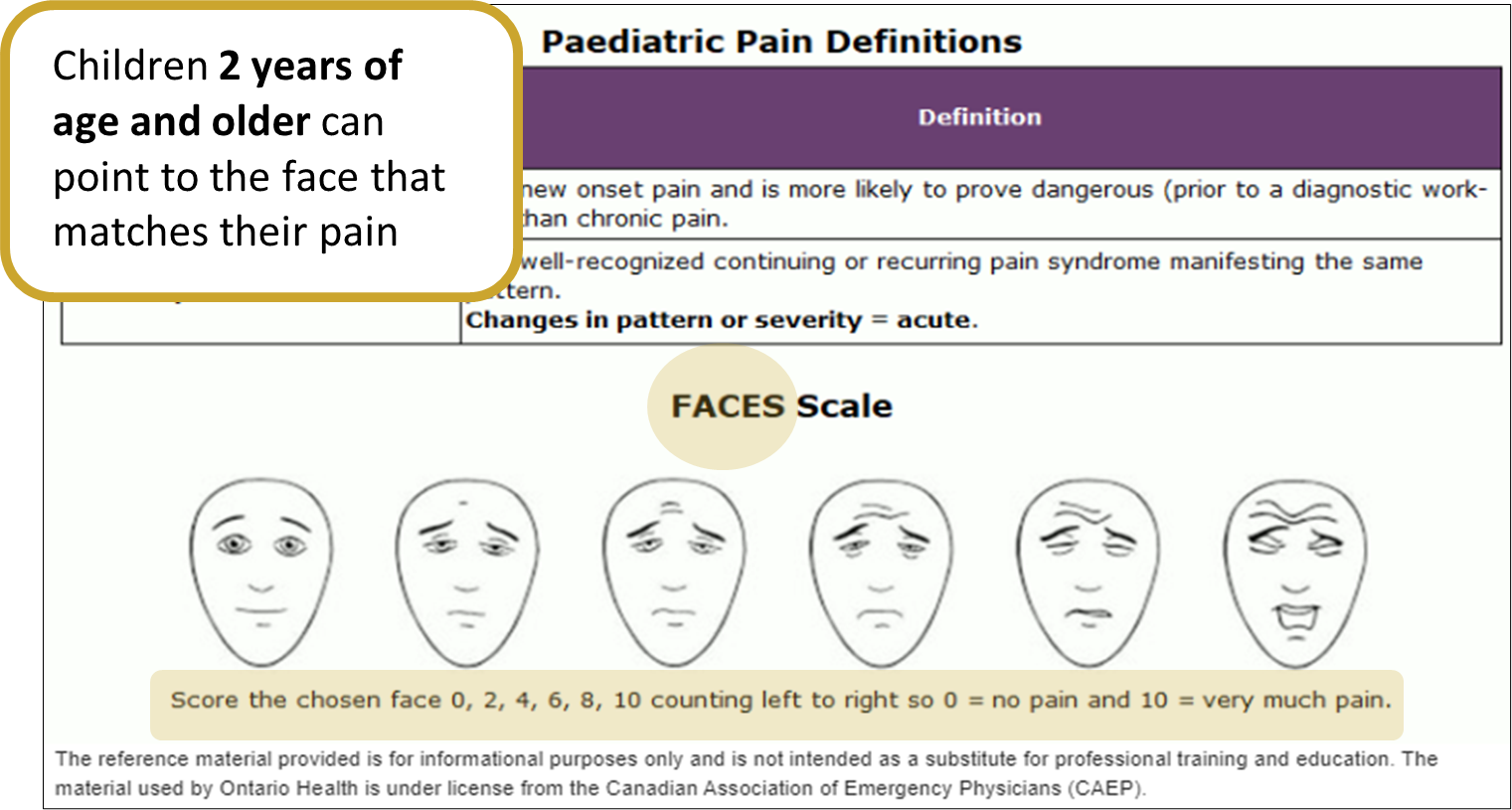Vital Signs Column
Where vital signs and other clinical information (i.e., Weight, High MOI, Immunocompromised, Blood Disorder) may be entered. See table below for description of fields in the Vital Signs Column.
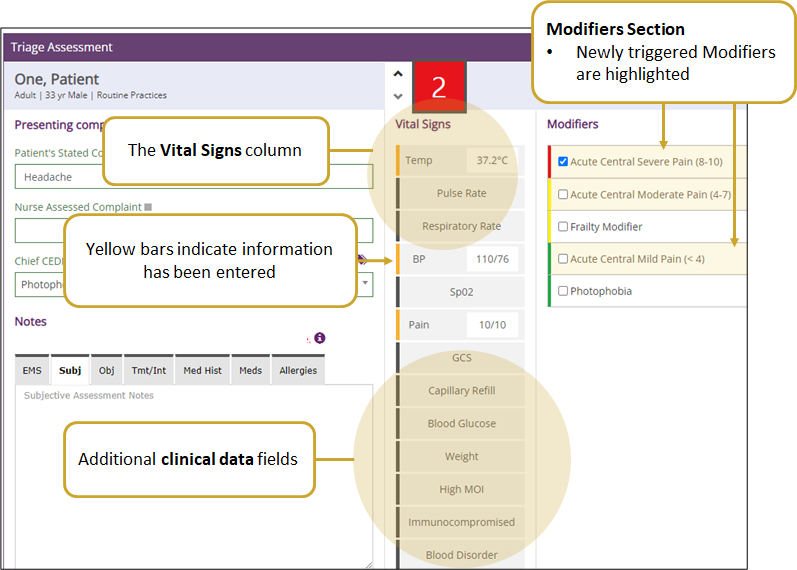
|
Tip: See Keyboard Navigation & Shortcuts to optimize navigation of eCTAS screens. |
Steps to Completion
- Click on a field in the Vital Signs column (a text box or drop-down list will display).
Tip: see table below for description of fields
- Enter or select clinically appropriate data.
Note: The Information Icon may appear for some dialogue boxes (see table below). Hover over the icon to display useful information ( i.e., scales, definitions) 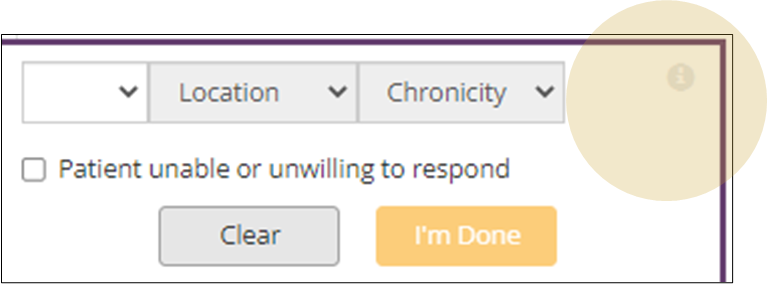
Note: The Validation Alerts appear when out-of-range values are entered for some fields. Nurses have the option to:
- Click the Clear button to remove value and close the dialogue box.
- Correct the value (must be corrected to be able to save).
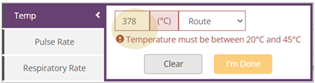
- If related modifiers appear in the Modifiers column for a field, select or deselect as clinically appropriate.
Important: - Enter ALL required vital signs before deselecting modifiers because adding additional vital signs may cause deselected modifiers to be selected again.
- Entered Vital Signs and Select Modifiers are not cleared when modifiers are deselected (e.g., a patient’s Pain Scale data will be retained, even when associated pain modifiers are deselected).
- See modifiers for additional guidelines.
- Click the I’m Done button to submit data.
Note: Clinical Alerts provide important reminders and may appear when saving the triage, see table below.
Validation Alerts appear when out-of-range vital values are entered, the entry will save once it has been corrected.
Vital Sign & Other Clinical Information Field Descriptions
| Field Name | Description | Examples of Information Icons, Validation Alerts, Clinical Alerts |
| Temperature |
Enter patient temperature in degrees Celsius. Use the drop-down to indicate how temperature was taken (Axillary, Oral, Rectal, Tympanic, Temporal). |
A Validation Alert appears when:
|
| Pulse rate |
Enter patient pulse rate in beats per minute. Use drop-down list to indicate regularity (Regular or Irregular), and method of pulse rate check (Apical, Brachial, Radial, Pulse Oximetry, VS Monitor).
|
Validation Alert appears when:
Clinical Alerts may appear when saving triage and the CTAS score is 3, 4 or 5 and suggested modifiers have not been selected. Low Pulse/HR Rate
|
| Respiratory rate | Enter patient’s respiratory rate in breaths per minute. |
Validation Alerts appear when:
|
| Blood pressure | May enter:
|
Validation Alerts appear when:
|
| Sp02 |
Enter percentage of blood oxygen level. Use the drop-down list to select a Delivery (Room Air or 1L-15L) and Method (N/P, Face mask, ETT, BMV), as required. |
Validation Alert appears when:
The Information icon
|
| Pain Scale |
Use the drop-down lists to select level of pain ( scale of 0-10). Location of pain (Central, Peripheral) and the chronicity of pain (Acute, Chronic) are required for Adult patients. patients only require chronicity.
If selected:
|
The Information icon
|
| GCS |
Glasgow Coma Scale (GCS) score options:
Or
|
Validation Alert appears when:
The Information icon |
| Capillary Refill | The appropriate value for this field, <2sec or >2sec can be selected. | |
| Blood Glucose | Blood glucose level in mmol/L can be entered. | |
| Weight (clinical data point) | The patient’s weight in Kg can be entered. A conversion chart for pounds to kilograms is available by hovering over the information icon of the Weight vital. | The Information icon |
| High MOI (modifier) | Indicate if the patient has sustained a high mechanism of injury. | The Information icon |
| Immunocompromised (modifier) | Indicate if the patient is immunocompromised. | The Information icon |
| Blood Disorder (modifier) | Indicate if bleeding disorder is present (blood thinner or blood dyscrasia). | The Information icon |