Displaying Procedure Maps
Your facility will have a procedure map for each site and for each category (DI and/or Surgery) that reports wait times to the WTIS. Filters in the Search Criteria section enable you to control what mappings are displayed in the Procedure Maps section below.
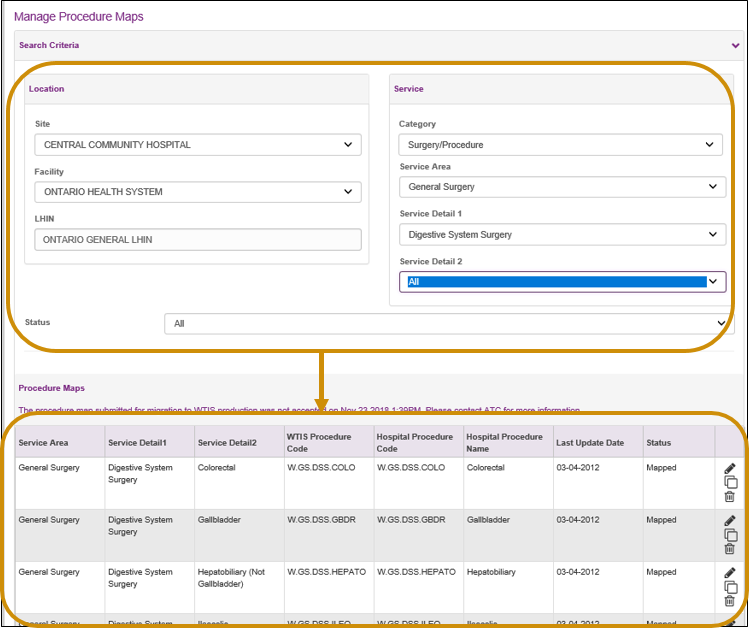
Search Criteria Filters
| Search Criteria Filter | Description |
| Site | Select the desired site. The Site field automatically pre-populates if you only have one site. This field is mandatory. |
| Facility | Auto-populates a hospital corporation identification based on what Site is chosen. |
| Category | Select Surgery/Procedure or Diagnostic Imaging for the type of map you wish to view.If a facility only has one type of map, it will default to it. If a facility has both types of map, it will default to Surgery/Procedure. |
| Service Area | If needed, select a specific Surgical or DI specialty. Only service areas that your facility performs are displayed. |
| Service Detail 1 | If needed, select a specific Surgical or MRI/CT Service Detail 1. Options displayed depend on what was selected for Service Area. |
| Service Detail 2 | If needed, select a specific Surgical or MRI/CT Service Detail 2. Options displayed depend on what was selected for Service Area and Service Detail 1. |
| Status |
Defaults to show all, if needed, select a specific procedure mapping status. Other options are:
|
| Tip: Display all mappings for a site and category by selecting All for the Service Area filter |
See also: