Manage Users
The Users section is where you can manage registered WTIS users, there are two main sections:
- Advanced Filters for Registered Users: used to refine the list of users displayed
- Registered Users section: displays a list of users, see details below
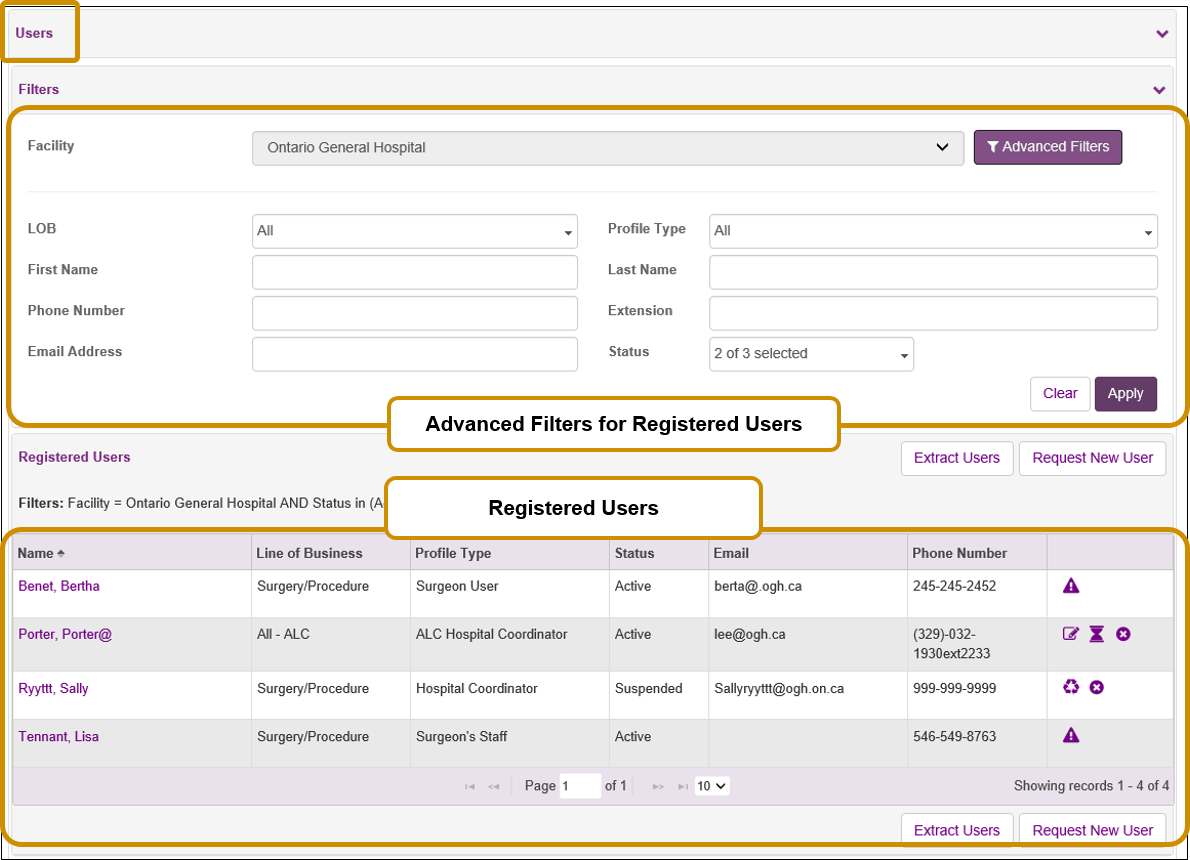
Tip: Mandatory fields are denoted with a red bar and respond dynamically. As mandatory fields are filled, the red bar disappears. Additional fields may be marked as mandatory based on the user's entries and selections.
|
Registered User Section
This section displays registered WTIS users – previous and current, the list may be filtered using Advanced Filters. See column descriptions below.
Sort the Registered Users List
- Click on any column heading in the List of Users section to sort by that column – click once to sort in ascending order, click again to sort in descending order (i.e. sort alphabetically, by date).
View User Registration Details
- Click on the user’s name to view user registration
Registered Users Column Descriptions
|
Column |
Description |
|
Name |
Displays users last name, first name. Click to review registration details. |
|
LOB |
The LOBs associated to this user i.e. ALC, Surgery, DI |
|
Profile Type |
The WTIS profile that was last requested for this user |
|
Status |
Status of the WTIS User:
|
|
|
Phone number of the user, it must be a work related phone number that is associated with the facility.
|
|
Tasks
|
The icons indicate potential tasks that may be performed for a user, the availability of the buttons depends on the status of the user.
|
Also see Extract User List to Excel