Drafts, Triage in Progress and Same Last Name in Queues
Drafts
When a nurse clicks away from Patient Presentation without clicking on I'm Done Pretriage, or clicks away from Triage Assessment without clicking on I'm Done Triage, the incomplete patient record will be saved as a Draft. Drafts appear in yellow with a blue ![]() icon next to the patient name on the Pretriaged Patients Queue or Triaged Patients Queue of the nurse that initiated the patient record. Each triage nurse will see only their own drafts in the Pretriaged Patients Queue or Triaged Patients Queue i.e. drafts do not synchronize across user accounts. Drafts behave differently than Triage in Progress records. See below for details on Triage in Progress records.
icon next to the patient name on the Pretriaged Patients Queue or Triaged Patients Queue of the nurse that initiated the patient record. Each triage nurse will see only their own drafts in the Pretriaged Patients Queue or Triaged Patients Queue i.e. drafts do not synchronize across user accounts. Drafts behave differently than Triage in Progress records. See below for details on Triage in Progress records.
| Important: Switching eCTAS users (one user logs out of eCTAS and another logs in) on a shared workstation (multiple users share the same Windows ID) may cause drafts to be purged. Drafts may also be purged when the Reinitialize button is clicked or when the browser cache is cleared. Ensure you complete or discard any active drafts before logging out of eCTAS or your workstation. If each nurse logs in and out of a workstation with their own Windows ID each and every time, or if your facility uses virtual unshared desktop environments, your drafts will be retained even when switching eCTAS users. |
Drafts can be continued or discarded by the triage nurse who initiated them.
- To continue a draft, click the blue icon next to the patient name or select the draft in the queue and click Continue DraftContinue Draft in the top right of the patient summary

- To discard a draft, click on the red x on the row for the draft in the queue
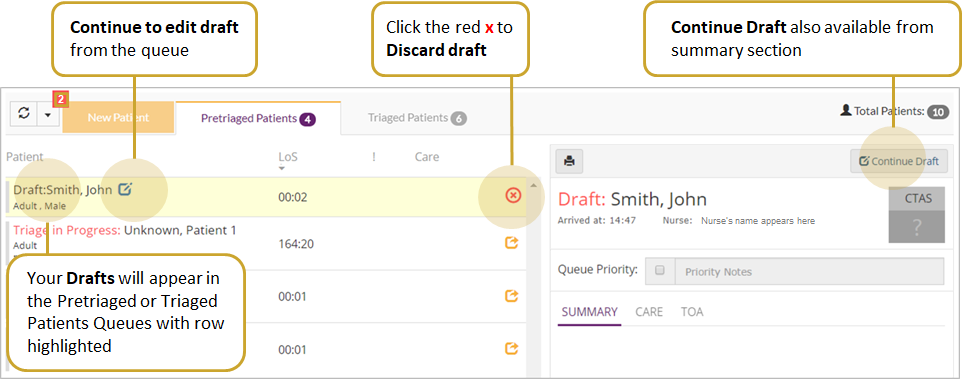
The number of active drafts in your queues will be indicated in a red square next to the refresh button in the top left of eCTAS. Click on the down arrow to verify the number of drafts on each queue.
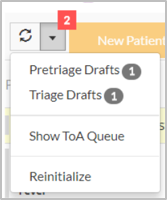
Triage in Progress
When another nurse is triaging a patient, that patient record will be flagged as a Triage in Progress on the Pretriaged Patients Queue. This indicates to other nurses not to update or triage the same patient.
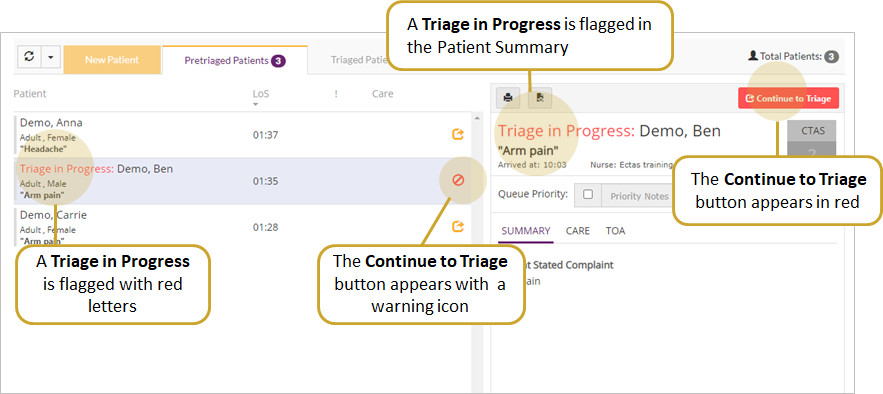
|
Important: Unlike drafts, Triage in Progress records are visible on the Pretriaged Patients Queue to all nurses. It is recommended that nurses avoid accessing or editing any records indicated as Triage in Progress. The first nurse to click I'm Done Triage via the Triage Assessment screen will have their record submitted to the Triaged Patients Queue. |
Taking over a Triage in Progress
In cases where it is clinically necessary for another nurse to take over triage assessment for a patient, the nurse taking over may do so by:
- Selecting the patient row and either:
-
Clicking the
 icon to continue to triage, or
icon to continue to triage, or -
Clicking the (Continue to Triage) button in the top right of the patient summary
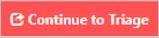
A pop up appears.Important: Information from the first nurse will not be available to the second nurse (i.e. the nurse taking over will start the triage assessment from scratch, even though the first nurse may have entered information when they initiated triage assessment). - Click Proceed if they have confirmed another nurse is not currently documenting a triage on this patient. This closes the pop-up and opens the Triage Assessment screen for the episode
- Click Cancel to return to the queue. This closes the pop-up and the nurse remains on the pretriage queue
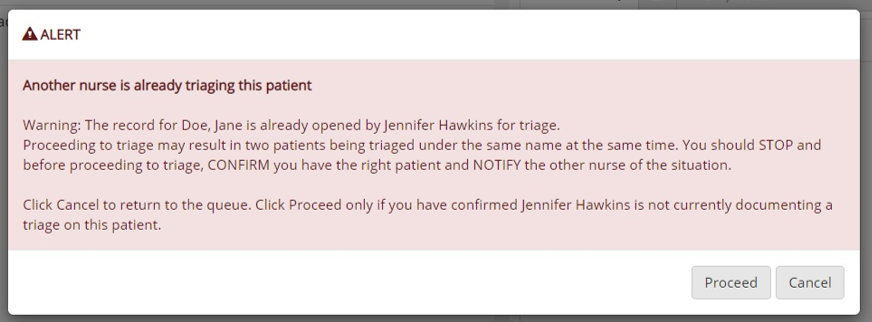
-
|
Note: The nurse should not see the popup if the active (most recent) triage in progress flag was set by them. |
Same Last Name in Same Queue
Visual indicators alert nurses when two or more patients with the same last name appear on the same queue. A flag icon is shown next to patients with an identical last name, and a background colour is used to highlight the name.
| Important: Same Last Name alerts are triggered for patients in the same queue, only. They do not cross over to other queues. |
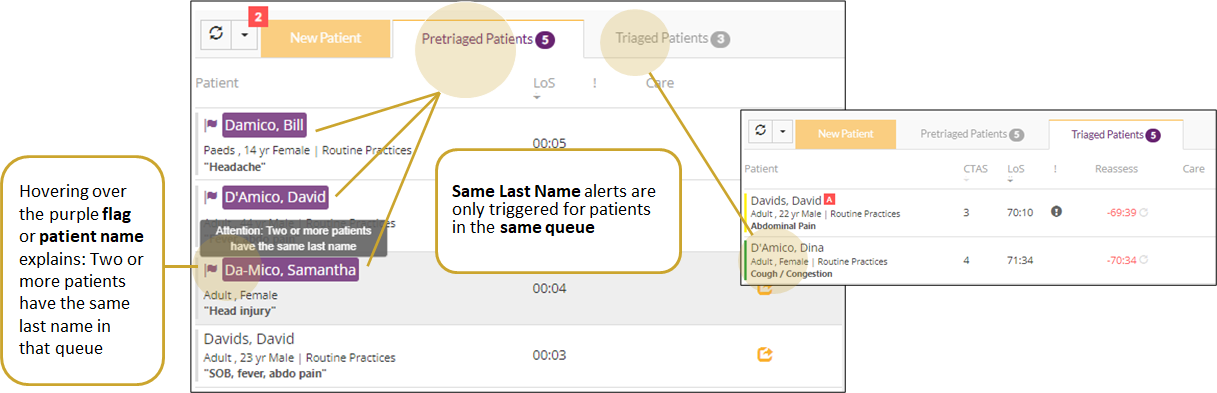
Duplicate Triage Assessments
In cases where a nurse proceeds in error to triage a patient flagged as a Triage in Progress (i.e. it was not clinically necessary to take over triage assessment), a duplicate triage assessment may be created. Duplicate triage assessments are rare, but must be resolved as soon as possible as they pose significant risks. See more on duplicate triage assessments.