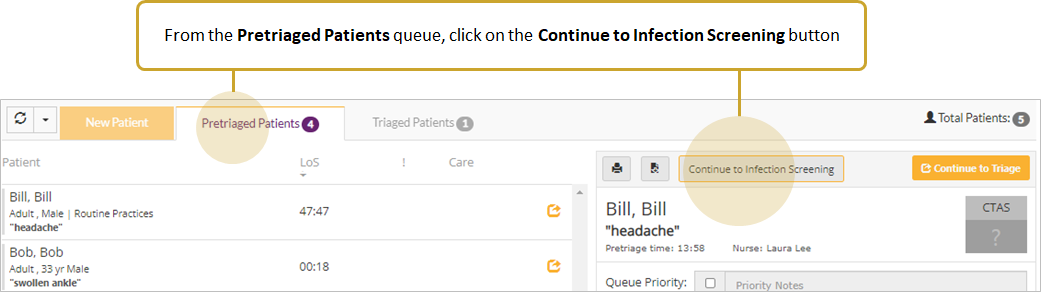Pretriaged Patients Queue
![]() All pretriaged patients appear in the Pretriaged Patients Queue. Some Complex hospitals may have the following workflow: enter pretriage information (i.e. patient demographics and patient complaint) in an HIS first, the information then flows from the HIS to eCTAS. Pretriaged patients then appear in the Pretriaged Patient Queue in eCTAS. Nurses begin the patient's triage assessment from the Pretriaged Queue.
All pretriaged patients appear in the Pretriaged Patients Queue. Some Complex hospitals may have the following workflow: enter pretriage information (i.e. patient demographics and patient complaint) in an HIS first, the information then flows from the HIS to eCTAS. Pretriaged patients then appear in the Pretriaged Patient Queue in eCTAS. Nurses begin the patient's triage assessment from the Pretriaged Queue.
|
Important:
|
Access the Pretriaged Queue
Click on the Pretriaged Patients tab. A list of pretriaged patients is shown on the left side of the screen.
|
Note: Patients with the same last name in the same queue will be identified by visual alerts |
View a Patient's Pretriage Summary
To view a patient's Pretriage Summary, select a patient in the Pretriaged Patient Queue. The Pretriage Summary for the selected patient will appear on the right side of the screen with details that were entered during Pretriage (either through eCTAS or your HIS). The CTAS score will appear greyed out since patients in the Pretriaged Patients Queue have not yet been triaged. From Pretriaged Patients Queue, a triage nurse may choose to:
- Continue to Triage Assessment (see Triaging Patients from the Pretriaged Patients Queue).
- Update the patient Queue Priority, Care Location or Care Instructions and/or Transfer of Accountability (TOA) for the patient.
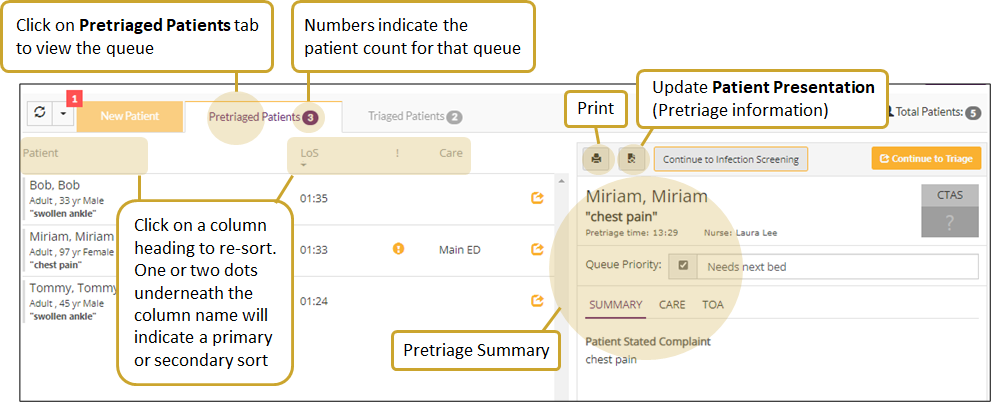
Pretriaged Patients Queue Columns
The Pretriaged Patients Queue contains several columns to display key information at a glance:
- Patient: Displays the patient name, flags for same last name in same queue, Cohort, Age, Infection Control precautions and excerpt of the Patient Stated Complaint or Nurse Assessed Complaint. If both are entered the Nurse Assessed Complaint will take priority in the display. Hover over the complaint excerpt text to display both the Nurse Assessed Complaint and Patient Stated Complaint.
- LoS (Length of Stay): Dynamically displays the patient length of stay. The clock counts up from the time the patient was Pretriaged in eCTAS or added to the Pretriaged queue by a message from your hospital HIS. By default the patient queue is sorted in descending order by length of stay i.e. patients with the longest length of stay will appear at the top of the queue.
- ! (Priority in Queue): If a patient was identified as a priority in queue by the receiving nurse, an icon will appear in the !(Priority) column for that patient. When priority notes are added, the icon will appear in orange, and hovering over it will display priority note text.
- Care: Displays appropriate icons or text to indicate care location and/or instructions entered by the nurse. Hovering over care location icons will display any care instruction text that was entered.
- Offline/Save Failure indicator: An alert will appear on the queue to the right of the Care column when a pretriage assessment, Triage Assessment, Reassessment or ToA, has failed to save to the eCTAS system.
Access Infection Control Screening from the Pretriaged Patients Queue
If requested, hospitals may be configured to have the Continue to Infection Screening button available from the Pretriaged Patients queue. Consult with your hospital’s eCTAS resources if you have questions about how your hospital is configured.