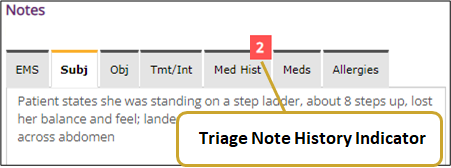Previous Visits
eCTAS display the Previous Visit Button and/or Triage Note History Indicators if all criteria are met ( see below) to alert users that information from a previous vist is available. Triage nurses may view and/or copy previous triage visit information directly into their current triage notes if they feel the notes are relevant to the current triage assessment. The copied notes are editable and visible in the printed Patient Triage Record allowing other care providers to see information about previous visits.
|
Important: Previous Visit Flag and Triage Note History Indicators can only be accessed while the nurse is documenting in the Triage Assessment. Once the nurse clicks the I'm Done Triage button, they will no longer be able to access either. |
| Previous Visit Button | Triage Note History Indicators |
 The Previous Visits Button may display on the Triage Assessment(top right). The number indicates how many Previous Visit eCTAS was able to identify that meet criteria below. |
Triage Note History Indicators (red box with number) may appear on the tabs: Med Hist, Meds, Allergies. The numbers indicate the number of items previously documented per tab from the Previous visit (maximum of 20 items).
|
|
Criteria to display
The Previous Visits Flag displays in the top right of the Triage Assessment screen if all criteria below are met:
|
Criteria to display
Triage Note History Indicators appear on following tabs: Med Hist, Meds and/or Allergies tabs, if all criteria below are met:
|
|
Previous visit information that may appear via the Previous Visit Button:
|
Previous visit information that may appear via Triage Note History Indicators:
|
|
Copy via Triage Notes History Indicators
|
 |
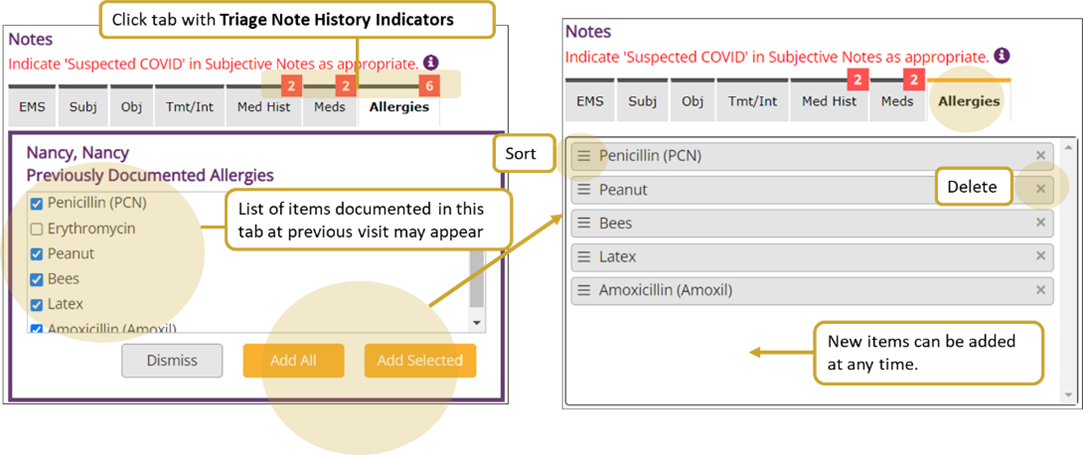 |
| Tip: Use Keyboard Navigation & Shortcuts to optimize navigation of eCTAS screens (e.g., click Tab ). To view diagrams of each screen's specific tab flow/order, click on the corresponding link: Infection Control, Patient Presentation, Triage Assessment, Vital Signs. |