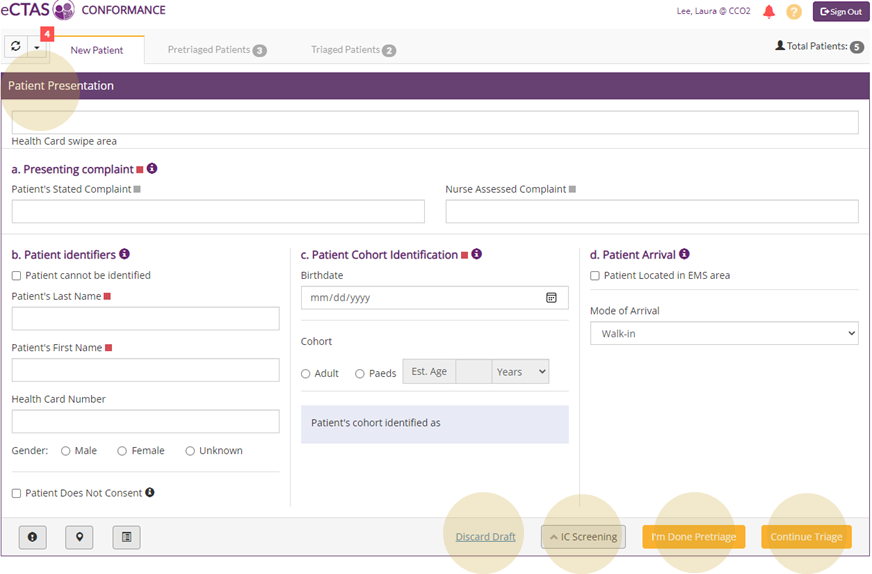Patient Presentation (Pretriage)
![]() Patient Presentation (Pretriage) is where triage nurses can enter patient identifiers and reasons for the patient’s visit.
Patient Presentation (Pretriage) is where triage nurses can enter patient identifiers and reasons for the patient’s visit.
| Important: Know the workflow at your hospital. Some hospitals may opt out of using the Patient Presentation (Pretriage) feature in eCTAS. For example, some hospitals integrated at a Complex level may decide to use their HIS to receive/pretriage patients. |
Access and Navigate Patient Presentation
- To access Patient Presentation:
|
Note: Some hospitals may be configured to bypass Infection Control Screening and advance directly to Patient Presentation. |
- Click on the New Patient tab.
- If applicable for your hospital's workflow, complete Infection Control Screening.
- Click on the Patient Presentation button in the bottom right of the Infection Control screen to proceed to Patient Presentation. Mandatory fields are indicated by a red marker ¢
- See Completing Patient Presentation (Pretriage) for details on how to fill out each section on this screen.
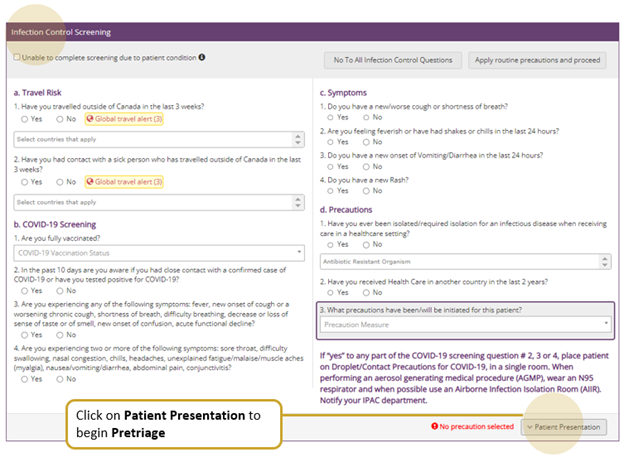
There are four navigation buttons at the bottom of the Patient Presentation screen:
- Discard Draft discards everything entered on the Patient Presentation screen and returns you to the Triaged Patients Queue.
- IC Screening returns you to Infection Control Screening.
- I'm Done Pretriage saves everything entered on the Patient Presentation screen, and adds the patient to the Pretriaged Patients Queue.
- Continue Triage saves everything entered on the Patient Presentation screen, and advances to Triage Assessment.
| Tip: Use Keyboard Navigation & Shortcuts to optimize navigation of eCTAS screens (e.g., click Tab ). To view diagrams of each screen's specific tab flow/order, click on the corresponding link: Infection Control, Patient Presentation, Triage Assessment, Vital Signs. |