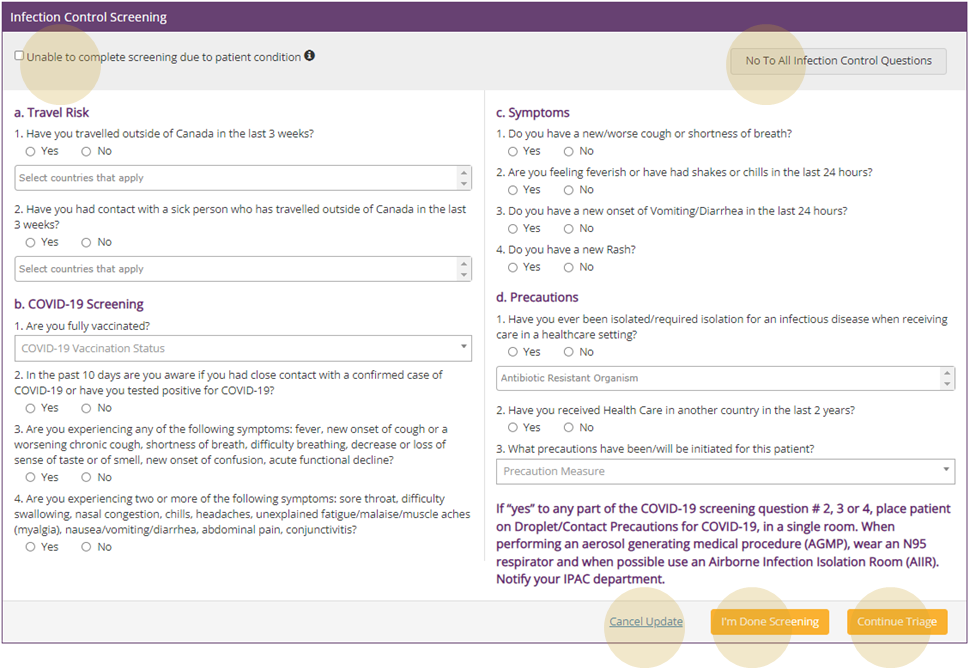Infection Control Screening
![]() Infection Control Screening in eCTAS is provincially provisioned and supported by Public Health Ontario (PHO) and the Provincial Infectious Disease Advisory Committee (PIDAC). Documenting Infection Control information is considered part of the pretriage phase in the eCTAS triage journey. Infection Control Screening questions and responses may change over time. These changes will be reflected in eCTAS. Ontario Health will ensure all updates are communicated to hospitals via established communication channels.
Infection Control Screening in eCTAS is provincially provisioned and supported by Public Health Ontario (PHO) and the Provincial Infectious Disease Advisory Committee (PIDAC). Documenting Infection Control information is considered part of the pretriage phase in the eCTAS triage journey. Infection Control Screening questions and responses may change over time. These changes will be reflected in eCTAS. Ontario Health will ensure all updates are communicated to hospitals via established communication channels.
See the eCTAS Training page for webinar recordings on this feature.
|
|
Important: Not all hospitals will choose to use Infection Control Screening in eCTAS, as some hospitals will document this information in their HIS. Consult with your hospital eCTAS resources to confirm how and where Infection Control Screening information should be documented. |
Accessing and Navigating Infection Control Screening
There are two ways of accessing Infection Control Screening in eCTAS: (1) by clicking on the New Patient tab, and (2) for hospitals that have opted in, by clicking on the Continue to Infection Screening button from the Pretriaged Patients queue.
|
|
Important: The Continue to Infection Screening button is only available from the Pretriaged Patients queue for hospitals who opt in to add it. If your hospital does not to use Infection Control Screening in eCTAS, you may be configured to bypass Infection Control Screening and go directly to Patient Presentation. Consult with your hospital's eCTAS resources for questions about how you should access Infection Control Screening. |
| Tip: Use Keyboard Navigation & Shortcuts to optimize navigation of eCTAS screens (e.g., click Tab ). To view diagrams of each screen's specific tab flow/order, click on the corresponding link: Infection Control, Patient Presentation, Triage Assessment, Vital Signs. |
From the New Patient Tab
For all Application Basic and Complex hospitals, clicking on the New Patient tab in eCTAS will launch Infection Control Screening.

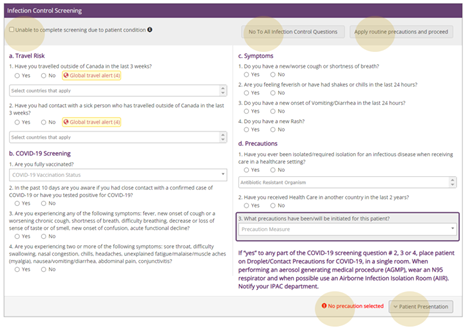
When accessed from the New Patient tab, the navigation options for Infection Control Screening are listed below. (See also - Keyboard Navigation & Shortcuts).
- Unable to complete screening due to patient condition check box
The nurse can check this box when a patient is unable to communicate their condition due to injury, or due to cognitive or language barriers. - No to All Infection Control Questions button
Clicking this button will answer 'No' to all Infection Control Screening questions. Any questions previously answered 'Yes' will be changed to 'No'. If needed, individual answers can be changed back to ‘Yes’ after clicking the button. Any values already selected in drop down lists will be retained (i.e. clicking the button will not clear country names, antibiotic resistant organisms, or precaution measures selected). - Apply Routine Precautions and Proceed button
This button applies to Question 3 of the Precautions section only (i.e. what precautions have been/will be initiated for this patient?). Clicking the button will select the answer 'Routine Practices' and advance the Triage Nurse to Patient Presentation. The button may be used alone, or in combination with the No To All Infection Control Questions button.
Example
The triage nurse may click No To All Infection Control Questions, and then make manual modifications (e.g. for the Symptom question 'Do you have a new rash?' The nurse may change 'No' to 'Yes', and under Precautions the nurse may indicate 'Contact Precautions' for the patient). The triage nurse may then click Patient Presentation at the bottom of the screen to advance. This decreases the number of clicks, while still allowing the nurse to indicate a positive symptom finding and apply the correct precautions.
| Note: The Apply Routine Precautions and Proceed button only appears if Infection Control Screening (ICS) is accessed by clicking New Patient. It does not appear when ICS is accessed from the Pretriaged Patients Queue. |
- Patient Presentation button
When the nurse has completed Infection Control Screening, clicking this button will advance them to Patient Presentation (i.e. the next stage of pretriage in eCTAS).
From the Continue to Infection Screening button (via the Pretriaged Patients queue)
For hospitals that have opted in, a Continue to Infection Screening button is also available when accessing a patient summary from the Pretriaged Patients queue

When accessed from the Continue to Infection Control Screening button, the navigation options within the Infection Control Screening tool are as follows:
- Unable to complete screening due to patient condition check box (top left corner of IC screen)
The nurse can check this box when a patient is unable to communicate their condition due to injury, or due to cognitive or language barriers. - No to All Infection Control Questions button (top right corner of IC screen)
Clicking this button will answer 'No' to all Infection Control Screening questions. Any questions previously answered 'Yes' will be changed to 'No'. If needed, individual answers can be changed back to ‘Yes’ after clicking the button. Any values already selected in drop down lists will be retained (i.e. clicking the button will not clear country names, antibiotic resistant organisms, or precaution measures selected). - Cancel Update button
Discards any changes made to Infection Control Screening and returns nurse to the Pretriaged Patients queue. - I'm Done Screening button
Saves any changes made to Infection Control Screening and returns nurse to the Pretriaged Patients queue. - Continue Triage button
Saves any changes made to Infection Control Screening and advances nurse to Triage Assessment.